How to configure SMTP in Drupal
Updated on Dec 10, 2015
This tutorial will provide the steps for configuring the mail service of your Drupal website with SMTP. This is the best setup as it will ensure that your system emails are being sent out without any issues.
The Drupal SMTP configuration includes three steps:
Create an Email Account
Log into your cPanel account and locate the Email section. Тhen simply click on Email Accounts.
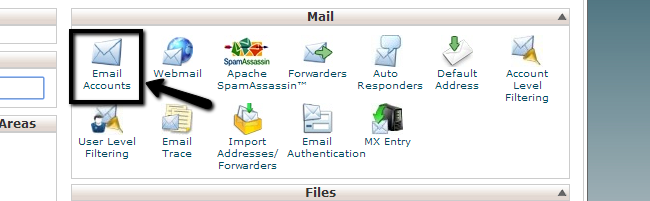
Enter the following details:
- Email - Enter the name of your new email address.
- Password - Enter the password for your new email account.
- Password (again) - Enter the password again for verification.
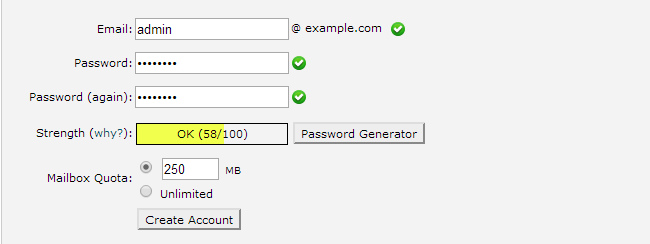
Click on the Create Account button to complete the changes.
Download and Install the SMTP Module
Drupal requires the use of an additional module in order to be configured with SMTP. The SMTP Drupal module is available via the official website of the script, within the modules section. The download link for Drupal 7.x is available at the bottom of the page.
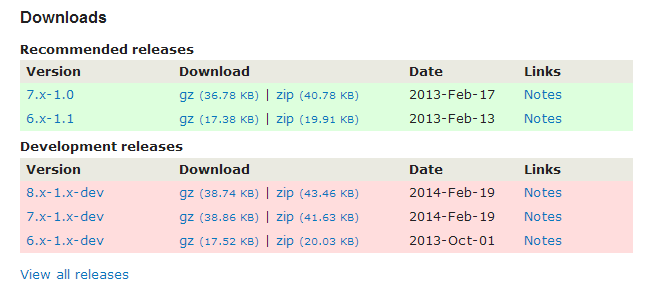
Once you download the module on your local computer, you need to install it on your Drupal website. First you need to log into your website as administrator and then click on the Modules tab at the main menu.

Click on the Install new module button at the top of the page.
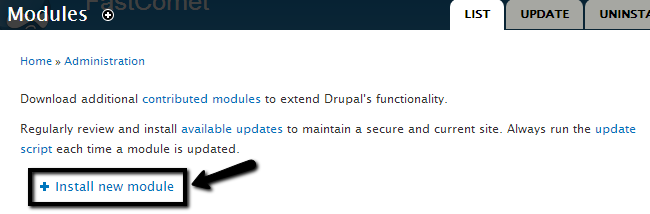
Upload the module via one of the following two options:
- Install from a URL - You can simply enter the URL to the download page of the module.
- Upload a module or theme archive to install - Upload the downloaded archive of the module.
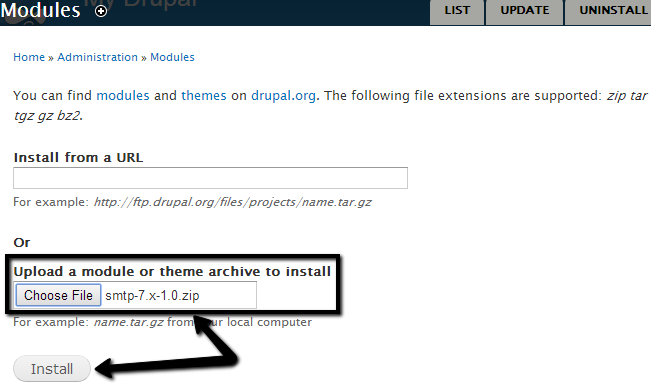
Click on the Install button to complete the process.
Activate the SMTP Module
Access the Modules tab from the main menu again and check the Enabled box next to the SMTP Authentication Support.
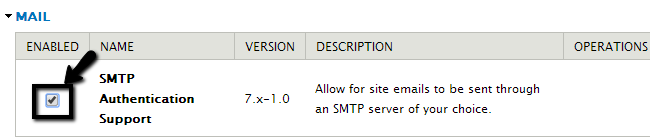
Scroll down to the bottom and click on the Save configuration button. Once the module is installed and activated, it is time to set the actual SMTP configuration on your Drupal website.
Access the Modules tab from the main menu again and locate the SMTP Authentication Support module. Then click on the Configure button next to it.
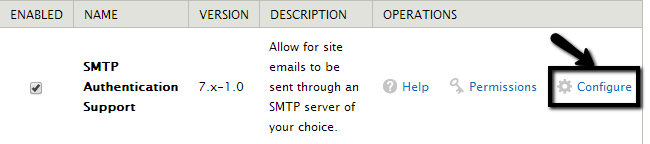
Edit the following options:
- Install options - On
- SMTP Server - mail.domain.com (change domain.com to your actual domain name).
- SMTP backup server - Check with our support team for more details on that. This field is optional.
- SMTP Port - 25 or 2525
- Use encrypted protocol - No
- Username - Enter the email account created in the first chapter of this tutorial.
- Password - Enter the password for the email account.
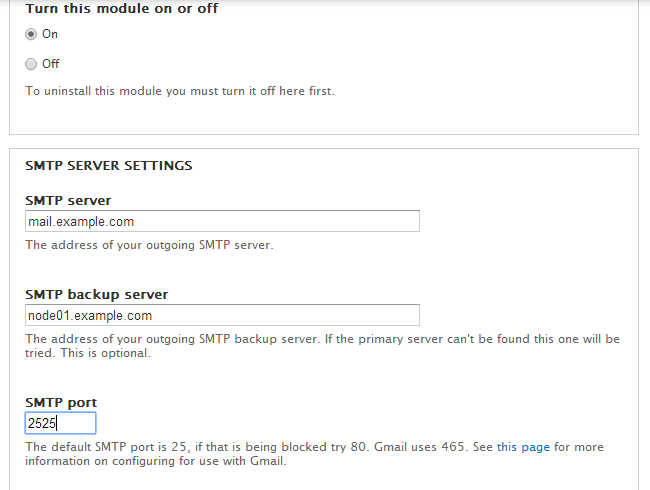
Click on the Save configuration button to keep the changes. You have successfully configured SMTP for your Drupal based website.

Drupal Hosting
- Free Drupal Installation
- 24/7 Drupal Support
- Free Domain Transfer
- Hack-free Protection
- Fast SSD Storage
- Free Drupal Transfer
- Free CloudFlare CDN
- Immediate Activation