How to Install CubeCart via Softaculous
Updated on Mar 13, 2019
This tutorial will review the automated installation of CubeCart via Softaculous. The process is easy to complete and it only requires a few clicks through your cPanel account.
To Install CubeCart via Softaculous you must:
Access Softaculous and Locate CubeCart
The first step of the installation process is to access the Softaculous auto-installer. For that purpose, you simply need to log into your cPanel account. Locate the Software and Services section on the page and click on the Softaculous icon.
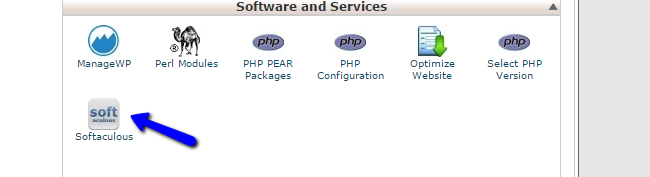
The system will open the Softaculous service for you. It displays all of the available application for free installation and they are categorized by their functionality on the left side of the screen. In the search box, simply enter CubeCart and click on the application's name.

Softaculous will provide an overview of the application and what it is designed for. You will also be able to see other information about CubeCart, such as reviews, live demo, rating, etc. If you wish to proceed with the installation process, click on the Install button at the top.
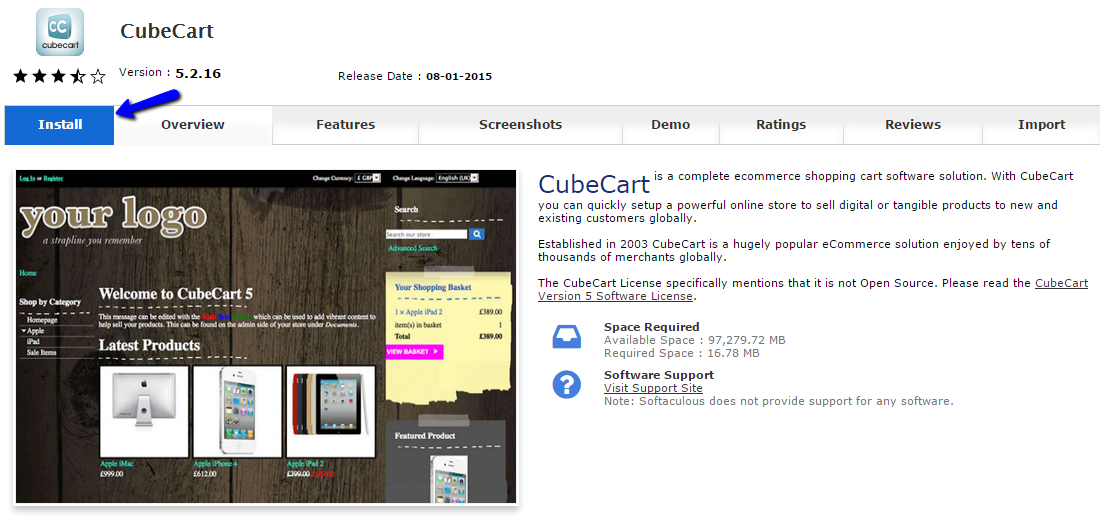
Initiate and Complete the CubeCart Installation
The actual installation of CubeCart through Softaculous provides a few ways to customize your script before you can start using it. There are 4 sections with options for the setup of your new website and we will review them so you can get a better understanding on what you can set.
The first section is called the Software Setup and you have the following options:
- Choose Protocol - You can set the protocol to be used on your new CubeCart installation. Do NOT use the secured https protocol, if you do not have a valid SSL certificate installed on your domain by our techicians. This is a paid service that you can get via your Client area;
- Choose Domain - Choose the domain to be set on your new installation. If you have any addon or subdomains on your account, you will be able to select them here;
- In Directory - This option allows you to install the application in a subfolder of your account. If you do not wish to use a subfolder, simply leave this field blank;
- Database Name - Set the name of the database for your new website.
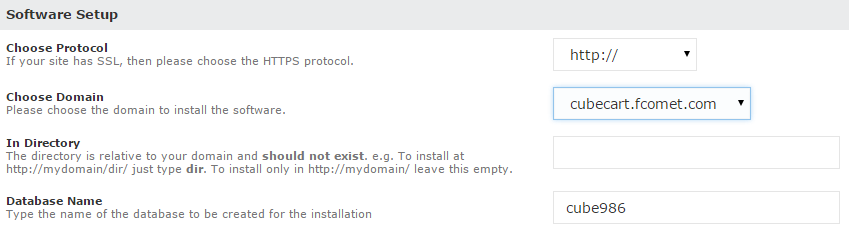
The second section is called the Store Settings. The options are:
- Store Name - Enter the name of the new store;
- Store Address - Enter the physical address of your store.
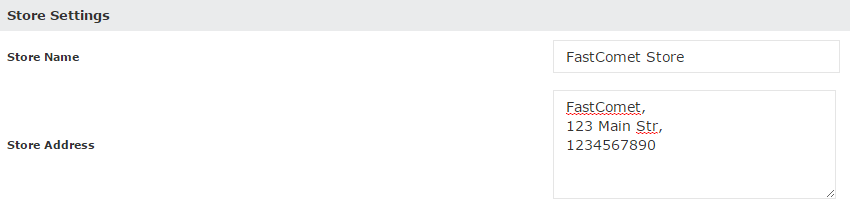
The third section is for the Database Settings:
- Table Prefix - Set a prefix for the tables of your new CubeCart installation. If you are using a database that already has data on it, you can set a prefix for the CubeCart intallation, which will allow you to easily review the information in it.

The fourth section is about the Admin Account on your new website. This is important section as the admin user will allow you to edit and manage your new website. Make sure that you keep a note of those details:
- Admin Username - Enter the username of the administrative user;
- Admin Password - Enter the password of the administrative user;
- Real Name - Enter the real name of the administrator on the new website;
- Admin Email - Enter the email address the administrator will be using.
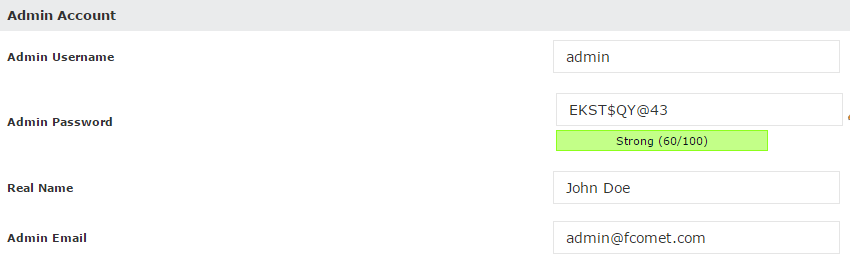
When you are ready with the details above, simply click on the Install button below the details so you can initiate the actual process. It may take a few seconds to get completed fully.
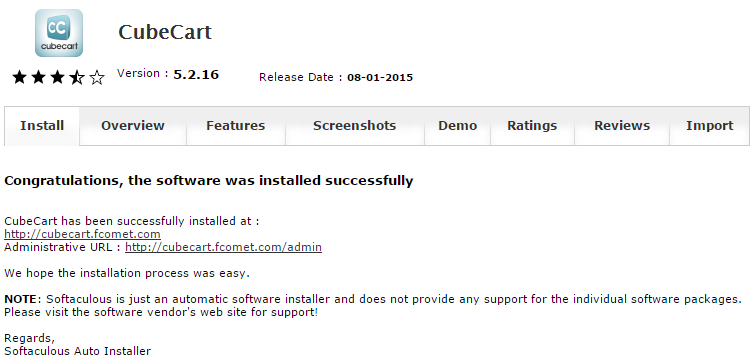
Once that is done, the system will display a successful message for you. It will also list the administrative URL, as well as the one for the front-end of your website. Keep a note of those details for your future reference.

CubeCart Hosting
- Free CubeCart Install
- 24/7 CubeCart Support
- Free Domain Transfer
- Hack-free Protection
- Fast SSD Storage
- Free CubeCart Transfer
- Free Cloudflare CDN
- Immediate Activation