How to Add Products in CubeCart
Updated on Mar 13, 2019
This tutorial will review the process of adding new products on your CubeCart website. This is the most important part of the development of your website, as it will allow you to actually sell your products worldwide.
To add a product in CubeCart, you first need to log in as administrator. Locate the Inventory section on the left-side menu and then click on Products.
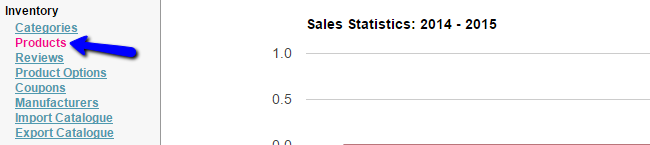
Click on the Add Product button at the top.

The system will allow you to add a lot of information about the new product. The available options are divided into 7 different sections. The first one is the General tab and it provides the following options:
- Basic Information - Set status, name, manufacturer, condition, etc about your new product;
- Stock Control - Enter stock levels for the new product;
- Miscellaneous - Enter the barcode information related to your product.
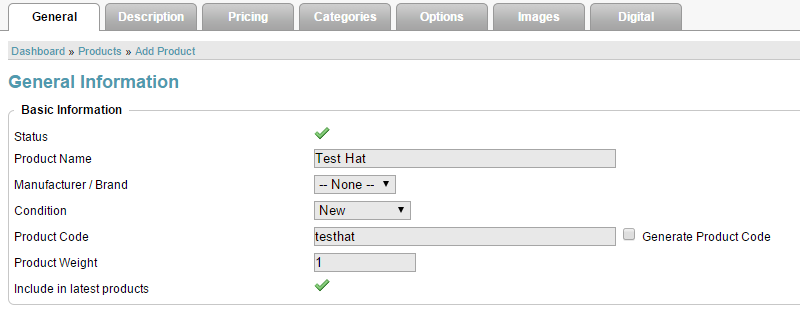
The second available section is the Descrtiption tab. It will allow you to add some detailed information about your new product.
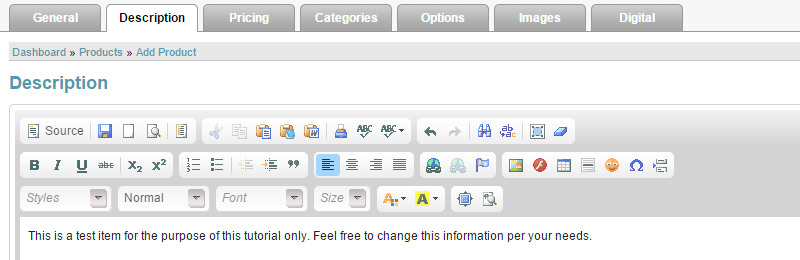
The third section is the Pricing tab. It provides the following options:
- Pricing - Enter the price, tax class, etc. for your new product;
- Quantity Discount - Enter a discount for bulk purchasing of the product.
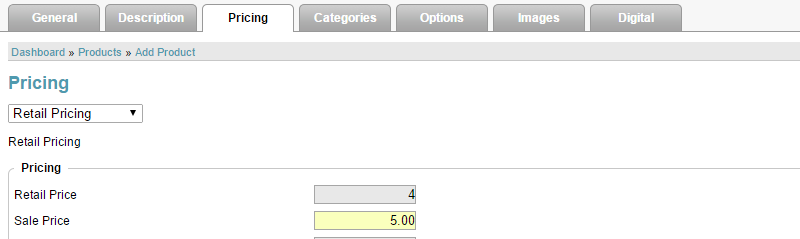
The fourth section is the Categories tab. It will allow you to choose the category for the new product and assign it to it.
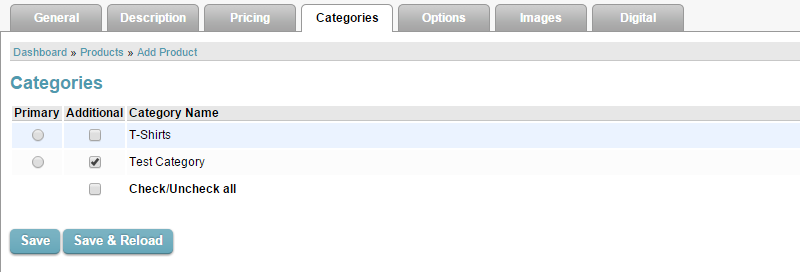
The next section is the Options tab, which will allow you assign different options or attribute sets to the new product.
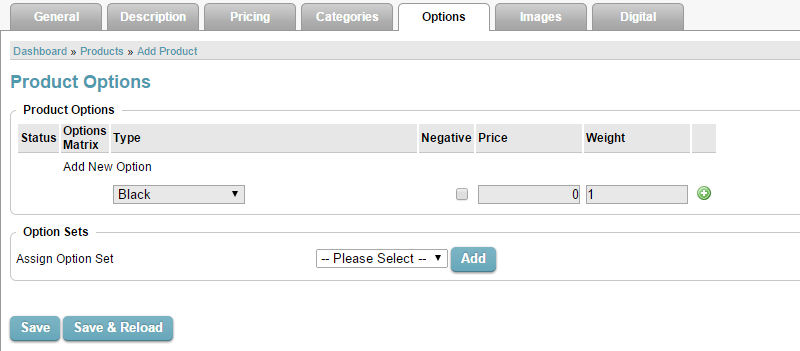
The next section is the Images tab. This allows you to upload images of your product, which is important as it will help users get a better feel of what they buy.
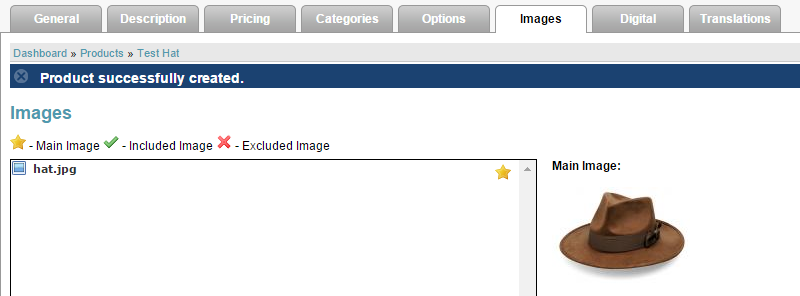
The last section is the Digital tab. If you are selling downloadable items, you will be able to specify a path for the file/s that should be downloaded when there is a new purchase.
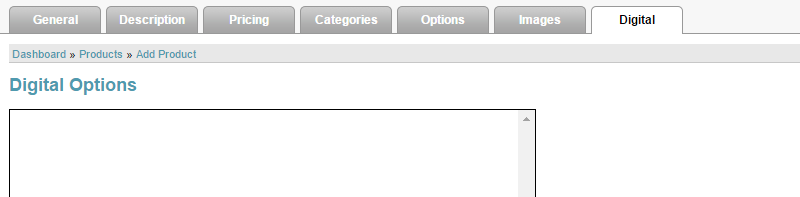
As you now know how to add new products to your CubeCart store, nothing is stopping you to start selling online.

CubeCart Hosting
- Free CubeCart Install
- 24/7 CubeCart Support
- Free Domain Transfer
- Hack-free Protection
- Fast SSD Storage
- Free CubeCart Transfer
- Free Cloudflare CDN
- Immediate Activation