Manage Media
Updated on Jul 24, 2023
Once you are logged into your website builder dashboard and go to the Media menu, you will see two submenus - Library and Add New. If you are familiar with other website builders or CMSs, you already know what a Media tab does. If you are not, read along, and we will tell you what the two submenus of the Media tab do.
First is the Library submenu. It will show you all the images and videos you uploaded to your website. Additionally, all images that come from themes will also be available here. We will also quickly mention the available functionalities.
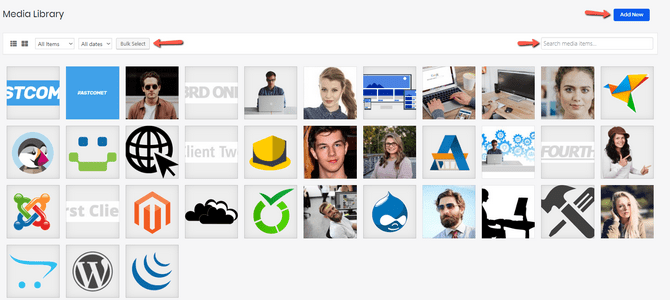
- Drop-down menus which allow you to sort media by date or file type;
- A search bar that lets you find a specific item;
- Two icons that let you see your items in a grid or a list;
- Bulk select items for deletion;
- Click on any attachment to edit its information;
- An Add New button which will allow you to upload new media.
Speaking of uploading new media, you can also use the Add New submenu from the bar on the left. That will let you upload files directly from your computer.
As you can see, managing media is nothing to worry about. Our website builder aims to be as straightforward as possible.

Website Builder Hosting
- Drag and Drop
- 24/7 Website Builder Support
- Free Domain Transfer
- Hack-free Protection
- Fast SSD Storage
- Free Cloudflare CDN
- Free Website Templates