How to Manage Users in vBulletin
Updated on Jan 6, 2016
The user management is easy with vBulletin. This is important feature as it will allow you to easily edit and manage the user registrations on your website.
For the purpose of this tutorial, we are assuming that you have accessed the AdminCP area of your website.
The user management in vBulletin allows you to:
Step 1 Add Users
To add a new user, you need to locate the Users option on the left-side menu and then Add New User.
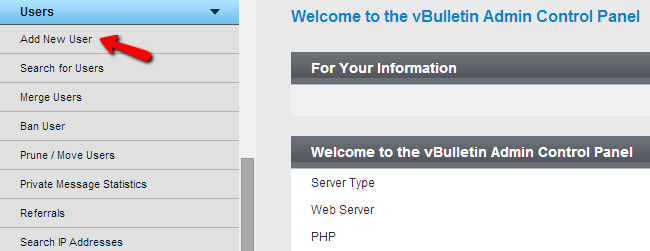
Edit the following options:
- Profile - Enter the details of the new user, such as Username, Password, Email, etc.
- Usergroup Options - Set the primary usergroup for the new user
There are a lot of additional options that you can edit, such as Reputation levels, avatar, etc. You can review them all carefully, which will allow you to add the new user more precisely.
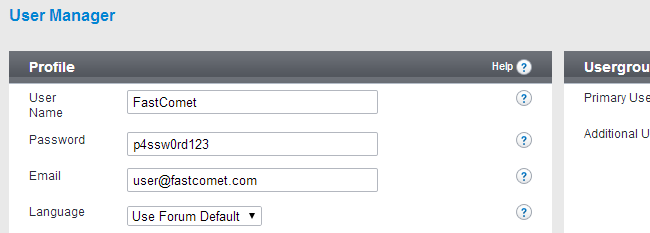
When you are ready, simply click on the Save button to keep the changes and create the new user.
Step 2 Edit Users
To edit a user on your website, you need to locate the Users option on the left-side menu and then Search for Users.
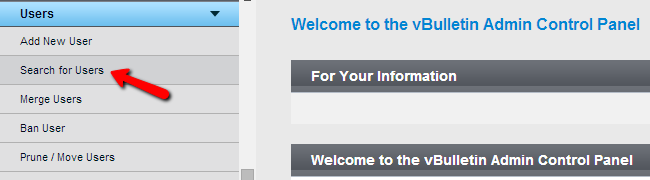
Click on the Show All Users option to display all users on your website. Note that you can also add certain criteria, which will allow you to find a particular user easily.
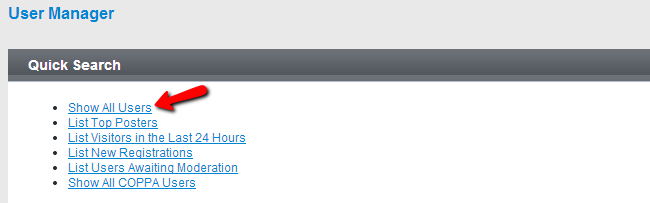
Select the View/Edit User from the drop-down box, next to the user that you wish to edit. Then click on the Go button to proceed with that.
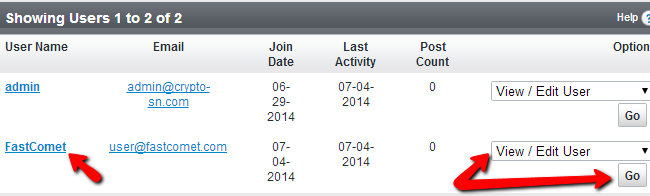
The options that you can edit are the same as the ones when you create a new user. You can review them carefully as they provide a lot of different ways to edit your user.
Step 3 Ban Users
To ban a user on your website, you need to navigate to the Users option on the left-side menu and then Ban User.
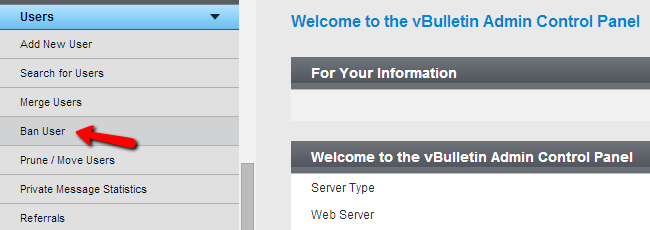
Edit the following options:
- User Name - Enter the username to be banned
- Move User to Usergroup - Usually the banned users will be moved to Banned Users. However, you can create your own, custom usergroup and select it here
- Lift Ban After - You can set the ban as temporary or permanent
- Reason to show the user - You can inform the user about the reason for the ban
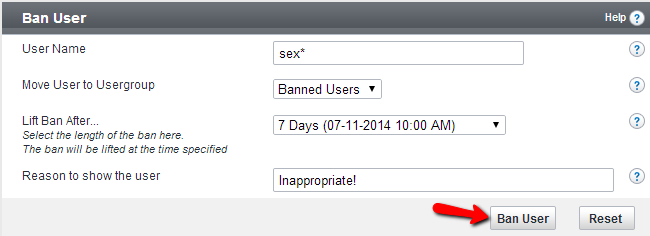
Step 4 Delete Users
To delete a user on your website, you need to navigate to the Users option on the left-side menu and then Search for Users.
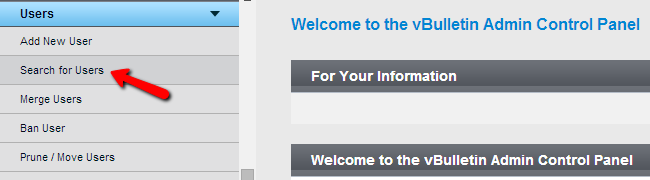
Click on the Show All Users to display all of the users on your website. You can also add certain criteria, which will allow you to find a user easily.
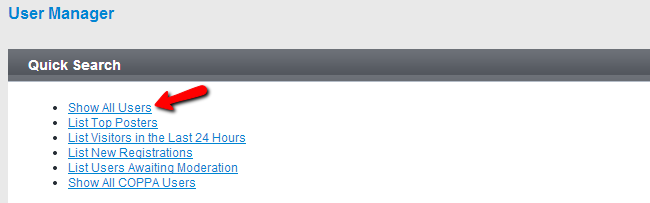
Choose the Delete User option from the drop-down box next to the user that you wish to remove. Then click Go to proceed further with that.
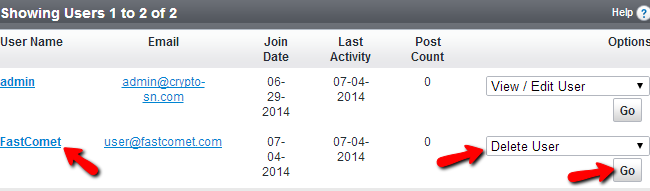

vBulletin Hosting
- Free Installation
- 24/7 vBulletin Support
- Free Domain Transfer
- Hack-free Protection
- Fast SSD Storage
- Free Cloudflare CDN
- Free vBulletin Transfer
- Immediate Activation