How to Improve vBulletin Performance
Updated on Jan 6, 2016
This tutorial will review the process of improving the performance of your website, using the default vBulletin tools. Such tools are available with each vBulletin installation so it is a good idea to use them on a regular basis to keep your website optimize.
The vBulletin tools that you can use provide:
Step 1 Clear Cache
Sometimes, when you make changes on your website, they may not be visible on the front-end instantly. This may be due to the cache of your vBulletin installation and in such cases, you may want to clear it so you can see the changes you have made.
To clear the cache of your vBulletin website, you need to navigate to the Maintenance option on the left-side menu and then Clear System Cache.
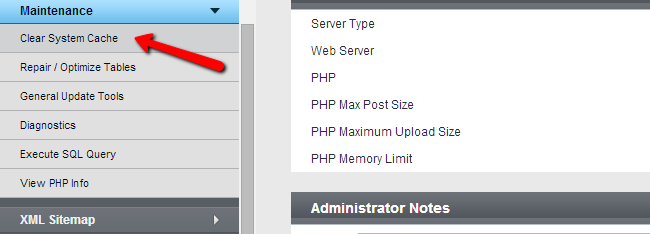
Step 2 Repair/Optimize Tables
Over time, with the changes on your website, there are bits of data left over on some of the tables on your database. This is not an issue at first, however, it may increase the size of your database over time and it is a good idea to run the optimization tool on your database tables regularly. Additionally, if a table on your database is marked as crashed, you can also repair it from there.
To repair/optimize the tables on your vBulletin database, you need to navigate to the Maintenance option on the left-side menu and then Repair/Optimize Tables.
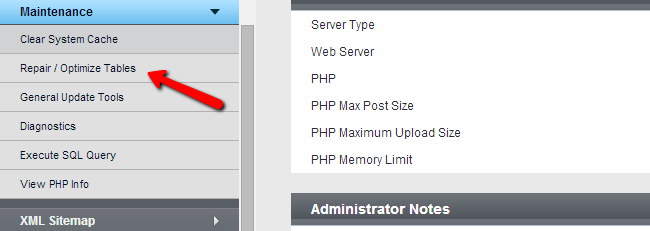
Check the box next to each of the tables that you wish to start the process for. Also, in the Options section, set both Optimize Tables and Repair Tables options to Yes. When ready, hit the Continue button to initiate the process.
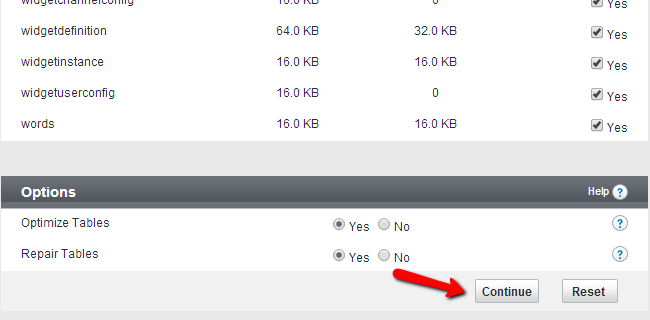
Step 3 General Update Tools
The General Update tools allow you a number of different options, such as rebuilding of the user titles and ranks, the topics on your website, forum information and much more. You are allowed to rebuild all of that information. To use the tools, simply click on the Maintenance option on the left-side menu and then General Update Tools.
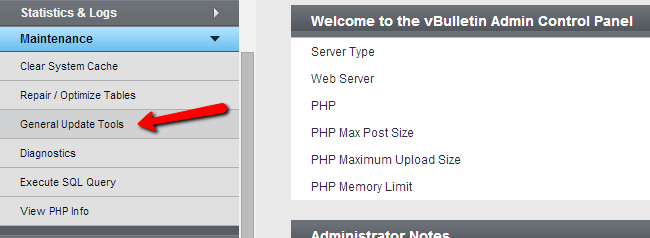
Step 4 Diagnostics
The vBulletin diagnostics tool can check some of the PHP settings on your server and determine if there are any issues causing issues with certain features of your website. For example, you can test the uploading to your website, the system emails, etc.
To use the diagnostics tools, you need to click on the Maintenance option on the left-side menu and then Diagnostics.
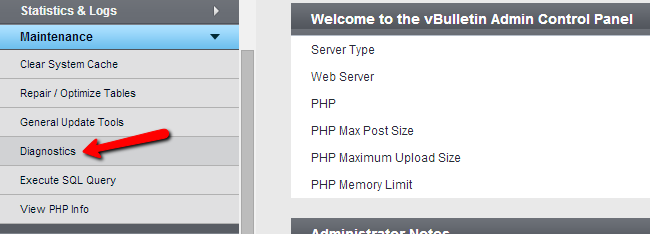

vBulletin Hosting
- Free Installation
- 24/7 vBulletin Support
- Free Domain Transfer
- Hack-free Protection
- Fast SSD Storage
- Free Cloudflare CDN
- Free vBulletin Transfer
- Immediate Activation