How to manage users in Bolt
Updated on Dec 10, 2015
This tutorial will review the user management in Bolt. We will follow the steps on how to create new users on your website or manage the existing ones.
In Bolt, you can create users with varying site management permissions. The purpose of the user system is that you can see all the alterations that each user has performed, which are stored in a log file. This makes it easy to track your development team and see who is responsible for an occurence of an issue, if any.
You will first have to log into your website as administrator. Move your mouse pointer to the Configuration item on the left-side menu and then select the Users & Permissions option.
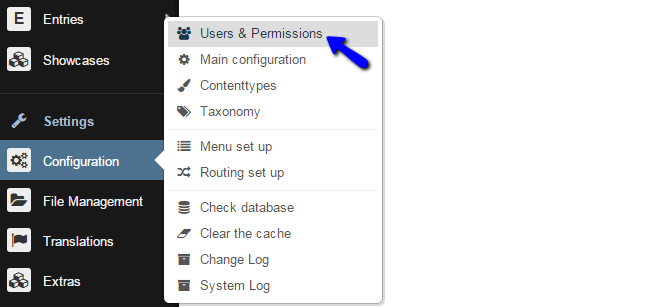
Click on the Add new user button on the left side of the page.
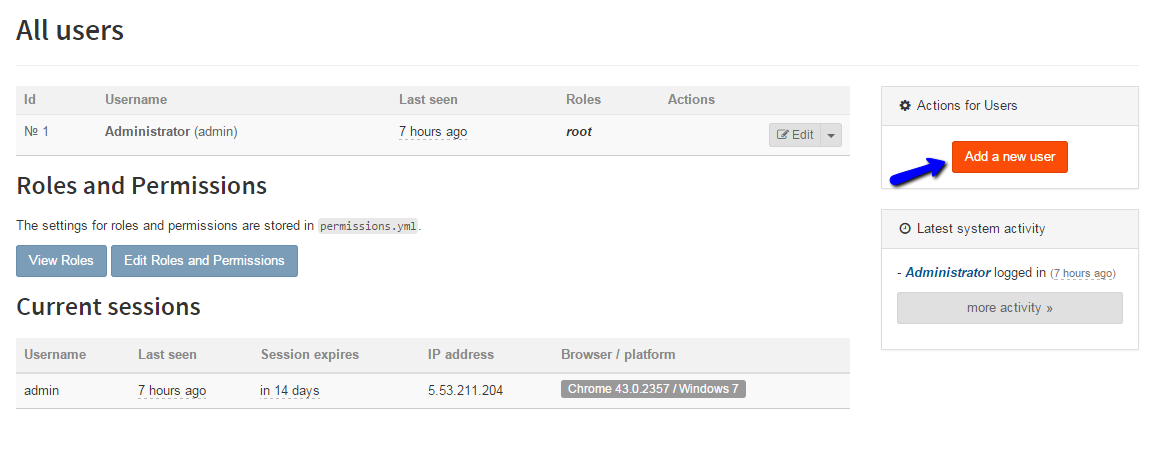
Now Bolt will open a new user creation form, where you just have to input the data of the new user, along with the permissions that you wish him to have. The options are:
- Username - Set the username of the new account
- Password - Set the password for the new account
- Password (confirmation) - Enter the password again for verification
- Email - Set the email address of the new account
- Display Name - Set a display name for your new account
- User Account is Enabled - Set the account as enabled, by selecting Yes.
- Assigned Roles - Choose the roles of the new account
Informational Details
You need to skip the Last Seen and Last IP fields as they are informative only.
When you are ready wtih the options above, simply click on the Save User button to create it.
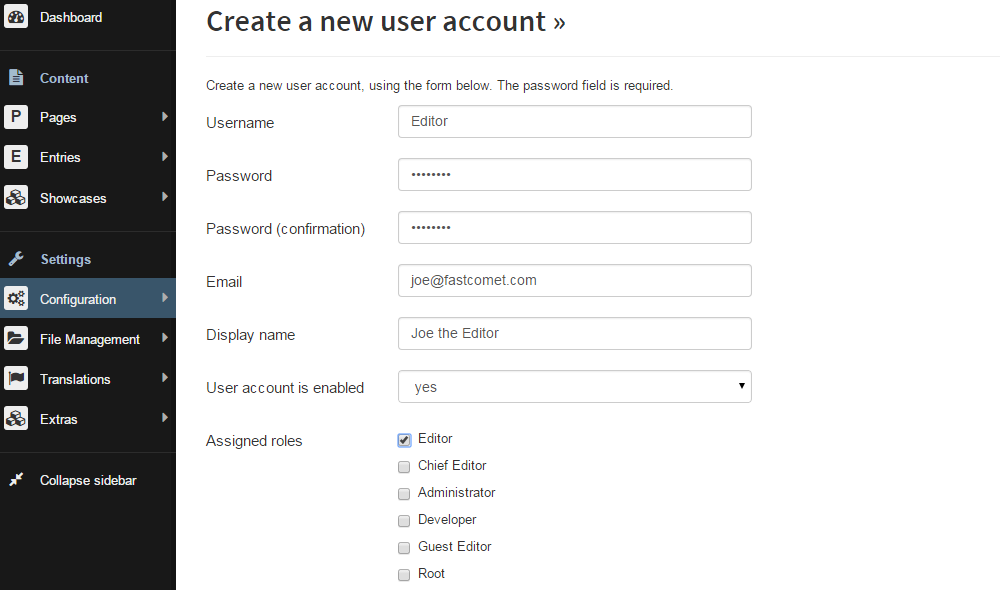
When you go to Users & Permissions, the Bolt system will inform you that the user has been successfully saved and he will be listed in the All Users table. You will notice an Edit button next to each of the users on your website.
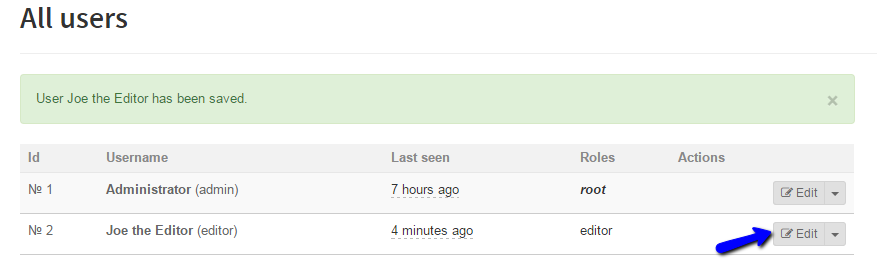
Click on that button if you would like to change the details of any user on your website.

Bolt Hosting
- Free Bolt Installation
- 24/7 Bolt Support
- Free Domain Transfer
- Hack-free Protection
- Fast SSD Storage
- Free Bolt Optimization
- Free Bolt Transfer
- Free Cloudflare CDN