Available content types in Bolt
Updated on Dec 10, 2015
This tutorial will review the different content types available in Bolt and how to use them. The process is incredibly simple and sophisticated at the same time.
First and foremost, you will have to log into the administrative dashboard of your website. You will notice a section called Content on the left-side menu. It contains the different content types that you can create on your website.
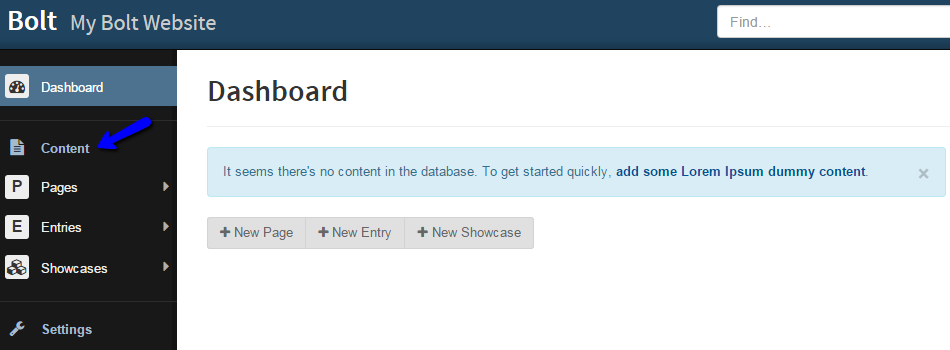
If you look just next to this section on the right, you will notice a message. At the beginning, when you install Bolt, there will be no content on your website, so the system will notify you about that. If you are a Bolt novice, it will be easier to install demo content on your website, so you can poke around and get a better understanding of the structure.
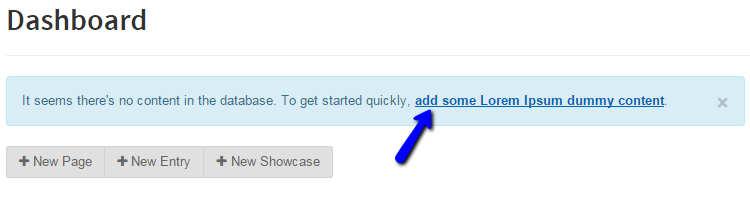
No matter if you wish to add demo content or not, you will still be able to add more, or manage the existing content on your website. As a CMS system, Bolt offers full control over that. The three default content types that Bolt comes prepacked with are:
- Page - This is a content type that contains the fields and specifications for a generic page. To add such a content type, move your mouse pointer over the Pages left-side item and then click on the New Page button.
Create Pages
You can review our complete tutorial on how to Create Pages in Bolt.
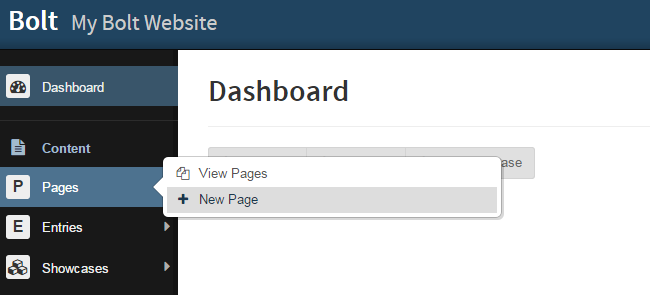
- Entry - This is a generic template for an article. It resembles a simple blog post that you can publish on your website. To create this content type, move your mouse pointer over the Entries tab on the left-side menu and then select the New Entry option.
Create Entries
You can review our complete tutorial on how to Create Entries in Bolt.
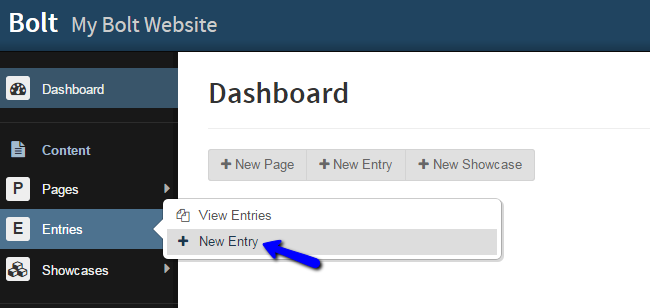
- Showcase - This is a content type used to showcase how you can use the predefined field types. A content type used to showcase how you can use the predefined field types. To create such, move your mouse pointer over the Showcases tab and then click on New Showcase.
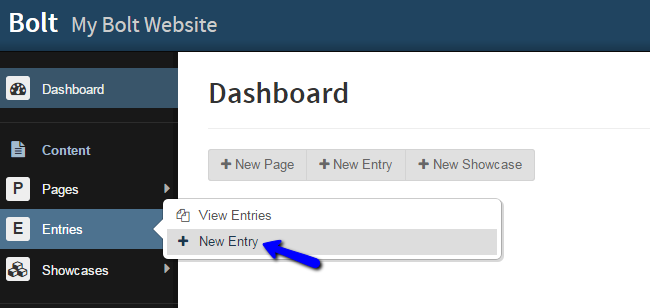
Congratulations, you know which types of content are available in Bolt.

Bolt Hosting
- Free Bolt Installation
- 24/7 Bolt Support
- Free Domain Transfer
- Hack-free Protection
- Fast SSD Storage
- Free Bolt Optimization
- Free Bolt Transfer
- Free Cloudflare CDN