How to Add Tax Rates in Magento 2
Updated on Mar 13, 2019
In Magento 2 you will be able to create and set different Tax Rates for certain locations and/or product types.
To manage your Magento 2 Tax Rates, you need to know how to:
Add a Tax Rate
To create a new Tax Rate, login to your website's admin area and navigate to the Stores → Tax Zones and Rates section from the main admin panel.
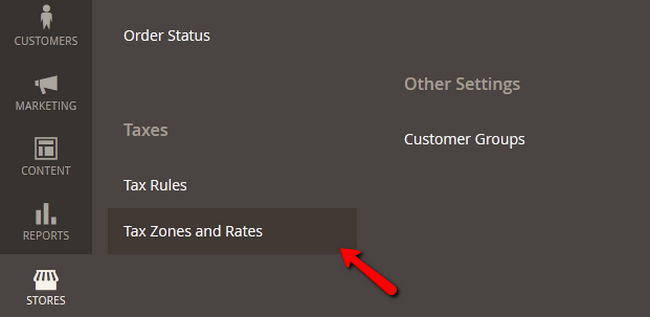
Click on the Add New Tax Rate button.
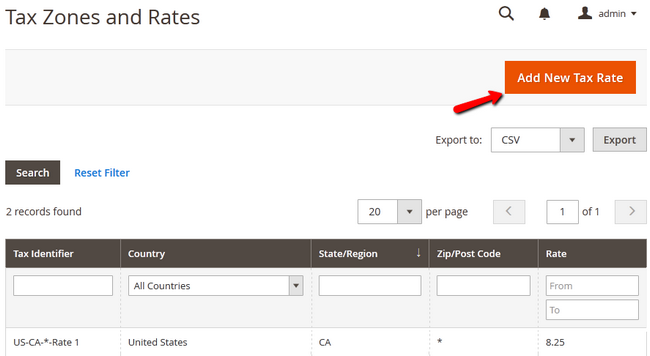
Now you will be able to configure the tax rate:
- Tax Identifier - The name of the tax used for internal identification
- Zip/Post is Range - If selected you will be able to set up a Range of Post codes in the two fields below this one
- State - The State on which you wish to impose the Tax Rate (If your country does not have States, this option will be grayed out)
- Country - The Country on which you wish to impose the Tax Rate
- Rate Percent - The Tax Rate percentage the customer will need to pay
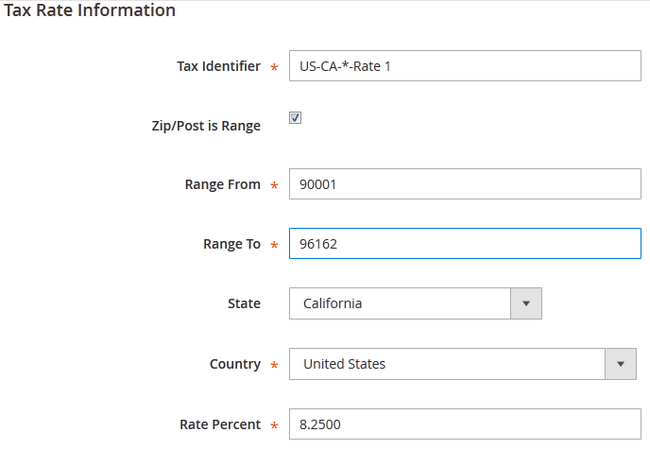
When you are done, click on the Save Rate button to save the Tax Rate.
Add a Tax Rule
Once you have configured a Tax Rate you will want to implement it in a Tax Rule. To accomplish that, you will need to navigate to Stores → Tax Rules from your admin dashboard.
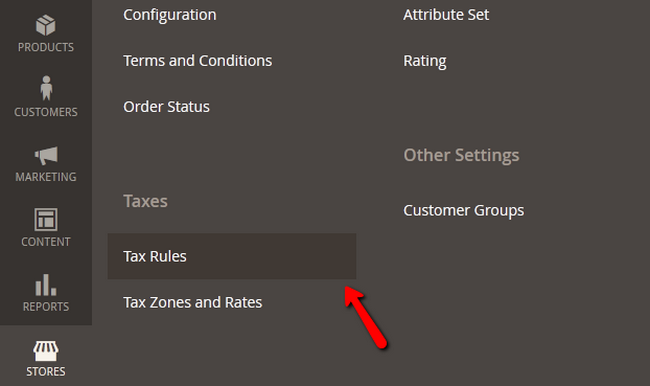
In the Tax Rule Information part of the configuration, you will need to put a Name for the Tax Rule and select the Tax Rate for it.
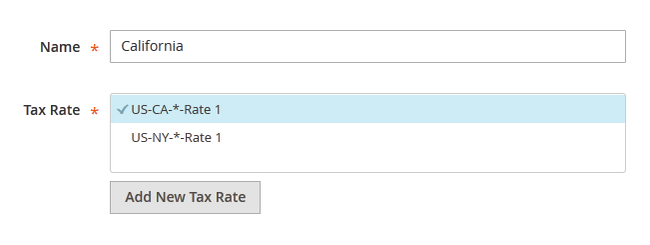
If you expand the Additional Settings you will see a few more options to configure:
- Customer Tax Class - Customer Tax Classes are used in certain cases when the purchase is not retail (wholesale for example)
- Product Tax Class - Different types of products have different Tax Classes (food and electronics for example). To better manage your products, you can create a new Tax Class here that corresponds to the product's type
- Priority - The priority of this class when calculating from multiple tax rules (If two classes have the same priority they will be added during tax calculation)
- Sort Order - Modifying this will change the display order of the tax if more than one tax can be selected (lower is higher with 0 being displayed on top)
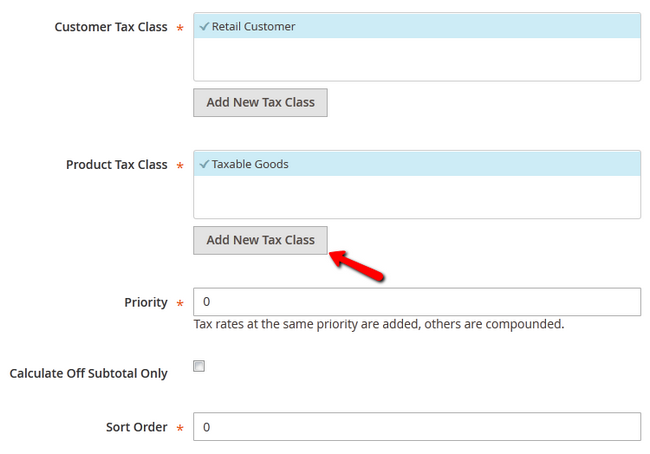
For additional settings regarding the Taxes calculation of your Magento 2 Store you will need to visit the Stores → Configuration section of your admin dashboard and then access Sales → Tax.

Magento 2 Hosting
- Free Installation
- 24/7 Magento Support
- Free Domain Transfer
- Hack-free Protection
- Fast SSD Storage
- Free Cloudflare CDN
- Free Magento Transfer
- Immediate Activation
