How to Configure Localization in Grav
Updated on Apr 5, 2016
As not all of your users will have English as their native language, you may start thinking about changing the localization options for your website in order to make it more accessible for a broader demographic.
To change the localization options for your Grav based website, you will need to login to your admin area and click on the Configuration section located on your main navigation panel.
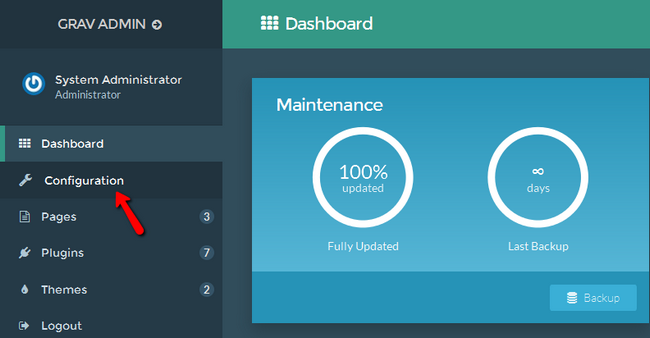
Now, select the System tab and scroll down till you see the Languages submenu that has the following options available:
- Supported - The supported languages can be incorporated here with their 2 letter language codes (en,de,fr)
- Include default language - This will include the language code in the url (/en/blog/news1)
- Translations enabled - Enabling this will support the translations in Grav and all of its components
- Translations fallback - If the active language does not have a value for certain content the content will revert to a supported translation.
- Active language in session - This will store the current active language in the session so the user won't have to select it each time (only during this current session)
- Set language from browser - When enabled this will try to set the language from the user's browser
- Override locale - This will overwrite the locale PHP setting based on the current language in use
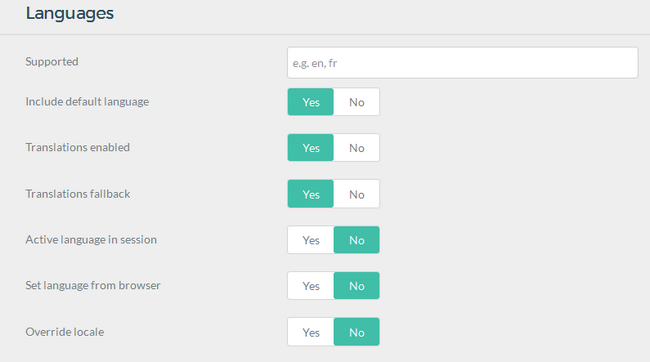
Congratulations, you now know how to configure the localization settings of your Grav website.
On this page...

Grav Hosting
- Free Installation
- 24/7 Grav Support
- Free Domain Transfer
- Hack-free Protection
- Fast SSD Storage
- Free Cloudflare CDN
- Free Grav Transfer