How to Enable SMTP in SocialEngine
Updated on Dec 22, 2015
The use of SMTP for the mail service of your SocialEngine website is considered a good practise. It will allow you to send the system emails on your website through a certain email account and ensure their successful delivery.
To configure SMTP in SocialEngine, you need to:
Step 1 Create email account
Email Accounts
Our SSD SocialEngine Hosting packages allow you to create unlimited email accounts. We also have an excellent tutorial on how to manage cPanel email accounts.
You need to access your cPanel account and then navigate to the Mail tab and Email Accounts.
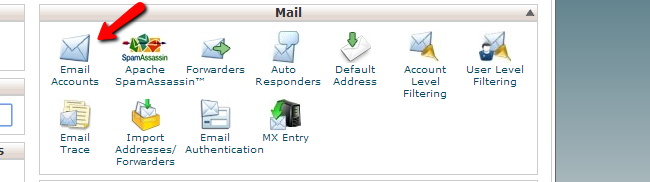
You can enter the new email account name and the password for it. When you are ready with the configuration, simply click on the Create Account button.
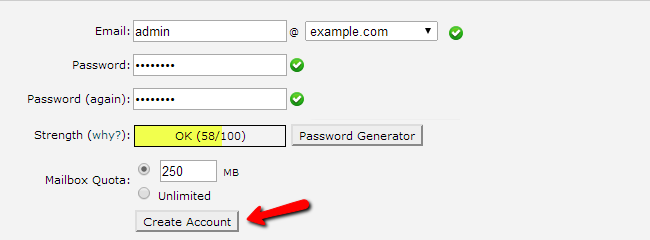
To access the email account you have just created, simply click on the More button next to it. You will notice two options, one of which is Access Webmail. It will allow you to access your account on the server.
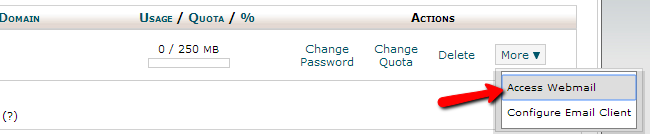
Step 2 SMTP Configuration
The next step is to configure your SocialEngine installation with the new email account. To set SMTP on your website, you need to log into the administrative area first. Then simply locate the Settings tab on the main menu and then Mail Settings.
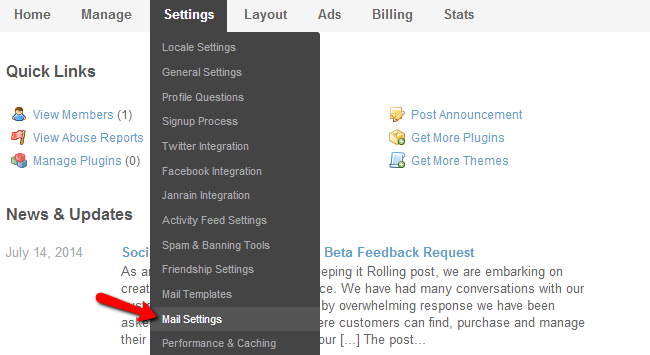
Edit the following options:
- Contact Form Email: Enter the email account that you created in the previous step. All emails from the contact form will be sent to it
- From Name - Set the name, which will be used when you send system emails
- From Address - Enter your email account
- Mail Count - Divide the sending of emails into batches. This is a good way to avoid shared hosting limitations
- Send through SMTP - Set this option to Send emails through an SMTP server
- SMTP Server Address - mail.example.com (change example.com to your actual domain)
- SMTP Server Port - 25 or 2525
- SMTP Authentication - Set this to Yes
- SMTP Username - Enter the email account created in the previous step
- SMTP Password - Enter the password for it. >> Use SSL or TLS: None
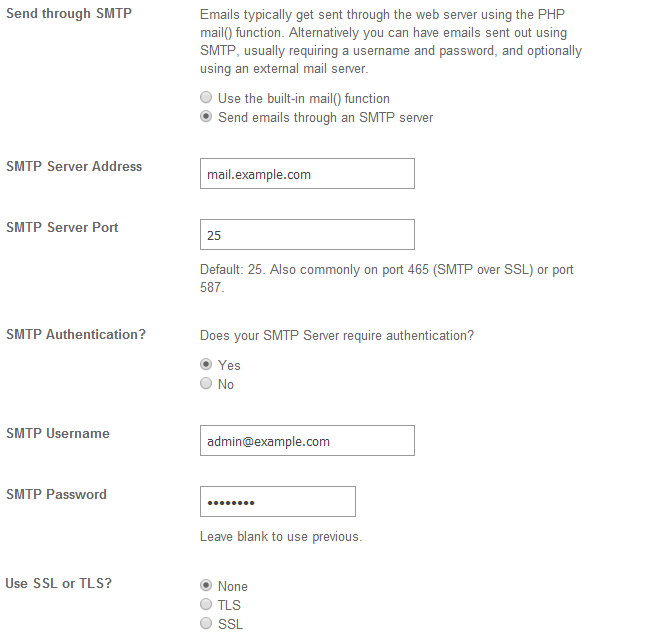

SocialEngine Hosting
- Free SocialEngine Installation
- 24/7 SocialEngine Support
- Free Domain Transfer
- Hack-free Protection
- Fast SSD Storage
- Free Cloudflare CDN
- Free SocialEngine Transfer
- Immediate Activation