How to Manage Advertisements in SocialEngine
Updated on Dec 22, 2015
This tutorial will provide more information on how to manage the advertisements on your SocialEngine website. Most of the time, we aim to get some kind of income from our projects. SocialEngine allows the creation of different advertisement campaigns and they are well-developed to allow the user many options.
You need to log into the administrative area of your SocialEngine installation to complete the tasks that we will review below.
The advertisement management in SocialEngine includes:
Step 1 Create Campaign
To create a new advertisement, you need to locate the Ads option on the top menu and then Create New Campaign.
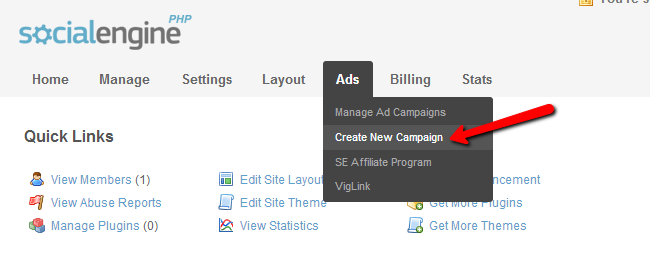
Edit the following options:
- Campaign Name - Enter a name for the new campaign
- Start Date - Enter a start date for the new campaign
- End Date - Enter end date for the new campaign or set it as continuous campaign
- Total Views Allowed - Set the total number of views. When this number is reached, the campaign will automatically end. Set to 0 for unlimited
- Total Clicks Allowed - Set the total number of clicks for the new campaign. When this number is reached, the campaign will end automatically. Set to 0 for unlimited
- Member Levels - Choose the member levels that will be targeted with the new campaign
- Networks - Set the networks that will be targeted with the new campaign
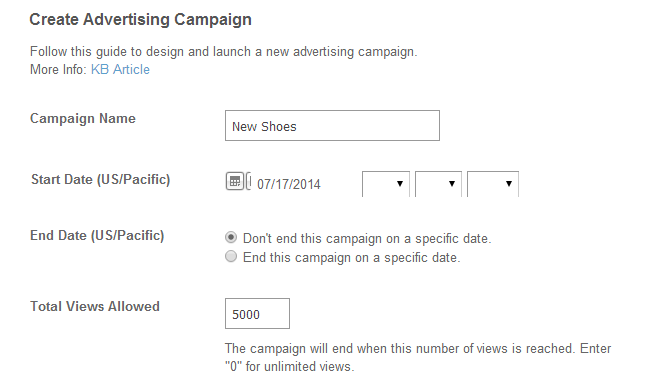
Step 2 Create advertisement
Once you create your campaign, it is time to add the actual advertisement/s in it. To create new ads to your campaign, you need to navigate to the Ads option on the main menu and then Manage Ad Campaigns.
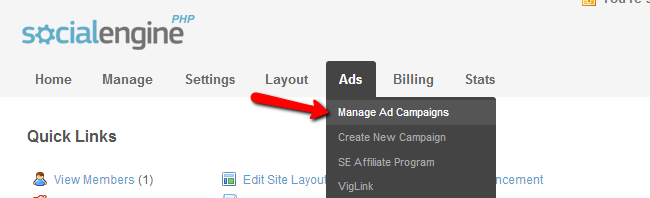
You will notice an Options tab next to each of your campaigns. Click on the Manage option to proceed further with the configuration of the campaign.

To create a new ad, you need to click on the Add New Advertisement button.
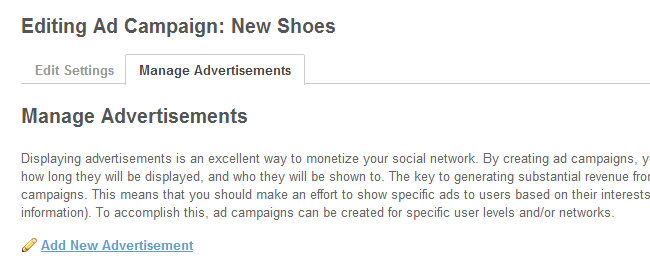
Edit the following options:
- Advertisement Name - Enter the name of the new ad
- Advertisement Media - Enter the actual media type
- Ad Banner: Depending on the option above, you will have to upload your banner or enter the HTML code for it
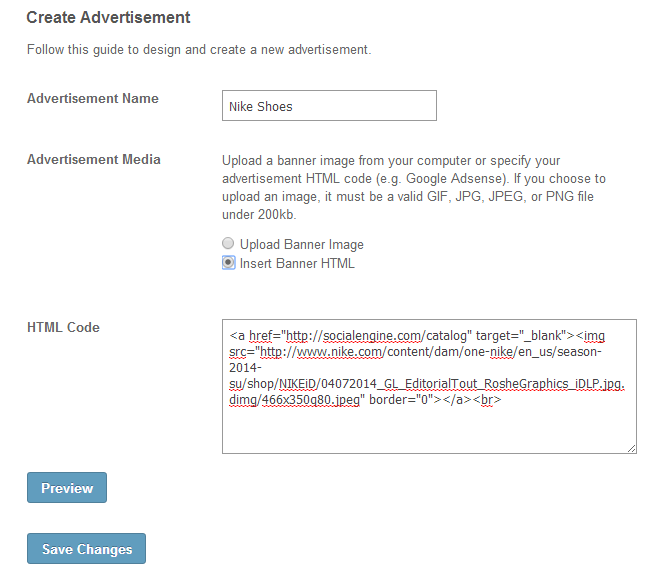

SocialEngine Hosting
- Free SocialEngine Installation
- 24/7 SocialEngine Support
- Free Domain Transfer
- Hack-free Protection
- Fast SSD Storage
- Free Cloudflare CDN
- Free SocialEngine Transfer
- Immediate Activation