How to change logo in SocialEngine
Updated on Dec 10, 2015
The use of your own-customized logo for the SocialEngine website is something that will make you look more professional in front of your users. It is also a good way to make your brand more recognizable. In this tutorial, we will review the process of placing your own logo on your SocialEngine website.
To set customized logo in SocialEngine, you need to:
Step 1 Design logo
The first step is to design your own logo. For that purpose, you can use multiple pieces of software, such as Photoshop or even Paint. Alternatively, you can also hire a professional that will be able to design such a logo for you.
Step 2 Upload logo
The next step is to upload the logo to your website. To achieve that, you need to log into the administrative area of your SocialEngine installation. Then simply navigate to the Layout tab on the main menu and then File & Media Manager.
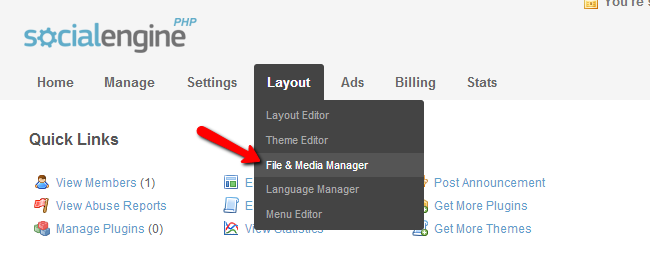
Click on the Upload New Files button and select the logo from your local computer. The upload will start automatically and you will see a progress bar to inform you on that.
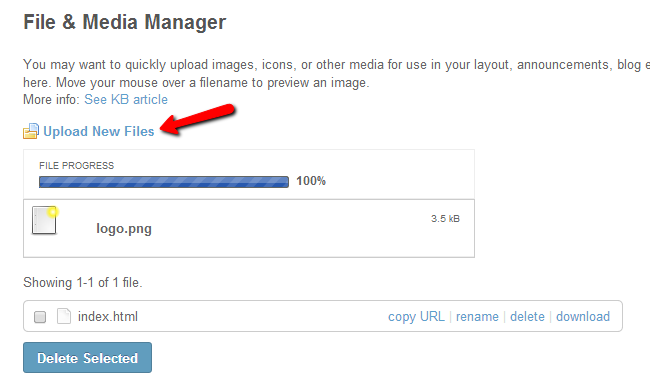
Step 3 Set custom logo in SE
The last step of the process is to set the custom logo on your actual website. For that purpose, log into the administrative area of your website. Navigate to the Layout option on the top menu and then Layout Editor.
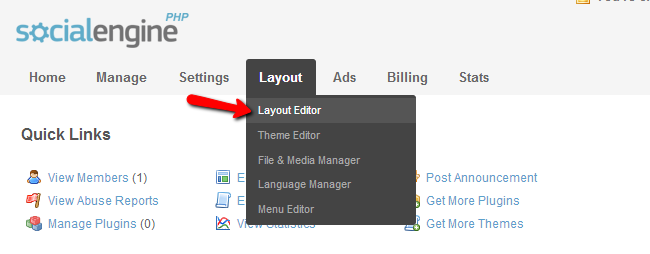
In the Editing section, choose the Site Header option.
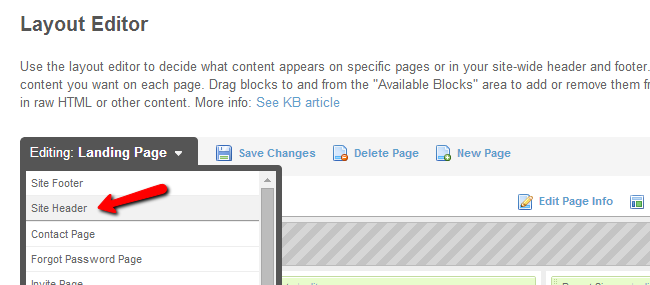
Click on the Edit button next to the Site Logo block.
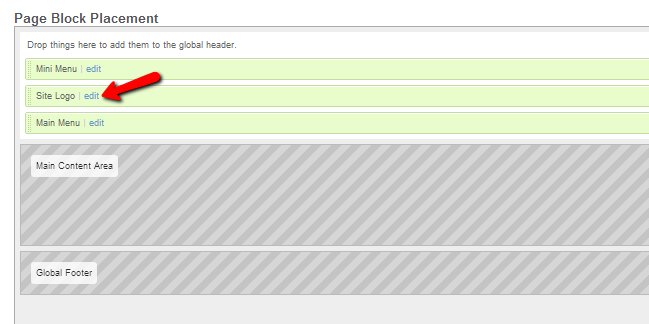
In the Site Logo drop-down box, you need to select the logo file that you have uploaded in the second step of this tutorial. Then hit the Save Changes option to complete the process.
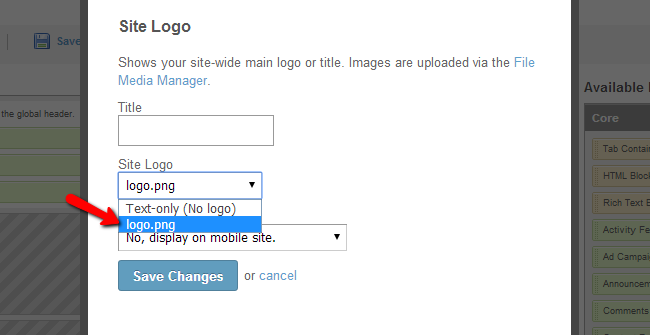
You will be taken back to the Layout Editor page. Note that you once again need to click on the Save Changes button on it so you can keep the changes that you have just made on your website.
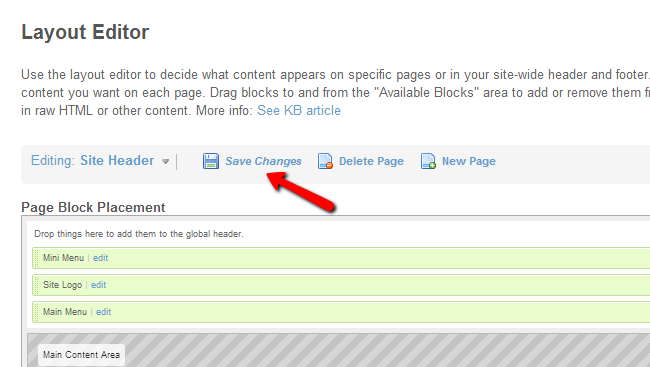

SocialEngine Hosting
- Free SocialEngine Installation
- 24/7 SocialEngine Support
- Free Domain Transfer
- Hack-free Protection
- Fast SSD Storage
- Free Cloudflare CDN
- Free SocialEngine Transfer
- Immediate Activation