Managing Users in OSSN
Updated on Dec 10, 2015
In Open Source Social Network you can easily manage all of your website users via the User Manager. In this tutorial we will show you how to add and remove a user or edit his details and privileges from your administrator dashboard.
To manage your users in OSSN, you need to complete these steps:
Step 1 List Users
You can check all of your website customers simply by logging into your website as an Administrator and clicking on User Manager>List Users
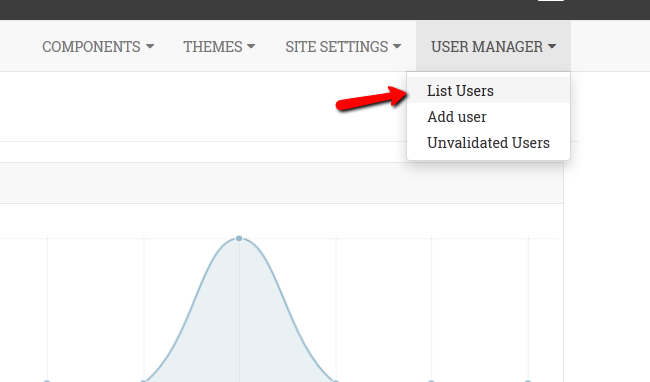
You will notice a list of all your customers accounts with a useful detailed information.
If you would like to find a specific user you can search for him by Name, Username or Email address from the search bar on the top.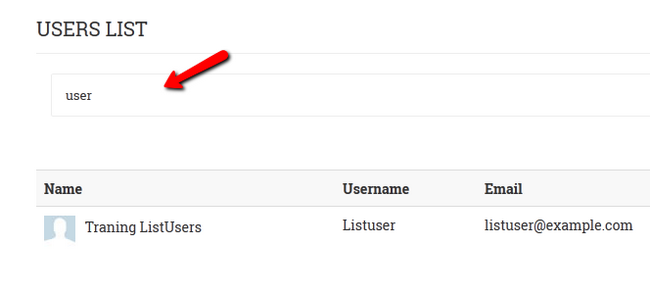
The options you have for the already existing users are to either edit their accounts or completely delete them.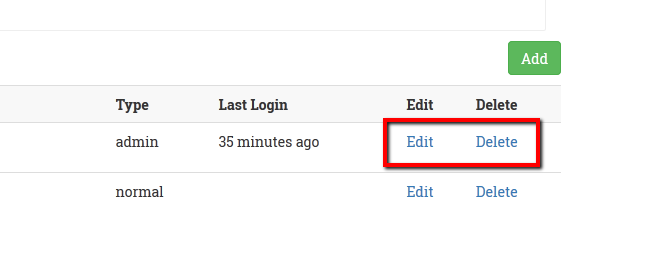
Step 2 Add New Users
In OSSN there are two ways you can add a new user, you can either do it by clicking the User Manager>Add User button.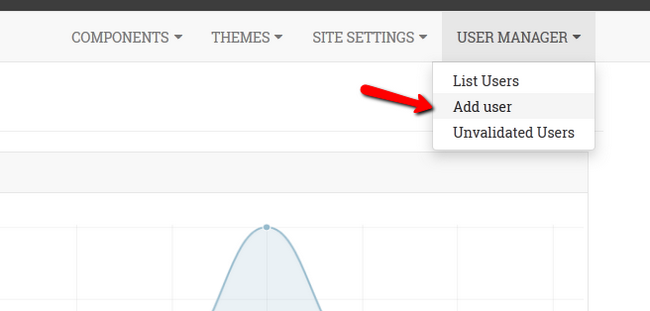
Or you can add him via your List Users page.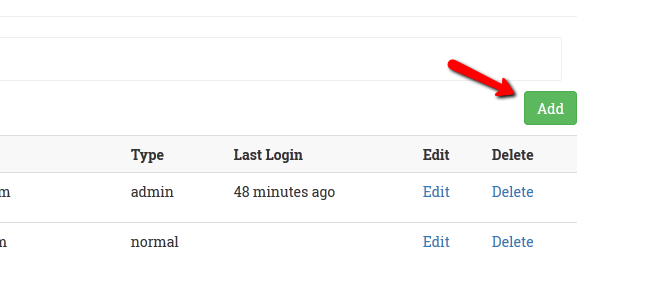
Fill in the new user information and the desired privileges from the Type dropdown menu and click on the Save button.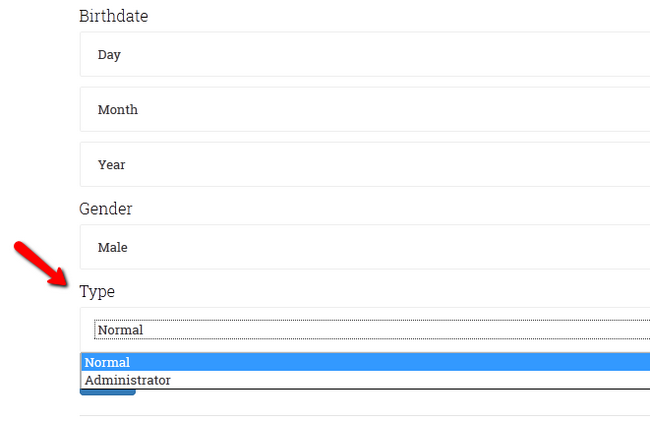
Step 3 Unvalidated Users
OSSN provides you with an easy to manage section in which you can see a list of users who have not yet validated their account from the email they received. You can reach it simply by logging into your website as an administrator and clicking on the User Manager>Unvalidated Users button.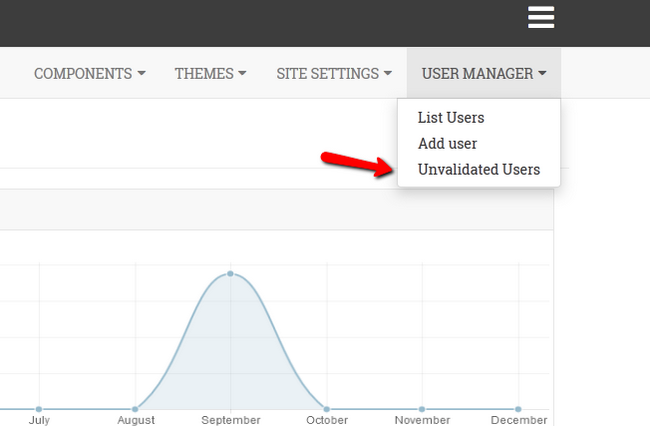
On the next page you should notice a list of users that have not yet validated their accounts if there are any. If you would like to find a specific user you can use the search bar on the top of the screen to search by Name, Username or Email address.
<img alt="Searching for a user based >
You can manually validate any of the accounts by clicking on the Validate button.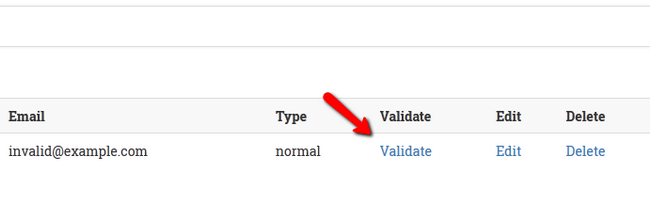
Or you can edit the accounts information for example to change the customer Email address so he/she can receive his/her validation email.
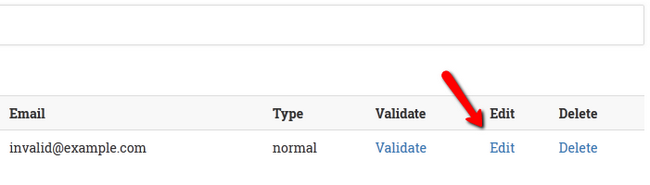
Congratulations, you have learned how to properly use the User Manager in OSSN !

OSSN Hosting
- Free Installation
- 24/7 Support
- Free Domain Transfer
- Hack-free Protection
- Fast SSD Storage
- Free OSSN Transfer
- Free Cloudflare CDN
- Immediate Activation