How to configure the Search settings of your website
Updated on Mar 13, 2019
The Open Atrium platform offers a great search tool which all of the users of your website will be able to take advantage of. In this tutorial we will show you how to configure this search tool to work even better.
Let’s begin by accessing the Search Settings page. You should be able to access that page at Admin>Configuration>Search and Metadata>Search Settings.
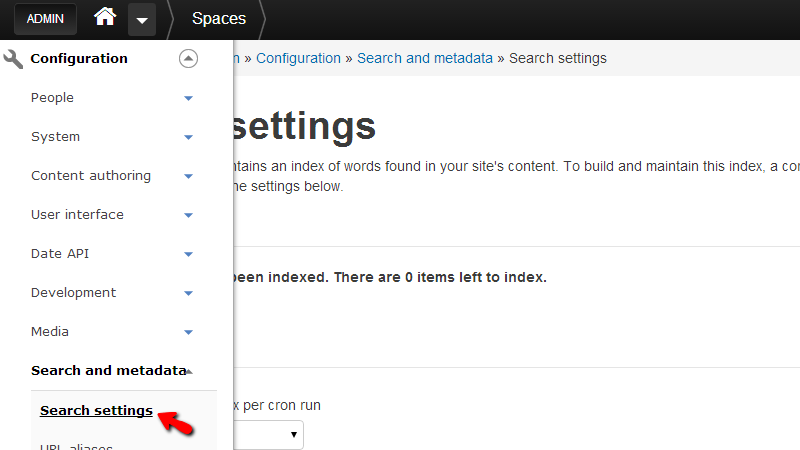
The page you will be landed on is separate in few sections where all of the settings related to the searching feature will be presented. Let’s begin with the first two sections called Indexing status and Indexing throttle.
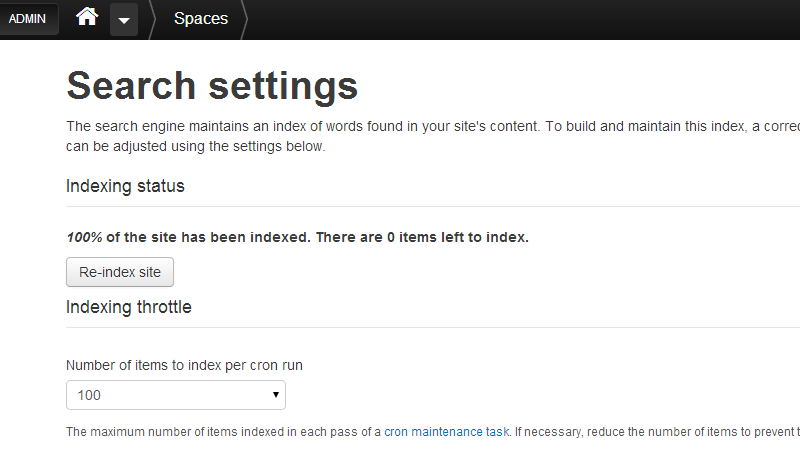
The Index status section contains information on the status of the indexed items on your website. If the amount of indexed contents are less than 100% please click on the Re-index site button so the tool can reindex your website entirely. Note that if your website have too many added contents the re-indexation process might take some additional time.
The second section is Indexing throrrle and it represents the number of indexed items per cron run which means the amount of articles, uploaded files and other custom added content will be indexed per cron run of the main application cron.
Please set that amount to value which will be most suitable to the content of your website. For example if you are adding constantly content to the website then this value can be increased so the content can be indexed more promptly.
The next section is called Indexing Settings and there you will be able to configure the minimum length of a word in order for that word to be indexed by the indexing algorithm. The default value should be the most suitable value as word bellow 3 characters will be skipped. Note that if you lowed that value this will mean larger database size due to the more words that will be indexed.
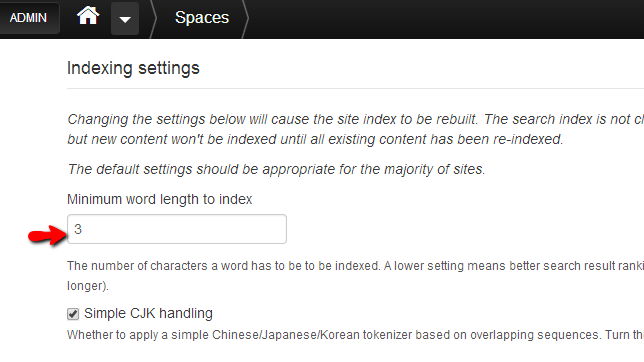
The next section is called Active Search Modules and there you will be able to configure the supported search modules the same as the default searching module.
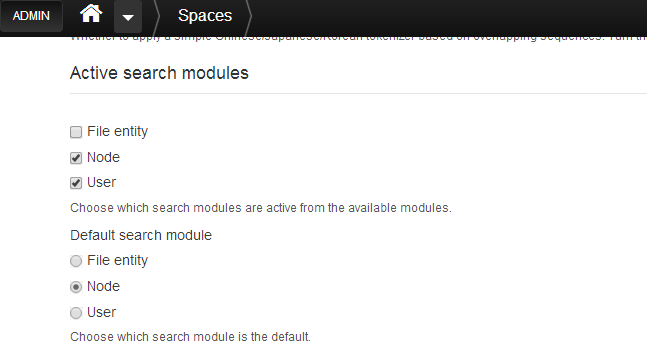
The last section is called Content Ranking and there you will be able to configure the influence of the different search factors. A higher number for certain factor will mean that the concrete factor will have more influence in the search results than other.
For example if you configure higher number for the Keyword relevance the search result will be ordered in a way where the first will be the most related to the search term.
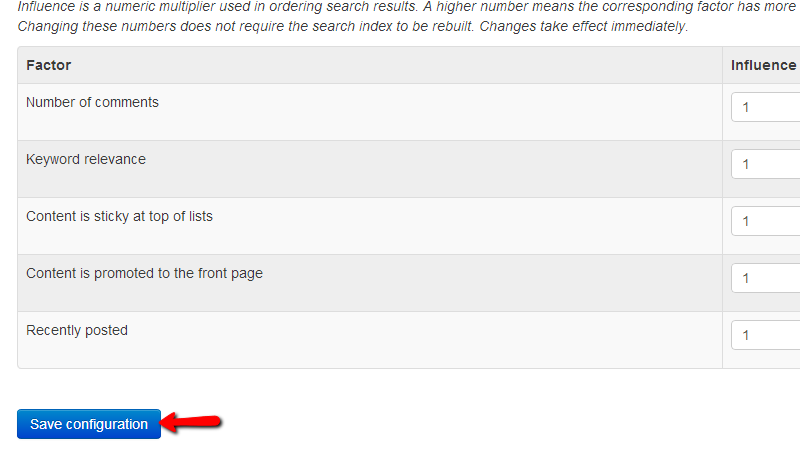
Once you are done with any of the configurations on that page or with all of them please scroll down to the bottom of the page and click on the Save Configuration button.
Congratulations! You now know how to configure the search settings for your website!

Open Atrium Hosting
- Free Open Atrium Installation
- 24/7 Open Atrium Support
- Free Domain Transfer
- Hack-free Protection
- Fast SSD Storage
- Free Cloudflare CDN
- Free Open Atrium Transfer
- Immediate Activation