How to Add an Events page in Open Atrium
Updated on Mar 13, 2019
Event page is a page which is commonly used for marking a lifetime event or an online event which can be reviewed by the members of your website. It is particularly useful functionality if you would like to perform an online meeting or if you would like to inform the users for some conference. In this tutorial we are going to show you how to create an Event page.
Let’s begin by adding such page to the content of your website. This can be easily achieved via Admin>Add Content and then by clicking on the Events option.
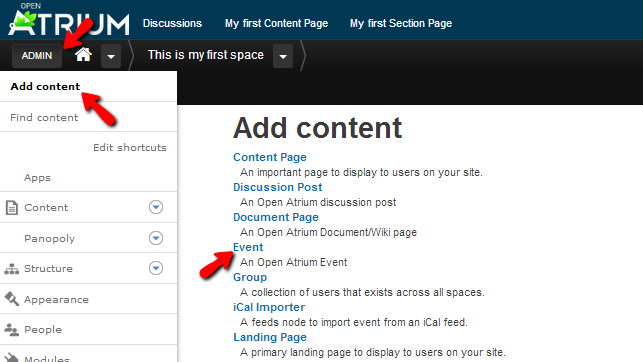
Next you will be directed to a page where you will be able to configure the event you would like to be displayed on the event page. The configuration is relatively simple and it begins with the Title and Description of the event you are creating. You should be able to fill these options based on your personal likes.
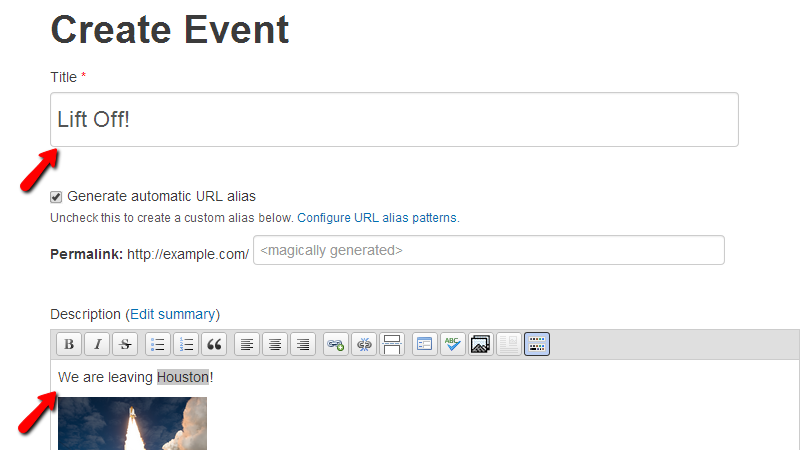
Then you will need to fill the Event’s location and also to upload some Attachments of course if you would like to.
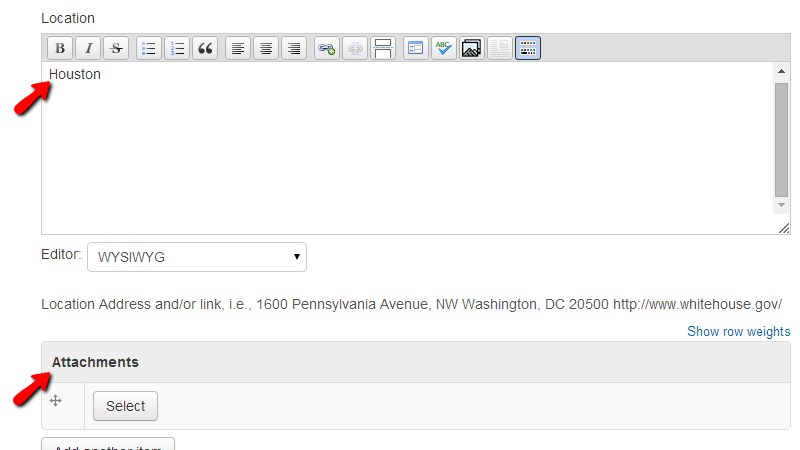
At the bottom you will be able to configure the Access for the groups you belong to or for some other groups. Additionally you will also be able to edit the visibility of this event for the groups.
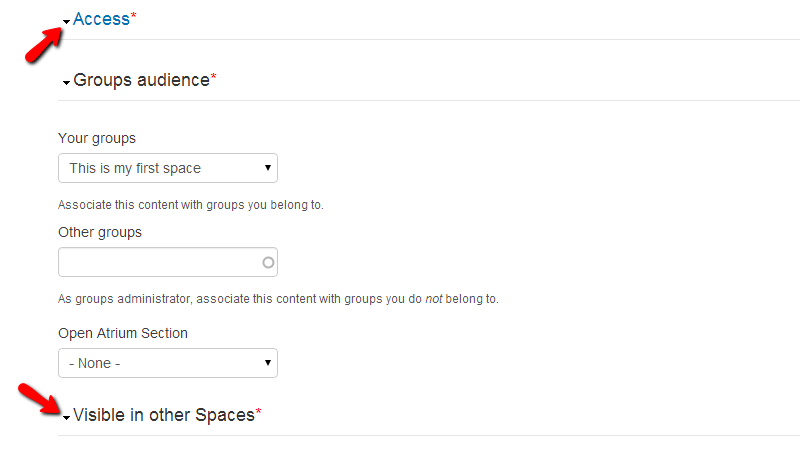
In the sidebar you will find few blocks with other options you should configure. Let’s begin with the Event Date option. There you will be able to configure the date when the event is starting and also when the event will be ending.
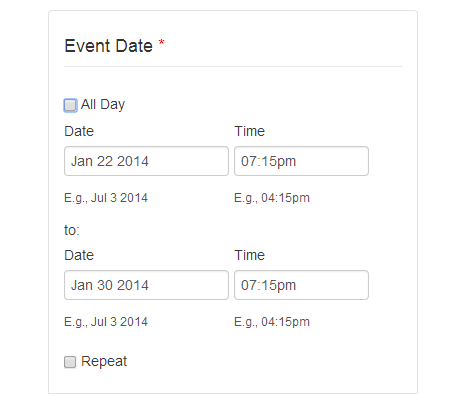
Next you will find the Notifications and Menu Options blocks where you will be able to configure respectively if any users should be notified for this event and its updates and also if the event should be included in any of the menus of your website.
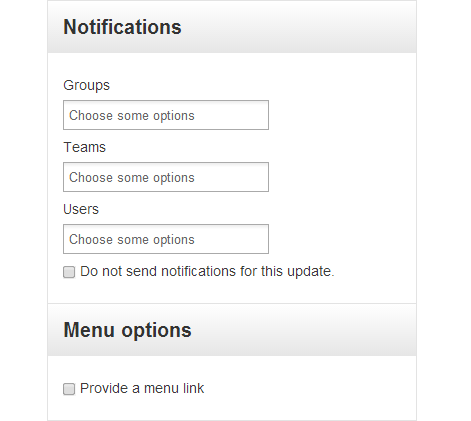
At the bottom of the sidebar you will find the Authoring information block where you will be able to configure the information about the author of the event and bellow that block you will find the buttons used for saving the event whether as live content or as a draft waiting for publishing.
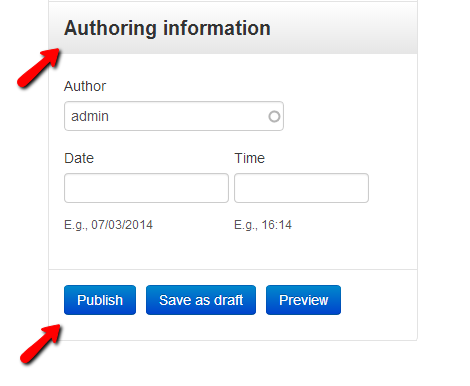
Once you are ready with all of the configuration and you save the event you will be redirected to the event page where you will be able to see how the event is displayed.
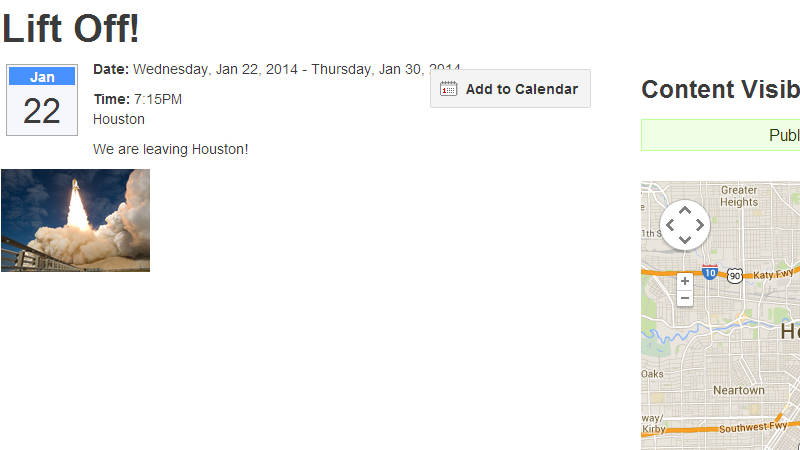
Congratulations! You now know how to add events to your website!

Open Atrium Hosting
- Free Open Atrium Installation
- 24/7 Open Atrium Support
- Free Domain Transfer
- Hack-free Protection
- Fast SSD Storage
- Free Cloudflare CDN
- Free Open Atrium Transfer
- Immediate Activation