How to edit site images in Cinematico
Updated on Dec 10, 2015
The use of your own logo or favicon will make your website look more professional. In Cinematico, this process is made-easy as you can simply upload those through the administrative area of your website. You can also set a specific image for the background of your website.
To achieve that, you need to access the URL of your Cinematico installation, followed by /settings. Scroll down to the Site Images section, where you will be able to see three types of images.
To edit site images in Cinematico, you need to:
Step 1 Change the Logo
If your website does not have a pre-defined logo, the site Title and Description will be displayed instead.
Site Information
If you do not have specifically applied logo on your website, the system will display the site name and description instead. In such cases, we suggest that you review our tutorial on how to edit Cinematico site information.
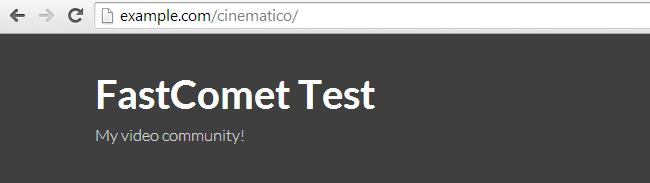
However, you can upload a logo of your choice on your website and set it up easily. From the administrative panel, locate the Site Logo section and click on the Choose a Site Image button to select one from your local computer.
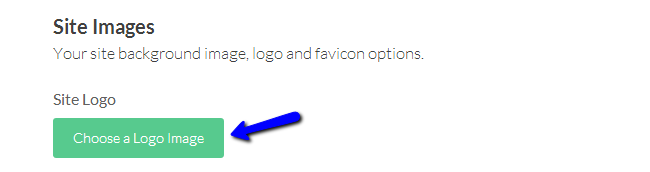
Choose your logo and click on the Save button at the bottom-right corner of the screen to upload and configure it on your website. Then, open up the front-end of your website and you will see the image displayed instead of the site title and description.
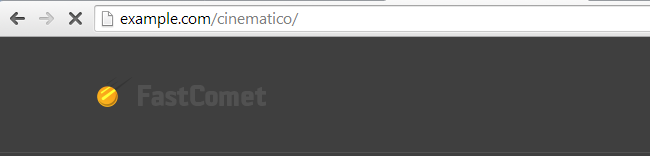
Step 2 Change the Favicon
To upload a favicon image on your website, you need to access the administrative area again. Locate the Site Favicon section and click on the Choose a Favicon Image button to upload one from your local computer.
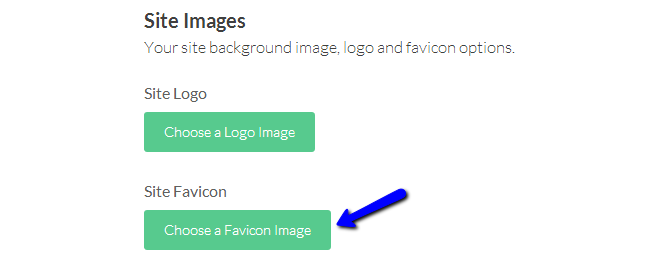
Click on the Save button at the bottom-right corner of the screen to keep the changes.
Step 3 Change the Background
If you wish to set a specific image for the background of your website, you can achieve that via the administrative area. Simply locate the Site Background section and click on the Choose a Background Image button to select one from your local computer.
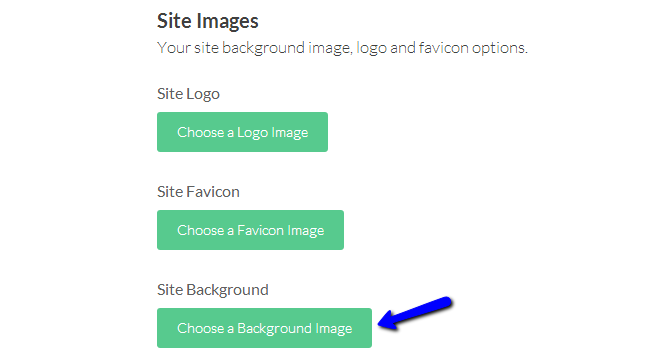
Click on the Save button at the bottom-right corner of the screen to keep the changes.

Cinematico Hosting
- Free Cinematico Installation
- 24/7 Cinematico Support
- Free Domain Transfer
- Hack-free Protection
- Fast SSD Storage
- Free Cinematico Transfer
- Free Cloudflare CDN
- Immediate Activation