
WordPress 5.6 is Here: What You Need to Know
The situation in 2020 may have been a reason for multiple delays, but the new WordPress version release is right on schedule on December 8, 2020. WordPress 5.6 has the code name “Simone” after the legendary performer Nina Simone. As with each new major WordPress update, we get lots of new features and improvements. Once again, there are additions to the Block Editor, Accessibility and UX improvements, the new Twenty Twenty-one Theme, and more. There’s also some interesting stuff for all the developers out there. Let’s get into the details!
Don’t Forget to Run a Backup of Your Site
Before running a major update of the WordPress core, it’s best that you run a backup of your website. Create a complete backup that includes:
- WordPress database;
- WordPress files;
- Media library;
- Themes;
- Plugins.
With FastComet, you get free daily backups. Your other option is to use a WordPress backup plugin such as BackupBuddy. The plugin is good for handling both complete backups of your WordPress site and automatic backups.
The Block Editor
WordPress 5.6 comes with quite a few changes to the Block Editor. Several Gutenberg versions have been merged into the WordPress core. Now you have enhanced block patterns, improved keyboard navigation, better drag & drop UI, and more.
In addition to everything else, some bug fixes and performance improvements were implemented in versions 9.3 and 9.4 of the Gutenberg plugin.
We will continue with some of the most significant features added to the block editor with WordPress 5.6.
Position Controls for Videos in Cover Blocks
Until now, you had the opportunity to move the focal point and set a custom position for images in the Cover Block. With WordPress 5.6, you can also do that with videos.
You can set position values by clicking anywhere on the focal point picker. You can also use the arrow keys on your keyboard. This change may seem minor, but it actually goes a long way when it comes to customizing your posts, especially nowadays when video content is so relevant.
Block Pattern Updates
Some block pattern improvements come with the new WordPress update:
- The heading in Two columns of text has been moved out of the text block and placed above the columns;
- The layout, text, and color of the Large header and paragraph has been updated;
- The Quote pattern now includes an image on top and a separator at the bottom;
- A new Heading and Paragraph pattern;
- There is a new block pattern category dropdown, which allows the filtering of patterns by category. It’s useful when you have many patterns to choose from:
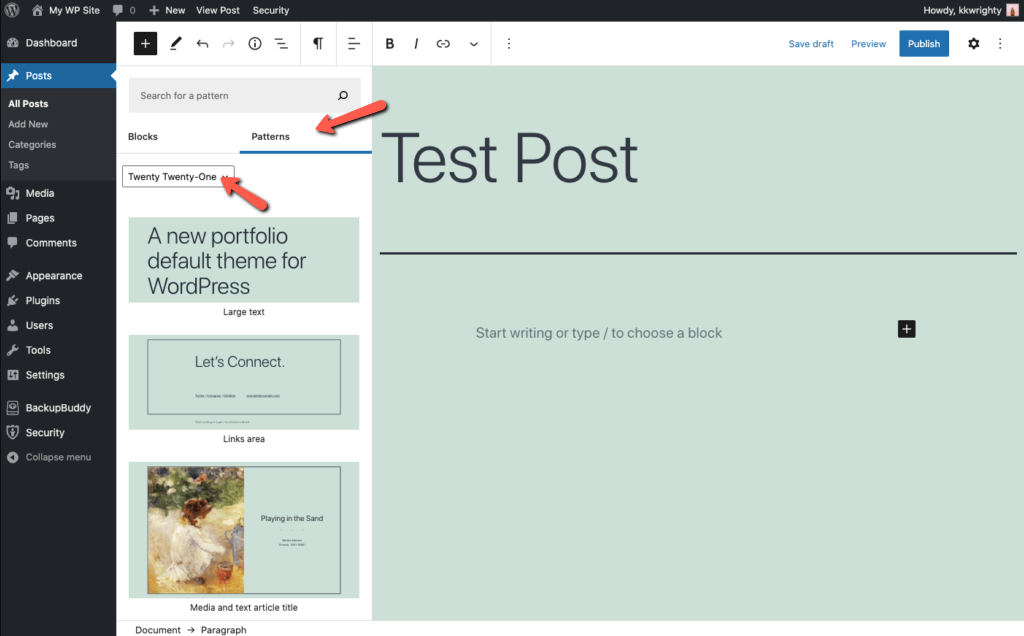
Support for Video Subtitles
Video Blocks now support subtitles.
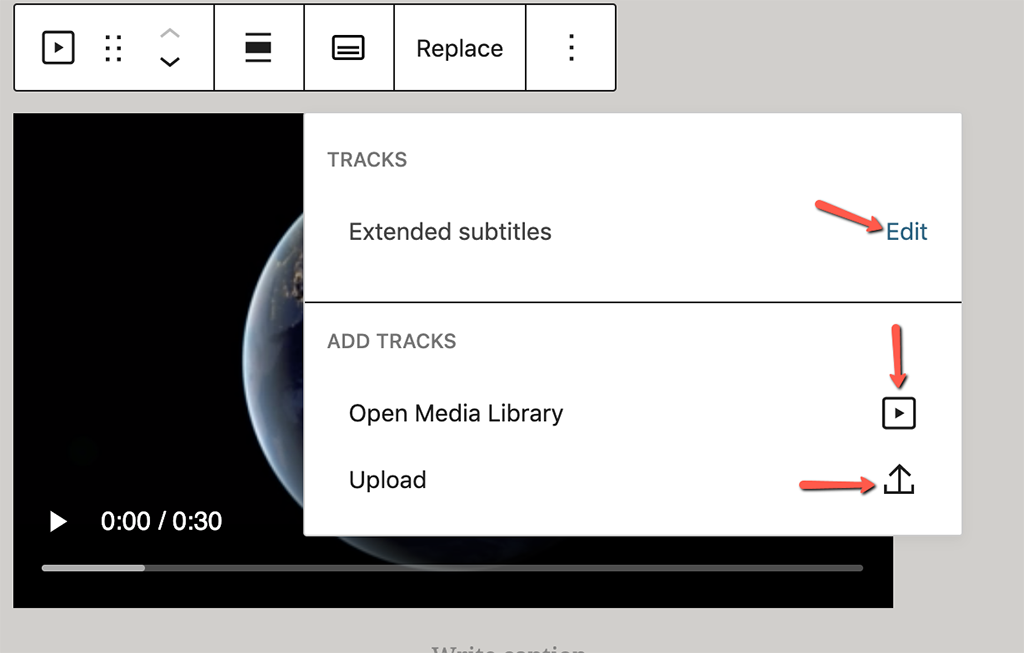
However, editors and content creators have to provide video subtitles in Web Video Text Tracks Format (WebVTT), which uses the <track> element. After one loads the .vtt files, site viewers will have the option to enable subtitles in any of the available languages.
Transform Multiple Blocks into a Columns Block
With each new update of the block editor, working with it becomes more and more convenient. With version 5.6 of the CMS comes the option to convert multiple selected blocks into a Columns Block.
All you need to do is select the blocks you want to show in columns and then click the block toolbar’s upper right button. That will lead to every selected block being converted into a column of a Columns Block.
Block API V2
There is a new Block API version that enables blocks to render their wrapper element. This new version aims to lighten the editor’s DOM and make it match content on your front page.
The new API version requires to declare the apiVersion property on block type registration:
registerBlockType( name, { apiVersion: 2 } );
Additionally, the new API requires the useBlockProps hook in the block Edit function. This is a hook that marks the wrapper element of a block as a block element.
For more information and some helpful examples, visit the official documentation.
New Standard Theme: Twenty Twenty-One
WordPress traditionally names its standard themes after years. The upcoming theme continues the trend with the name Twenty Twenty-One.
After you have updated WordPress to 5.6, you will be able to find the new theme in the theme directory when you go to Design → Themes. It has a minimalist, clean design, which looks fresh, and you might just like to try it out. You can activate the theme from the directory, but you can also take a peak by previewing what your website would look like if you activate it.
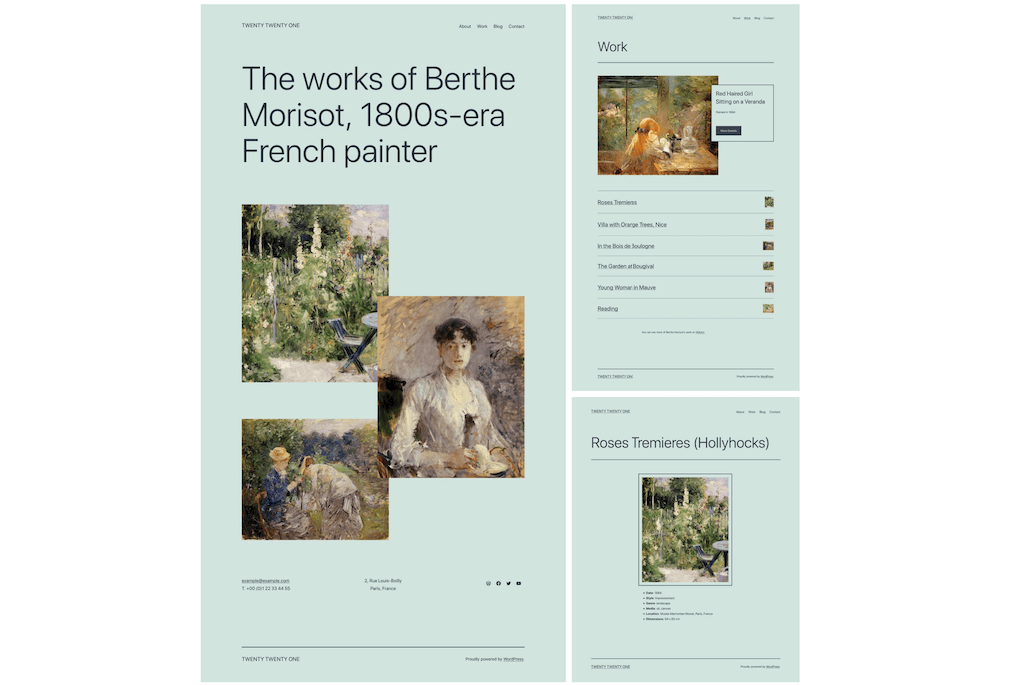
Dark Mode now Available
In addition to the new theme, another cool feature that comes with the latest WordPress update is Dark Mode. Dark modes were introduced on smartphones a few years ago. Since then, those modes have become quite important for developers. One of the perks of using dark mode is that it’s easy on the eyes, especially if you work in a room with the lights off.
You can activate the dark mode in the Customizer panel of the Twenty Twenty-One theme. Just go to Colors & Dark Mode. Accessing your website in a dark environment will be quite comfortable for many of your visitors.
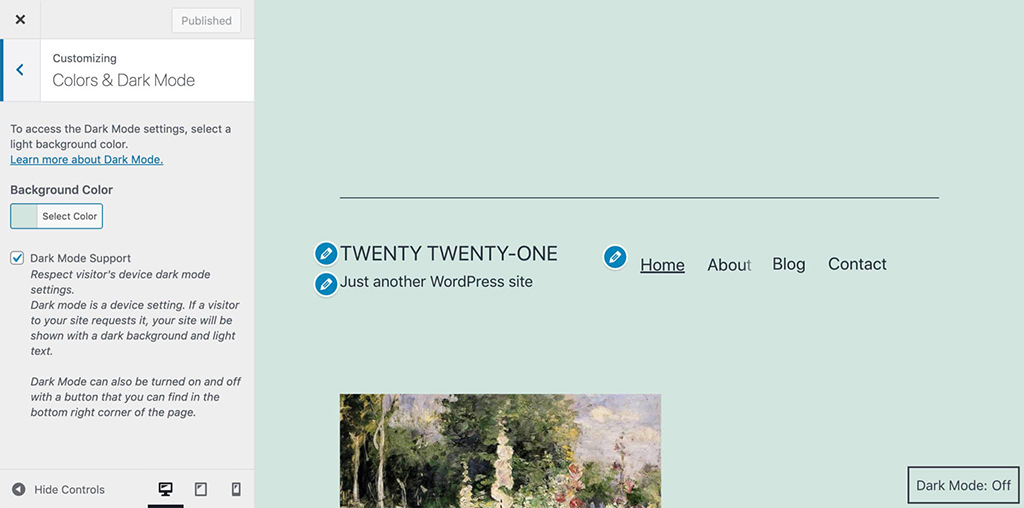
The dark mode supports your visitors’ device settings. If they have dark mode activated on their device, they will see your WordPress site displayed in dark mode. However, they can always switch the mode ON and OFF using a small button in the bottom right corner.
Auto-Update for Major Versions
Until now, auto-updates were only available for minor security WordPress updates. With WordPress 5.6, however, comes the option to enable auto-updates for major upgrades. The goal is to minimize the number of websites that run on outdated versions of the CMS.
When that happens, it will increase WordPress websites’ overall security and, consequently, the WordPress system itself. For old installations, users still have to make an effort to activate the auto-update option for major WordPress versions. After activating the option, a warning will be flagged in the Health section of the site, under Tools → Site Health. The option should be already activated for new WordPress installations.
When you activate the option, you should regularly create backups to restore things easily if you have to. Luckily, as a FastComet client, you get free daily backups, and even if you forgot to do that yourself, you could contact our technical support via a new support ticket.
Don’t forget to also keep Plugins and Themes up to date to avoid incompatibilities.
PHP 8 Support
Right before the announcement of WordPress 5.6, the new major PHP version was released. The compatibility between the new WordPress version and PHP 8 is part of the CMS’s major update.
Over the years, WordPress always aimed to be compatible with the newest version of the scripting language as soon as possible, and the new release is not an exclusion. Developers suggest: to avoid issues, make sure that all your themes and plugins are compatible with PHP 8 before switching to it.
Modernization of the jQuery Usage
There was a three-step plan from WordPress to modernize the use of jQuery that led to some discussions over the summer. The release of WordPress 5.5, which was the first step of the plan, caused issues on many websites. Those issues were because not all developers updated their plugins and themes by the end of the jQuery migrate 1.x library.
After that happened, WordPress published the plugin Enable jQuery Migrate Helper that serves as a temporary solution for everyone who encountered problems with the update. In WordPress 5.6, the second step of the plan, this solution is not supposed to work anymore.
That’s why you should make sure you keep all your plugins and themes up to date. What’s most important, you should check if they are still being updated. The announcement that the jQuery usage is being modernized was several months in advance, so there was more than enough time for developers to update their themes and plugins.
In case you are using the plugin “Enable jQuery Migrate Helper,” and you do not see error messages, it’s not likely that you will have any issues with this latest WordPress version. Alternatively, you should contact the plugin or theme developers directly before you update to WordPress 5.6. The third step of the update will be in March 2021 with the release of WordPress 5.7.
Accessibility in WordPress 5.6
WordPress has always been working on making the platform as accessible as possible. That goal continues to be relevant with version 5.6, and the Web Content Accessibility Guidelines (WCAG) of W3C are being followed.
The new standard theme which we already mentioned is designed to be “AAA-ready,” meaning it should offer the highest level of accessibility. Additionally, there are minor improvements and fixes when it comes to the WordPress user experience.
Site Health Changes
Along with all the features here discussed, WordPress 5.6 also brings an improved version of the Site Health tool, which now behaves differently in the background.
If you want, you can check our post on Site Health Score in WordPress. There are some tips that you might find helpful.
Changes for Developers
WordPress 5.6 introduces many new changes for developers, but we will give you a shortlist with some essentials.
wp_after_insert_post Action Hook
Before WordPress 5.6, users could use save_posts or similar actions to run custom code after publishing a post. WordPress 5.6 now introduces the new wp_after_insert_post action hook. The hook fires only after terms and metadata are saved.
Furthermore, several functions were updated in order to prevent those hooks from being fired. The new $fire_after_hooks parameter was added to the wp_insert_posts(), wp_update_post(), and wp_insert_attachment() functions. If set to false, it prevents the after insert hooks to be fired.
WP_Error Objects
The WP_Error class was enhanced, allowing the merge of multiple WP_Error instances into one. Prior to WordPress 5.6, developers could do that only manually. Now three new methods are being introduced to help handle multiple WP_Error instances.
Typecasting
Typecasting functions intval(), strval(), floatval() and boolval() have been removed from Core in favor direct typecasting:
intval()→(int)strval()→(string)floatval()→(float)
The change has direct effects on performance because direct typecasting is ~6x faster than typecasting functions.
For more thorough information, you can always check the official WordPress dev notes.
How to Update to WordPress 5.6
When upgrading your WordPress core, it’s best that you utilize the one-click staging environment. Using it will let you freely and safely clone your WordPress site and test WordPress 5.6.
Updating to WordPress 5.6 is as easy as any other core update. All you have to do is click on the Updates icon in your admin dashboard and then click on Update Now. While the CMS is updating, your website will go into maintenance mode. After the update is done, your site will go back to normal.
Conclusion
The WordPress 5.6 release is the third and final major update we see in 2020 before its development from 5.7 to 5.9 next year. Some things did not go as planned for this year, but not to worry, they will come with 2021. With that said, some current changes are quite significant. Those include PHP 8 compatibility, The new Twenty Twenty-One theme, auto-updates for major WordPress versions, and, as always, Block Editor additions.
Feel free to share with us in the comment sections which changes you like the most, or perhaps what you think could have been better. We will be happy to see some opinions.

The latest tips and news from the industry straight to your inbox!
Join 30,000+ subscribers for exclusive access to our monthly newsletter with insider cloud, hosting and WordPress tips!



No Comments