
WordPress 5.5 – Significant Additions and Improvements
Time flies, and with it comes the next WordPress update. Today, August 11, 2020, we got the second major update of the year — WordPress 5.5. The new version is named “Eckstine” in honor of Billy Eckstine. As always, the latest major update of WordPress comes with new and exciting features and quality improvements.
In WordPress 5.5, we see improvements to the block editor, theme and plugin managing, sitemaps, and lazy load images. Of course, developers also get some attention. So, let’s not waste any time and go straight to the point.
Table of Contents:
Don’t Forget to Run a Backup of Your Site
Before you run major updates of WordPress core, don’t forget to backup your website. Before you proceed with the update, It’s recommended that you create a complete backup, which includes the following:
- WordPress database;
- WordPress files;
- Themes;
- Plugins;
- Media library.
WordPress 5.5 includes several features and updates that re-emphasize the importance of having a solid WordPress backup strategy. Consider using a WordPress backup plugin such as BackupBuddy. It can handle complete backups of your WordPress site, as well as scheduled, automatic backups.
The Block Editor
The Block Editor has gone a long way and is becoming more comprehensive with every update. With every version of the Gutenberg plugin, we get new stuff in the form of additions and improvements. Slowly, but surely, all of these changes improve the overall editing experience.
With WordPress 5.5, a lot of new Gutenberg changes are getting merged into the core of the CMS. The core team launched Gutenberg 8.5 and 8.6, introducing improvements to block drag-and-drop and accessibility, easier updates for external images, support for the block directory, cover block video position controls, and block pattern updates.
Block Directory
The Block Directory is a very convenient new feature that comes with WordPress 5.5. It’s built-in to the Add New Block search. With the block directory, you can search for blocks that you need, and if you don’t have what you are looking for, the block directory will show you what to add to your collection.
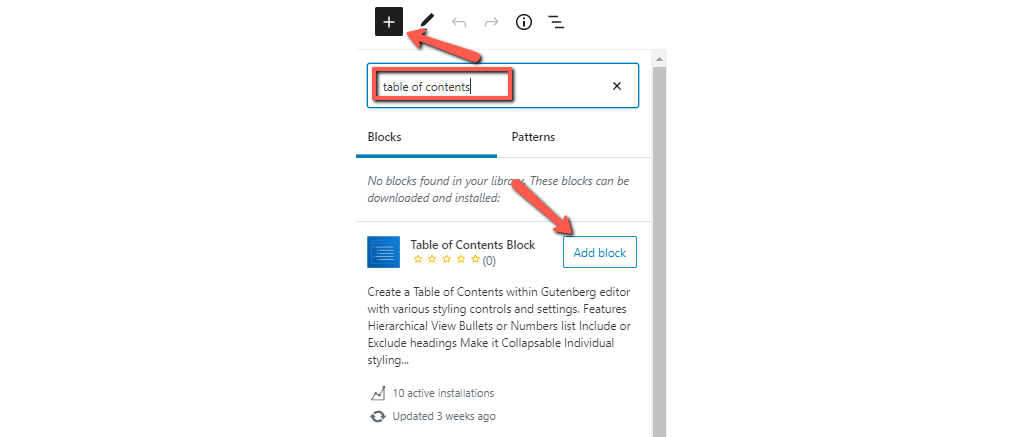
Keep in mind that the block directory includes only individual blocks. You will not find library plugins that come with multiple blocks.
Block Patterns
WordPress 5.5 introduces block patterns. Those are ready-to-use blocks with commonly used settings. You can quickly add block patterns if you want to make layouts.
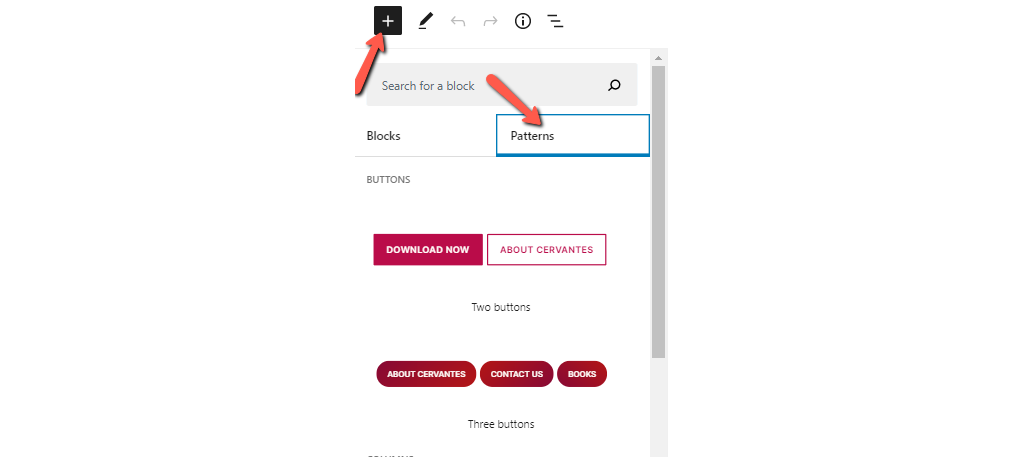
The number of block patterns is currently low, but it will grow in time, the same way the plugins and themes variety has increased over the years.
Streamlined Block Navigation and Movement
WordPress 5.5 also makes it easier to move blocks around inside the content editor. All you have to do is click on the block and drag it up and down as you please.
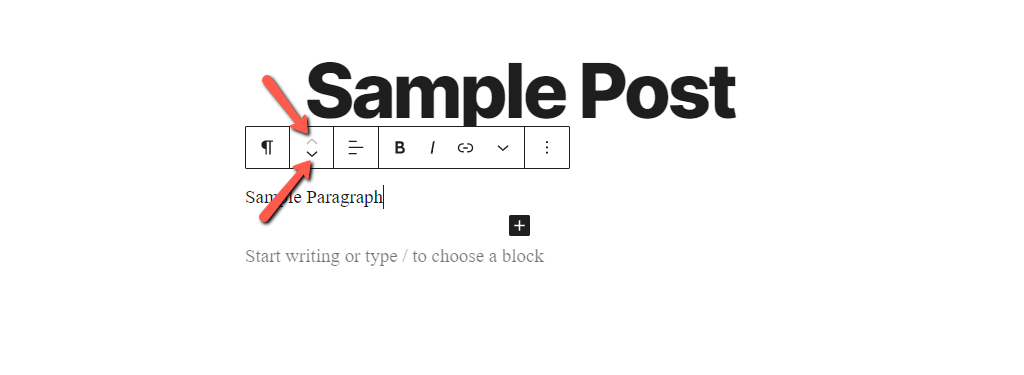
Additionally, you can select the parent block in the nested blocks similar to the group or columns block.
Inline Image Editing
Until now, WordPress allowed basic image editing (crop, resize, rotate, and scale), but to do that, you had to open the image in the media library.
With WordPress 5.5, you can now edit images inline without leaving the block editor.
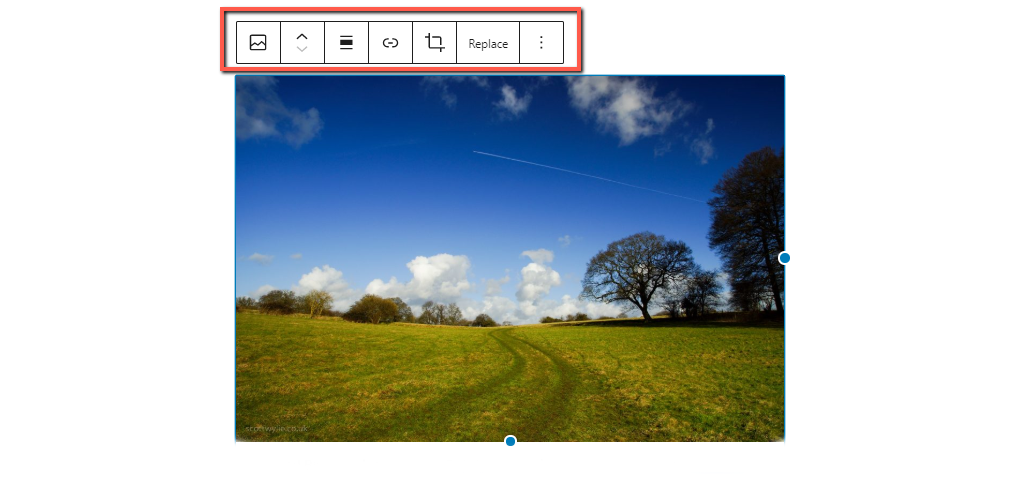
Block Design Tools
A few design tools from the Gutenberg plugin are now included in the core with WordPress 5.5.
Height Control and Background Gradients
With the first set of tools, you get control over dimensions and background color for several blocks.
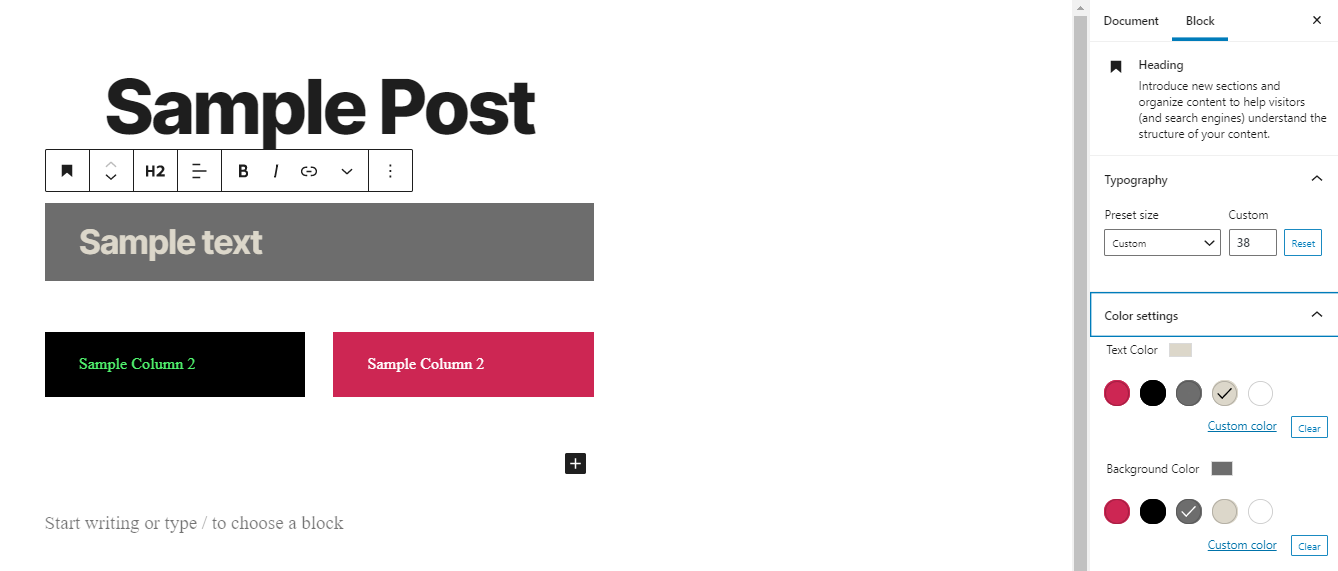
Custom Units and Custom Line Heights
This is a new feature that allows you to set px, em, rem, vw, and vh height values for the Cover block. You can also use the percentage (%), but it’s omitted because of the unpredictable rendering when using percentage heights.
With better height control, you can jump values by 10 when you hold down Shift while pressing up or down.
Subscript and Superscript Options
With Gutenberg 8.0, formatting options for subscript and superscript text can now be done in the block editor via the Rich Text controls.
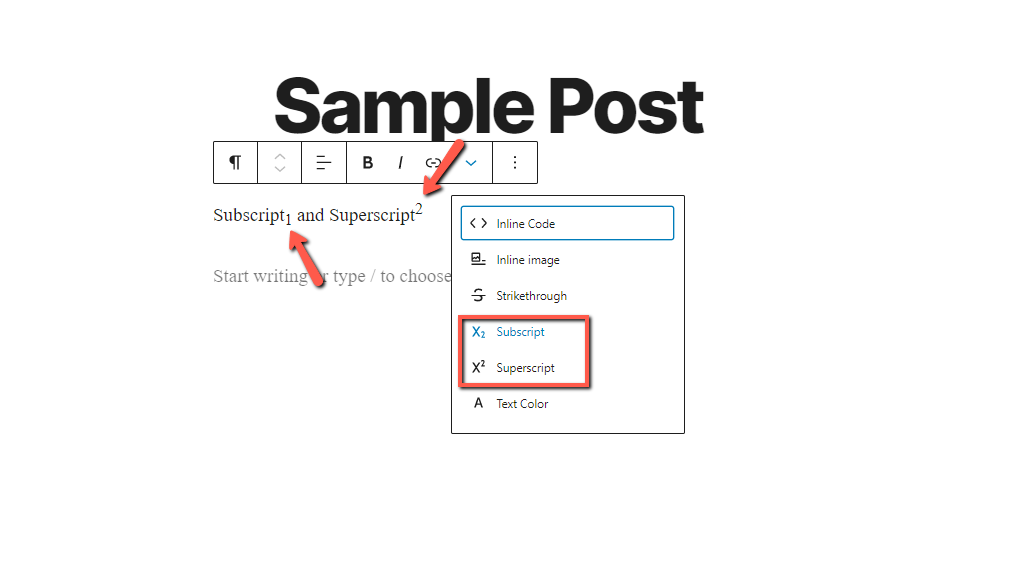
Auto-Updates For Plugins and Themes
Perhaps the biggest change in WordPress 5.5 is the addition of auto-updates for plugins and themes. Before this major upgrade, you needed to use a plugin that handles auto-updates for you.
The reason for auto-updates to be included is that outdated plugins and themes are still at the top of the list when it comes to WordPress sites getting hacked. Because version releases usually include important security patches to close vulnerabilities, always running the latest version of a plugin or a theme is a best practice in terms of security.
The WordPress core now allows you to set plugins and themes for automatic updates. You can do that from your WordPress admin → Plugins → Installed Plugins, and Appearance → Themes.
This ensures that your site is always running the latest code.
How to Turn On Auto-Updates for Plugins
When you go to Plugins → Installed Plugins, you will see a new column for Automatic Updates.
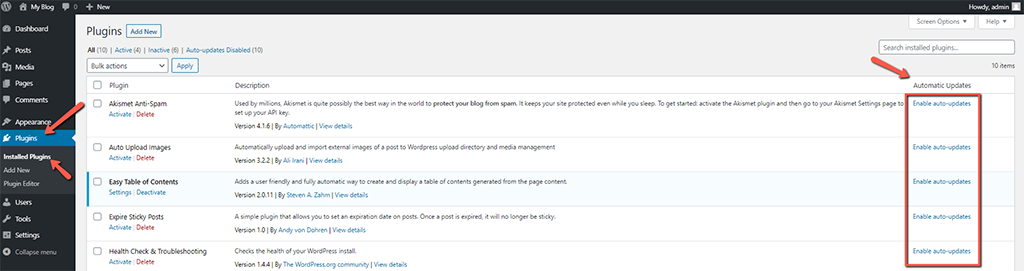
Click the link to Enable or Disable auto-updates for each installed plugin. Of course, you can also use the bulk selector and apply the bulk action of enabling or disabling auto-updates.
How to Turn on Auto-Updates for Themes
Go to Appearance → Themes. Hover over each theme and click the Theme Details button. You will see the Enable auto-updates link in this view.
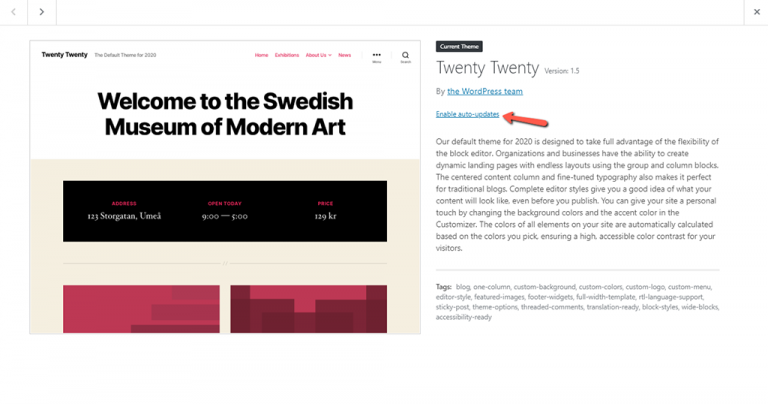
Important Things to Know About Plugin and Theme Auto-updates
Here are some important things you should be aware of, when it comes to the new auto-updates:
- By default, auto-updates are turned off in 5.5.
- When you enable auto-updates, WordPress runs them twice per day.
- You will get admin email notifications for auto-updates.
- Auto-updates will work for all plugins and themes that are hosted in the WordPress plugin directory.
- At first, some premium plugins and themes may not support the new auto-update feature.
- Scheduled (automatic) backups are more important than ever before.
Zip File Plugin and Theme Updates
There are plugins and themes (especially premium ones) that require to be installed by uploading a .zip file. In such cases, when you need to update such a plugin/theme, issues may occur. With WordPress 5.5, you can now update the plugin or theme the same way as you installed it – via a .zip file.
WordPress will auto-detect that the plugin is already installed and can be updated, so you won’t get errors any more.
Native XML Sitemaps
WordPress 5.5 now natively generates an XML Sitemap for your site. This is a directory listing of your content, and it is specifically formatted for search engine bots to read.
The slug to see the sitemap will be /wp-sitemap.xml
It’s quite basic and most users will probably continue using the XML Sitemap that is being generated by their SEO plugin.
If you are using Yoast SEO, it already has the function to detect and turn off the native WordPress XML Sitemap. So, in that case, there are no settings for you to check or change.
However, if you do want to use the native sitemap, you will need to update the different path in your robots.txt file and in Google Search Console.
Native Lazy Load Images
Images have a big impact on the speed of your website.
Some browsers have already started including a lazy load feature, and now WordPress is catching up as well.
Keep in mind that the use of native lazy load images in WordPress is still a basic function and may not preserve your SEO image info.
So, in case you are using the premium version of WP Fastest Cache or WP Rocket, you should stick with their superior lazy load feature.
Improvements for Developers
In addition to everything else that comes with WordPress 5.5, here are some things for the developers out there:
- New
wp_get_environment_type()Function; - REST API Changes in WordPress 5.5.
New wp_get_environment_type() Function
A new wp_get_environment_type() function allows you to detect the current environment type of a website, which enables developers to adapt plugin and theme functionalities to the current environment.
By default, wp_get_environment_type() returns production. Other supported values are development and staging. However, developers are allowed to define additional environment types if needed.
As a developer, there are three available methods for you to set a website environment type. You can use:
WP_ENVIRONMENT_TYPEPHP environment variable.WP_ENVIRONMENT_TYPEconstant.wp_get_environment_typefilter.
REST API Changes in WordPress 5.5
WordPress 5.5 also brings many changes to the REST API. There are new endpoints, new parameters, and JSON schema changes, new functions, and further enhancements.
Block Types
A new endpoint allows you to get all registered block types:
GET /wp/v2/block-typesreturns all registered block types.GET /wp/v2/block-types/corewill return all blocks within the core namespace.GET /wp/v2/block-types/core/quotereturns the core quote block definition.
Block Directory
A new endpoint allows to search the block directory:
GET /wp/v2/block-directory/search?term=block-namesearches the block directory for a specific block’s availability.
Plugins
A new endpoint allows to manage plugins:
GET /wp/v2/pluginsreturns a list of all installed plugins.GET /wp/v2/plugins/plugin-name/plugin-namereturns information about the specified plugin.POST /wp/v2/plugins { slug: "plugin-name" }installs the specified plugin from the Plugins DirectoryPUT /wp/v2/plugins/plugin-name/plugin-name { status: "active" }activates the specified pluginDELETE /wp/v2/plugins/plugin-name/plugin-namedeletes an inactive plugin.
Check WordPress Core dev notes if you want to get familiar with all changes to the REST API coming with WordPress 5.5.
How to Update to WordPress 5.5
When you upgrade your WordPress core, remember to utilize the one-click staging environment. This way, you will clone your WordPress site and be able to freely and safely test WordPress 5.5.
Updating to WordPress 5.5 is as easy as any other core update. All you have to do is to click on the updates icon in your admin dashboard and then click on Update Now. While WordPress is updating, your website will go into maintenance mode, and after the update is done, everything will go back to normal.
Conclusion
We’ve covered the most significant changes that come with WordPress 5.5. We have no doubt that with each following update of the WordPress core, we will get more additions and improvements that will make our experience using the CMS more pleasant. WordPress keeps proving as the best platform to use when you want to build almost any type of website.
As always, if you have questions, or perhaps something to add, feel free to use the comment section. Happy blogging!

The latest tips and news from the industry straight to your inbox!
Join 30,000+ subscribers for exclusive access to our monthly newsletter with insider cloud, hosting and WordPress tips!



No Comments