How to create a backup of SuiteCRM
Updated on Mar 13, 2019
This tutorial will review the process of creating a full backup of your SuiteCRM website. This is a recommended procedure, whenever you make major changes on your website. This way, if something goes wrong after the changes, you will be able to restore the backup and get your website up and running normally again.
To generate a full backup of SuiteCRM, you need to:
Step 1 Backup SuiteCRM Files
The first step is to generate a full backup of your SuiteCRM files. You will have to locate the directory of your website on the server and then download it on your local computer as a backup. If you are accessing your website directly via the primary domain of your account, this indicates that the directory of your SuiteCRM website is the public_html/ folder of your account. Still, note that this may differ, if you are accessing your website with a subdomain or subfolder.
Download Files
There are two ways of downloading your files to the server - using an FTP client, following our FTP tutorial, or downloading directly through your cPanel account > File Manager, following our cPanel tutorial.
Step 2 Backup SuiteCRM Database
The second step of the process is to generate a backup of your SuiteCRM database. For that purpose, you will have to review the SuiteCRM configuration file first. It contains the name of the database used on your website so you can easily get this information from there.
Once you get the name of the database on your website, you will have to log into your cPanel account. Locate the Databases section and click on the phpMyAdmin service.

The system will display all of the available databases on your account, listed on the left side of the screen. Select the database of your SuiteCRM website.
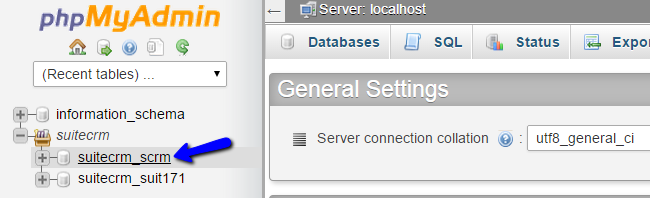
You will be presented with a list of all tables on your database. Click on the Export button at the top menu to proceed.
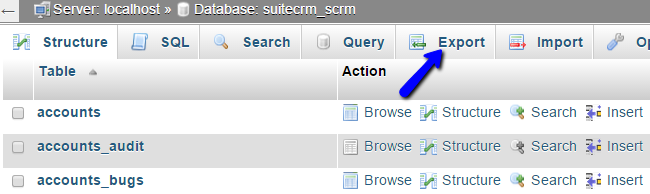
Click on the Go button, which will download a dump backup copy of your database to your local computer.
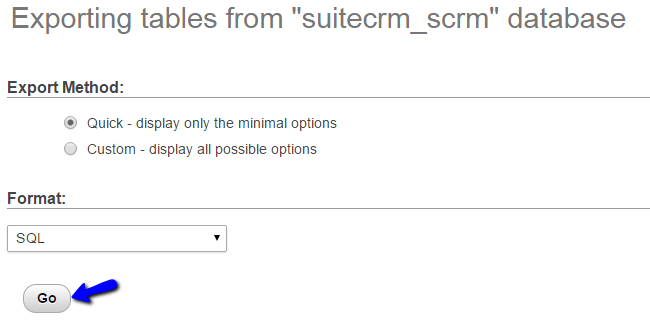

SuiteCRM Hosting
- Free Installation
- 24/7 SuiteCRM Support
- Free Domain Transfer
- Hack-free Protection
- Fast SSD Storage
- Free SuiteCRM Transfer
- Free Cloudflare CDN
- Immediate Activation