How to Manage Currencies in SuiteCRM
Updated on Dec 10, 2015
This tutorial will review the process of managing the currencies on your SuiteCRM website. For this purpose, you need to log into the administrative area of your website first. Locate the System section and select the Currencies service.
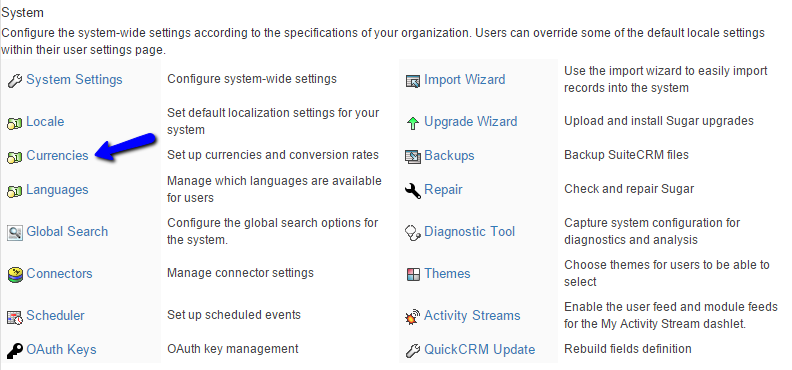
The system will display the available currencies on your website. If you have never added any additional currencies, you will see the default one only, which is US Dollars. To add a new currency, you will notice a section called Create just below the list. Enter the following details for the new currency:
- Currency Name - Enter the name of the new currency that you will be adding
- Conversion Rate - Enter the conversion rate, compared to the default US Dollars currency
- Status - Set the status of the new currency. Select Active to enable it
- ISO 4217 Code - Enter the three-letter code for the new currency
- Currency Symbol - Enter the default symbol for the new currency
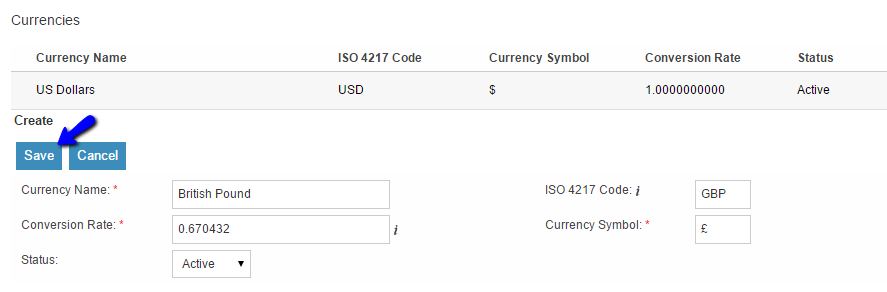
To remove an existing currency from your website, you can simply click on the Delete button next to it. Note that you cannot remove the default US Dollars currency.

On this page...

SuiteCRM Hosting
- Free Installation
- 24/7 SuiteCRM Support
- Free Domain Transfer
- Hack-free Protection
- Fast SSD Storage
- Free SuiteCRM Transfer
- Free Cloudflare CDN
- Immediate Activation