How to manage the audios in phpMotion
Updated on Dec 10, 2015
Your phpMotion website fully supports the upload of audios by the registered users and you need an easy and convenient way to manage it. For this reason the applications provides you with a standalone page for the management of the uploaded audio files and in this tutorial we will show you how to use it.
The audios management page is available in the siteadmin area of your website > Media > Audios.
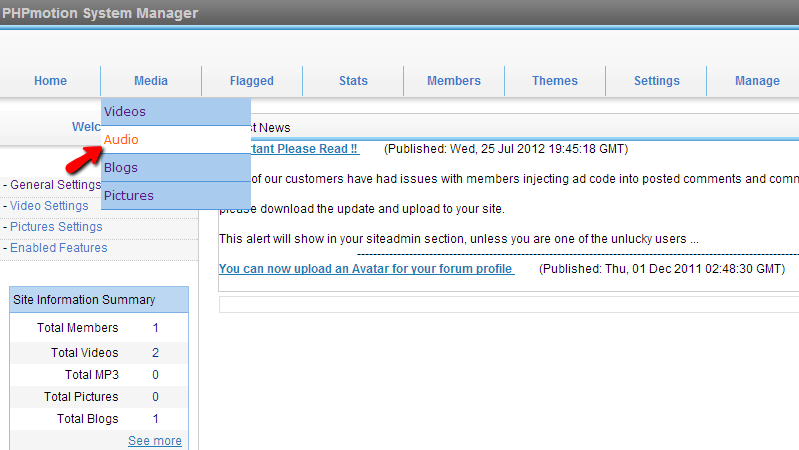
There you will be able to notice a conveniently separated page on 5 tabs for the 5 different audio statuses.
Let’s begin with the first tab called Active. There you will be able to find a list of all of the available audios on your website.
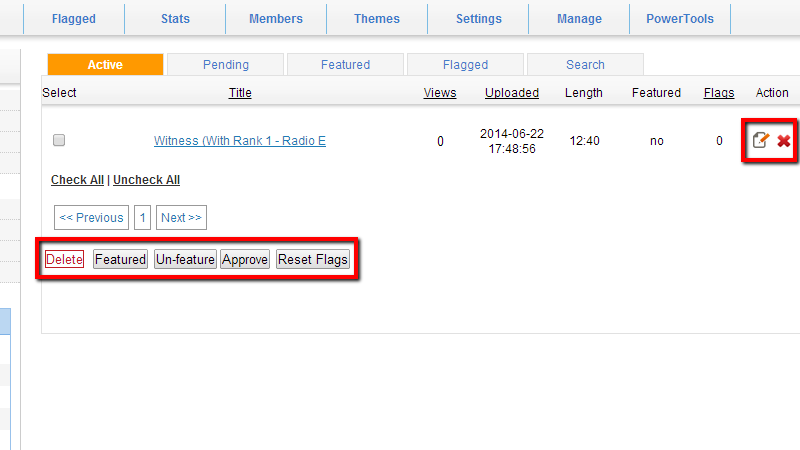
The available actions you can take with an audio are to edit/delete it via the buttons next to every listed audio or to Feature/Un-feature,Approve, Reset Flags via the conveniently located buttons at the bottom of the list of audios. Now, note that in order to use the buttons bellow you will need to select an audio by ticking the checkbox before the audio’s title.
The second tab is called “Pending” and there you will be able to find all of the audios that are uploaded, however they are awaiting approval by administrator so they can be displayed on the website. You can activate an audio by simply selecting it via the checkbox before the audio title and then using the Approve button.
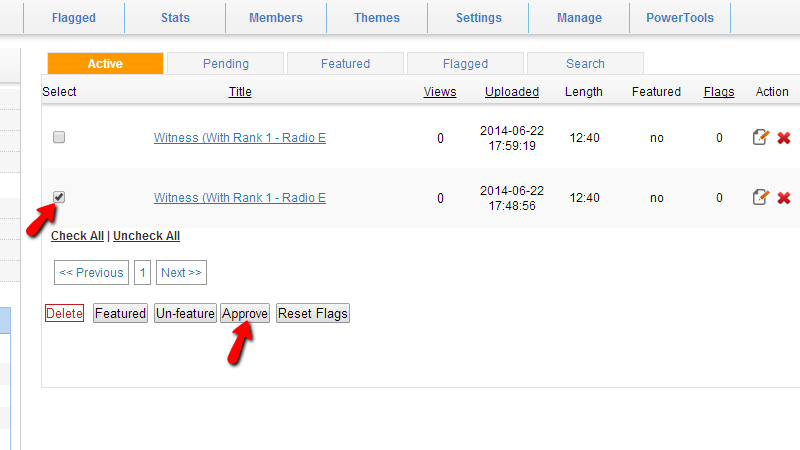
The next tab is called “Featured” and there you will be able to find all of the audios you have made Featured. In order to make an audio featured you will need to select the audio and then press the Featured button bellow.
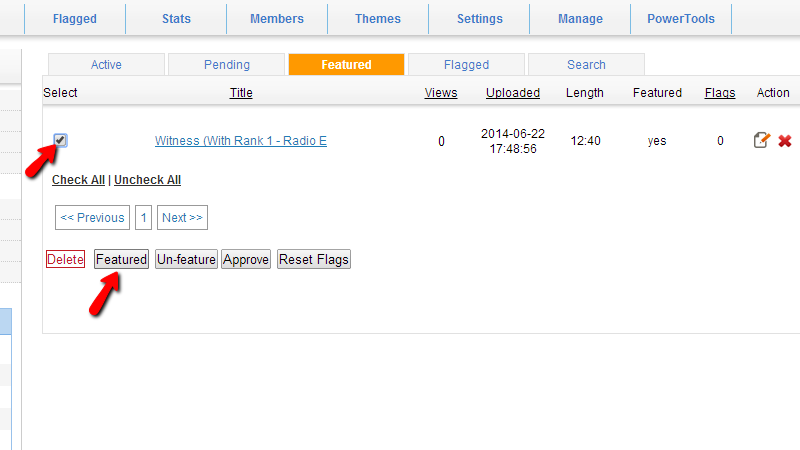
The featured audios are displayed on the front page of your website under the Featured Audios section.
The forth tab is called “Flagged” and there you will be able to find a list of all of the audios which are flagged by the registered users on your website. A possible reason for this can be either copyright related or content violation related.
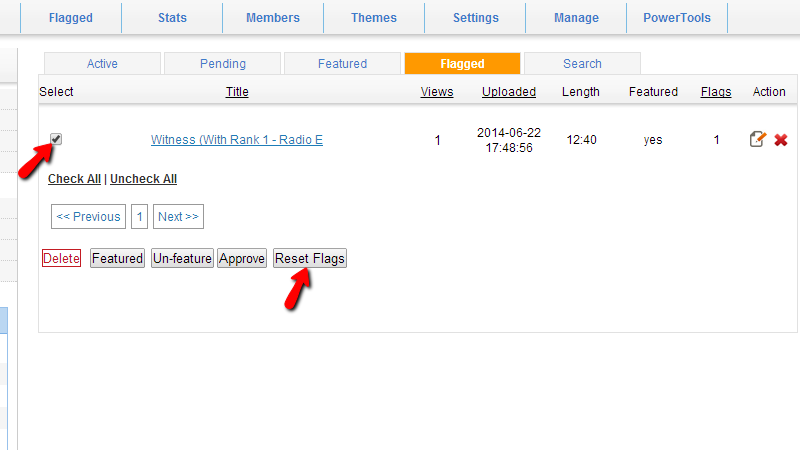
In order to remove an audio from the Flagged list please select the audio and then click on the Reset Flags button.
The last tab is called “Search” and there you will be able to search for videos using the search criteria provided on that tab.
Congratulations! You can now fully manage the audios on your website!

phpMotion Hosting
- Free Installation
- 24/7 phpMotion Support
- Free Domain Transfer
- Hack-free Protection
- Fast SSD Storage
- Free phpMotion Transfer
- Free Cloudflare CDN
- FFmpeg Support