How to manage files using WS_FTP
Updated on Dec 10, 2015
This tutorial is an overview on how to manupulate files and folders using your WS_FTP client. This is important as you may find yourself in a need of changing permissions, creating folders and much more.
FTP Configuration
We are assuming that you have already downloaded and configured your WS_FTP client and you are connected to your account and website on the server. If you did not, please follow our tutorial on How to configure WS_FTP.
To manage files with WS_FTP, you need to be able to:
Create Directory
To create a new folder on the server, you need to click on the New Folder button.
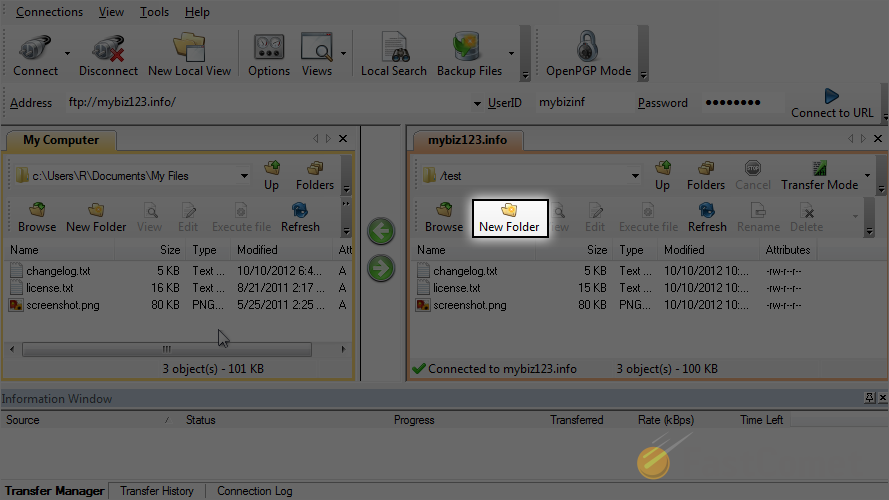
Enter the name of the new folder. When ready, simply click on the OK button to keep the changes.
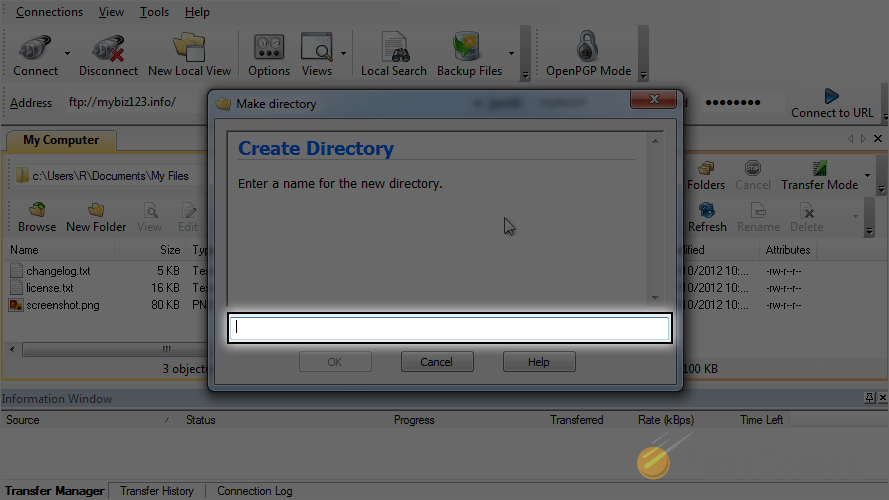
The creation of the folder is completed by the system successfully.
Rename Directory
If you wish to rename it, you need to select the folder first.
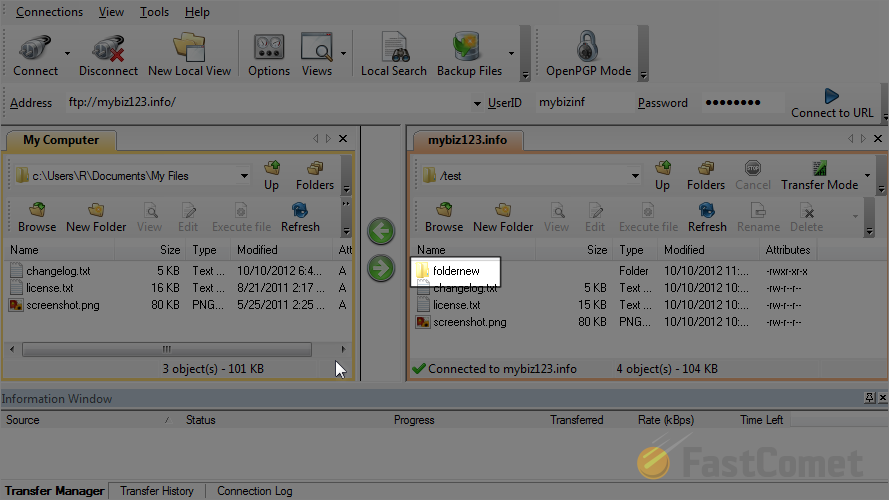
Click on the Rename button.
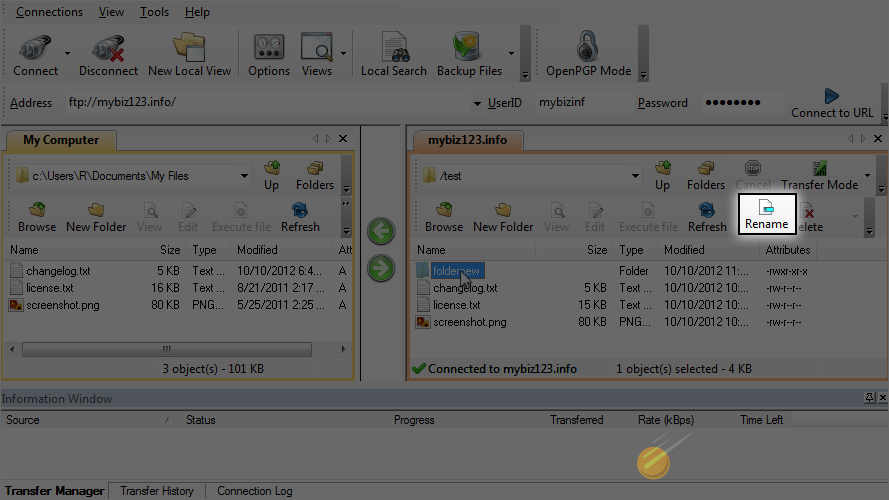
Enter the new name for the folder that you have selected. When you are ready, simply click on the OK button to keep it.
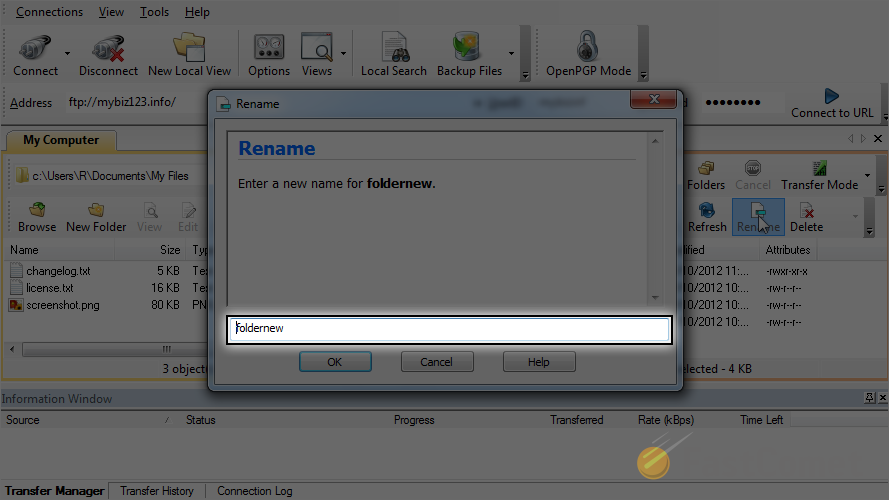
Remove Directory
If you wish to remove a directory from the server, you need to select it first. Then click on the Delete button.
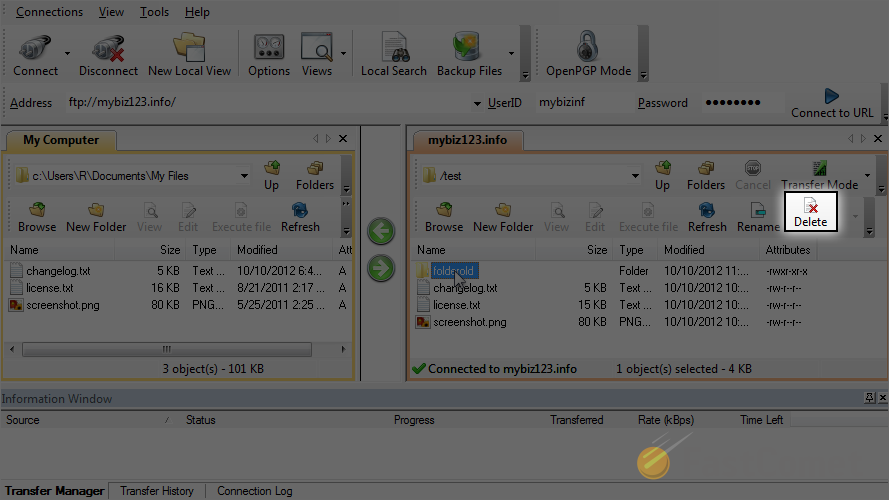
Change File Permissions
It is important to know how to change permissions of files and folders on the server. To do so, you need to right-click on the file/folder that you wish to change permissions for.
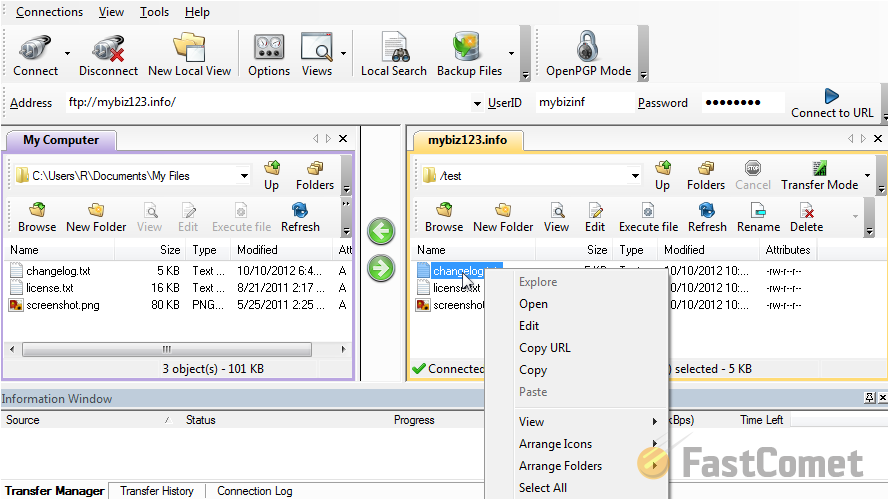
Right-click at the bottom of the menu and choose Properties. Choose the actual permissions that you would like to apply for it and when you are ready, simply click on the OK button to keep the changes.
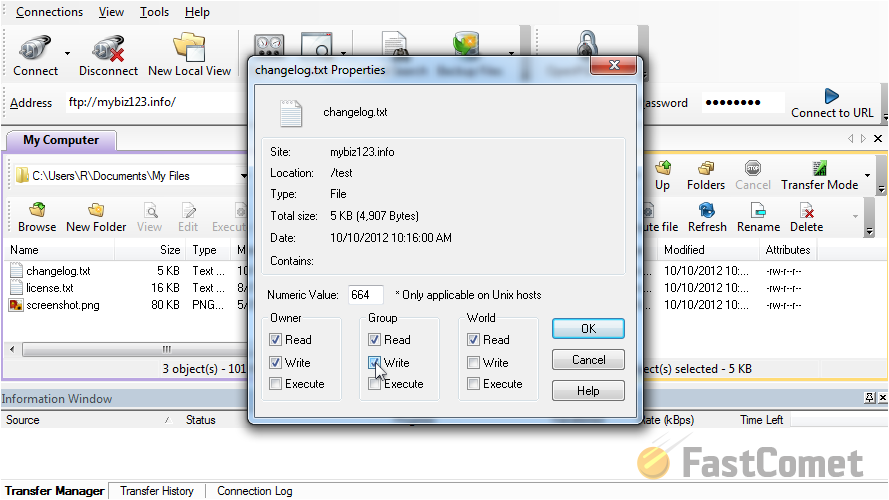
The process is now completed successfully. The permissions of the file has been changed.
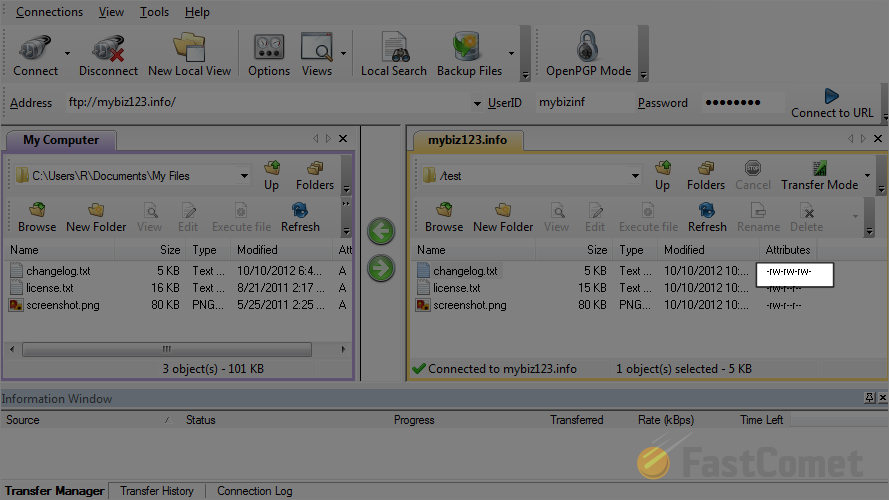

FTP Hosting
- Free Domain Transfer
- 24/7 Technical Support
- Fast SSD Storage
- Hack-free Protection
- Free Script Installation
- Free Website Transfer
- Free Cloudflare CDN
- Immediate Activation