How to Add Product Categories in CS-Cart
Updated on Mar 13, 2019
This tutorial will review the process of creating or managing product categories in CS-Cart. The feature allows you to group certain products on your website together, following similarities between them. For example, if you are selling clothes, you can group them together as t-shirts, jackets, etc.
To add a new product category, simply access the administrative area of your website. Click on the Products menu and then Categories.
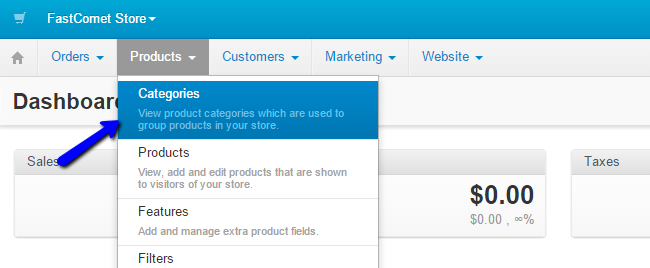
To create a new category, simply click on the Add Category button at the top-right corner.
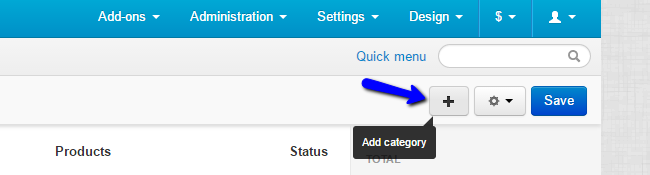
There are four tabs with options for the new category that you can set. We will review each one of them for a proper configuration of your categories.
First, we will review the General tab. It provides the following options:
- Name - Enter the name, location of the new category on your main menu, meta data, status, images, etc.;
- Add-ons - Set the SEO title, comments, layout;
- Layout - Set the the way your category will look;
- Reward Points - Set any reward points for purchased products on your website.
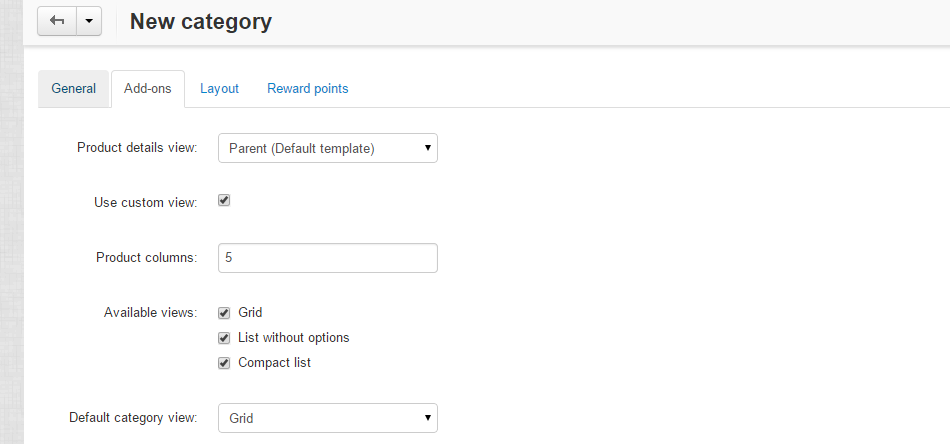
Once you are ready, click on the Create button to save the new category on your website. If you wish to edit the existing categories on your website, you need to access the same Category Manager again.
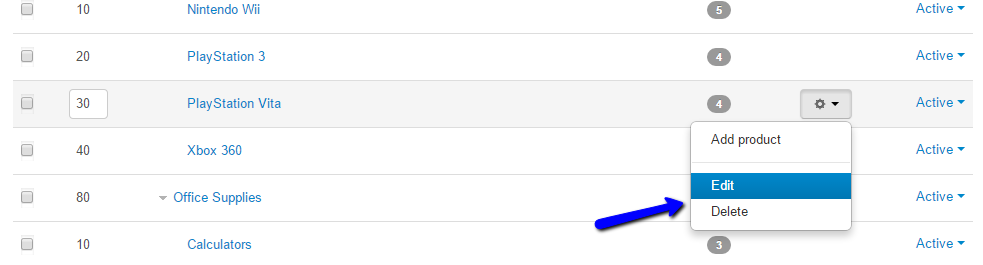
From the list of available categories, you will notice a Settings button next to each one. Click on it and you will see the Edit or Delete options.

CS-Cart Hosting - free features
- Free CS-Cart Install
- 24/7 Expert Support
- Free Domain Transfer
- Hack-free Protection
- Fast SSD Storage
- Free CubeCart Transfer
- Free Cloudflare CDN
- Immediate Activation