How to Fix Missing WordPress Comments
Updated on Jun 2, 2023
For various reasons, WordPress comments may not work for some people. As a starting point, ensure you have the most recent version of WordPress and, if feasible, that your theme and any plugins are up to date. WordPress comments may not work if there is a plugin conflict, so be confident that you don't have plugins that do similar things and might interfere with each other.
A missing comment box is frustrating and can cause a communication breakdown between you and your site's visitors. They won't be able to leave comments on your posts which might cause you to miss valuable feedback.
This post includes:
Enabling Comments in WordPress
While WordPress comments are enabled by default, ensuring that is the case is a good idea. Please read along; we will show you how to turn on comments for all your posts or individual ones.
Global Settings
The comments options are included in every WordPress installation. These options can be found in your dashboard.
- To access the Discussion Settings page, go to Settings → Discussion;
- Make sure the Allow people to submit comments on new posts is ticked.
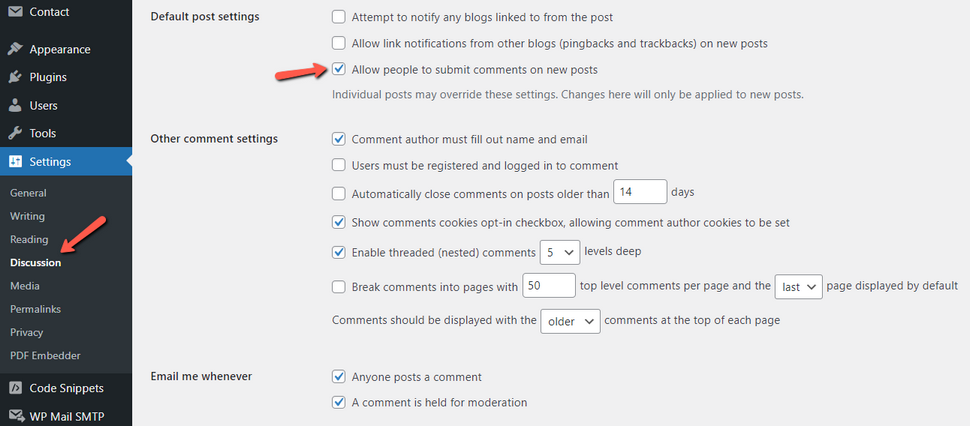
Individual Post Settings
The WordPress core also allows you to turn off comments for individual posts. If you have turned comments on globally, you should check the posts lacking them. The easiest way to do that is to use the Quick Edit option. In it, you will find a box that lets you turn comments for that post on or off.
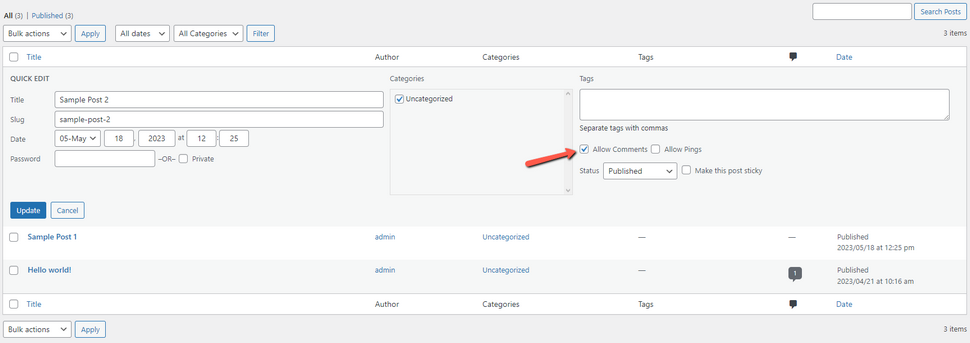
- Additionally, you can use the actual Editor. These are the steps:
- In your dashboard, open the post in the Editor:
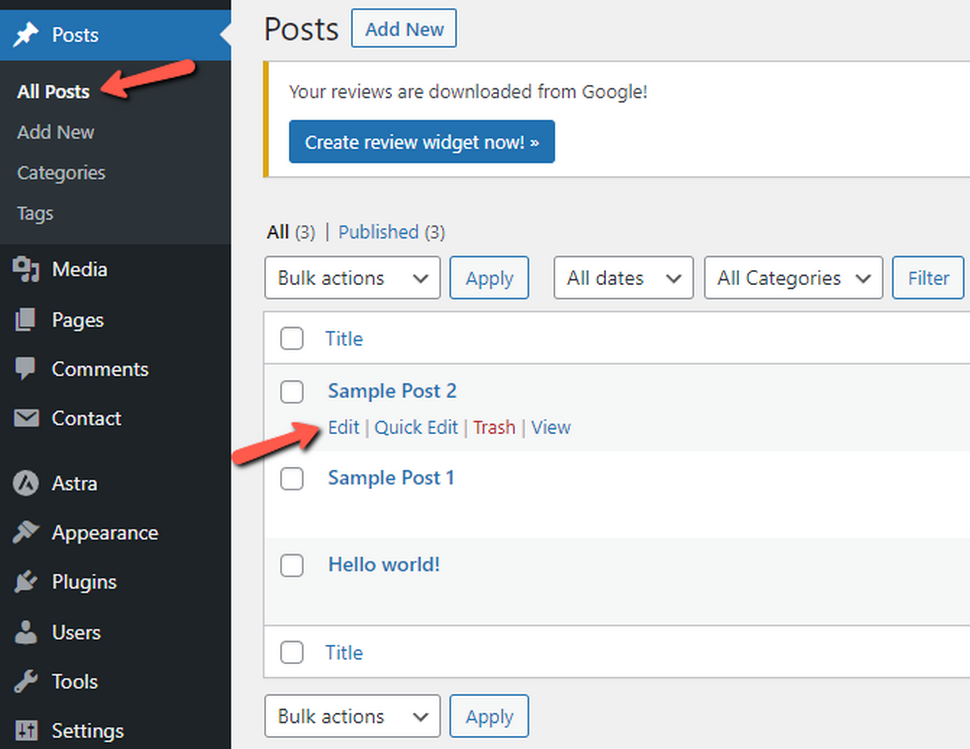
- Make sure comments are enabled for the post in the Discussion box:
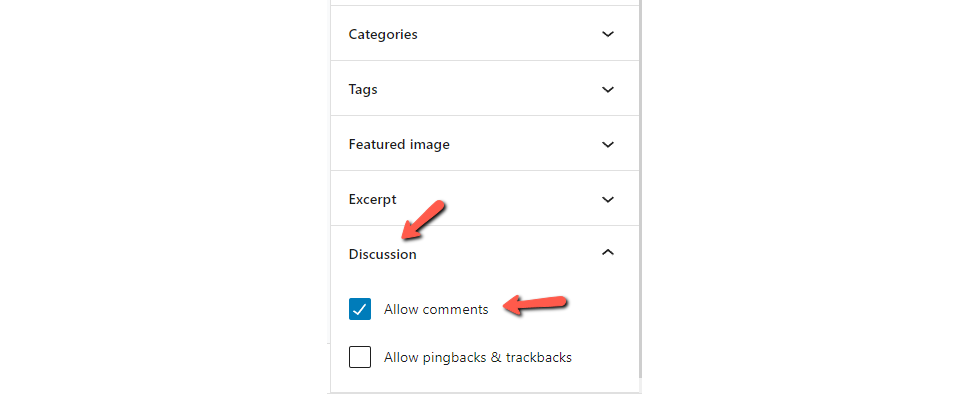
There are some cases when the Editor does not display this box. If the Discussion box is missing, then you can follow these steps to enable it:
- Click the three vertical dots in the upper right corner of the Editor.
- Select Preferences in the list that appears;
- Enable Discussion in the Panels section;
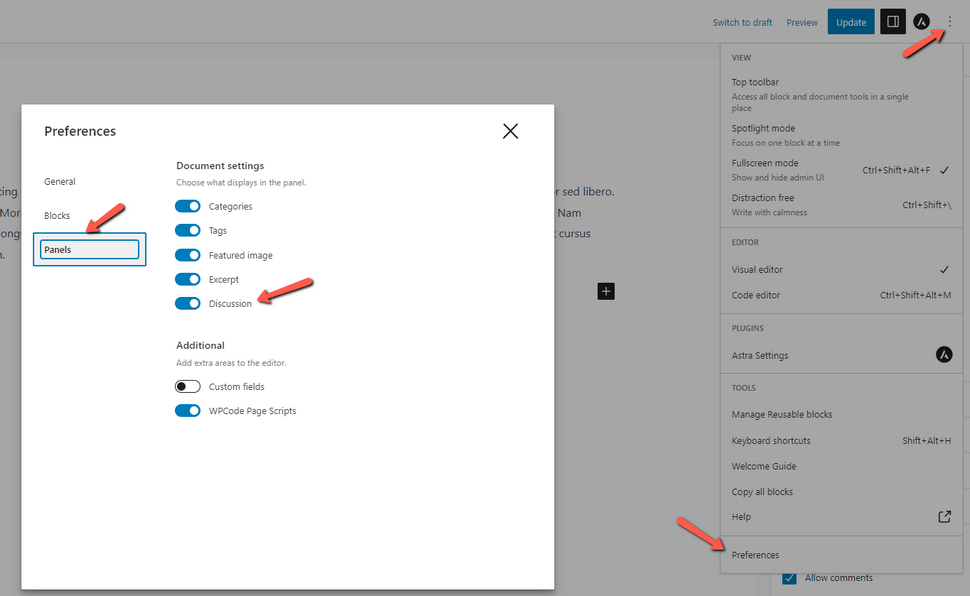
Automatic Comment Deactivation
WordPress also has the option to turn off the comment section for posts older than a set number of days. You should also check that out to ensure it is not enabled.
- Go to Settings → Discussion in your dashboard;
- You will find the option we mean in the Other comment settings section;
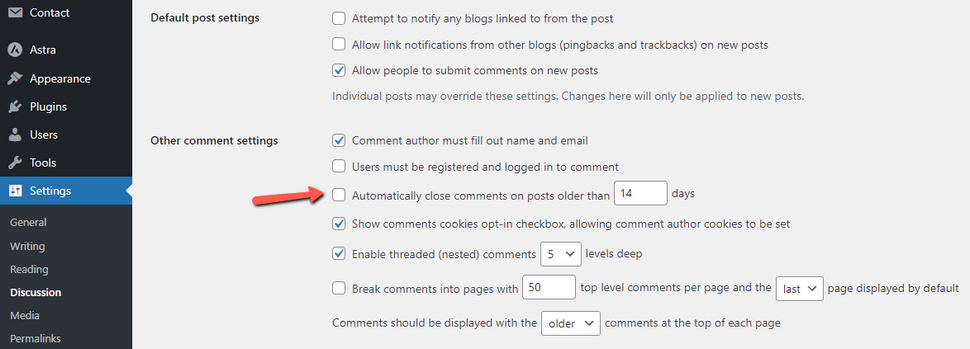
Comments on Pages and Custom Templates
We want to make a crucial distinction here. There is a difference between a Page and a Post. That is also why they have their own separate sections in the WordPress dashboard. This distinction is essential because comments will only appear on posts. If you don't see comments on your pages, don't worry because that is by design.
Finally, some custom templates may not include a comment form. Unfortunately, we cannot tell you exactly which ones those are since countless of them exist. Theme selection should be made on an individual basis anyway, so please ensure that the theme you have chosen will cover all your needs.
We hope you find this article useful. Discover more about FastCloud - the top-rated Hosting Solutions for personal and small business websites in four consecutive years by the HostAdvice Community!
Related articles

WordPress Hosting
- Free WordPress Installation
- 24/7 WordPress Support
- Free Domain Transfer
- Hack-free Protection
- Fast SSD Storage
- Free WordPress Transfer
- Free CloudFlare CDN
- Immediate Activation