How to Transfer Away a Domain Name from IONOS to FastComet
Updated on May 12, 2023
If you already have a great domain name but are dissatisfied with your IONOS domain registrar, don't worry! Your domain can be easily transferred to another registrar. One of the most advantageous aspects of transferring your domain to FastComet is that you can manage all of your domain settings and billing from your FastComet account. You will have everything you require in one location. You can also use the domain name as a Private DNS, or you can set it up with Google Apps. Furthermore, we send emails to all of our clients when their domains are about to expire to avoid any downtime caused by a missed domain renewal. You will not be an exception.
Here at FastComet, we make it super easy to transfer a domain registered with IONOS by guiding you through each step with simple instructions.
Table of Contents:
Prepare to Transfer the Domain Safely and Easily
Before you proceed with the domain transfer, keep in mind that when a domain name is transferred from one registrar to another, the nameservers associated with it remain the same. If your domain uses the default IONOS nameservers, they will be preserved during the domain transfer, so you will be unable to change them until the transfer is completed.
This means that if you switched to another web hosting provider and your website was already migrated, make sure that your domain name is pointed to the new hosting provider before initiating a domain transfer. Again, you won’t be able to change the nameservers until the domain transfer is complete.
Keep in mind that Domain Name Registration and Web Hosting are two separate services. The domain name transfer process will not migrate your website automatically. If you’re a FastComet customer and you want to transfer your website from IONOS, go ahead and submit a migration request from your client area. Our transfer experts will move your existing website(s) and email(s) free of charge, seamlessly, and without any downtime.
Special Offer
You can take advantage of our special offer once the domain name transfer is complete. We will renew your domain for free for one year.
The details listed here are only for transferring your domain’s registration to another registrar. The transferring of the hosting for your site is a completely different process. Read more about the process in the following article: How to transfer your website to FastComet.
Review Domain Name Transfer Requirements
Due to ICANN's Transfer Policy, domain names must have been registered for more than 60 days in order for them to be eligible for transfer. This 60-day registrar lock is to prevent fraud and theft of domains;
- You cannot transfer your domain if it's within 60 days of а previous transfer;
- Usually, the domain name should have more than 15 days before its expiration date;
For more thorough information, you can check our tutorial on domain transfer requirements. Prior to attempting to transfer a domain away from IONOS, you must complete the following steps.
Steps to Transfer A Domain From IONOS
You should start by accessing your IONOS account where your domain is currently registered.
Disable Private Registration
If you are using private registration for your domain, you must disable it on IONOS's end before starting a domain transfer.
- You can check if private registration is enabled for your domain in the Domains section of the Privacy & Contact Details page.
- Select your domain.
- Disable the private registration option
Tip: If the private registration option is not displayed on the Privacy & Contact Details page, it is not available for this domain extension and therefore does not need to be disabled.
Note
Until April 2021, one of the requirements for a domain transfer was to remove the Domain ID Protection (also known as Domain Privacy, Private Registration, and so on). The requirement was in place because ICANN requires us to send a transfer verification email to the current registrant's email address when you transfer a domain name from another registrar to FastComet. If you initiate a domain transfer while still having ID Protection enabled at your current domain registrar, the transfer verification email is unlikely to be delivered. That is no longer the case. You do not need to pause or disable Domain ID Protection when transferring your domain name as of April 2021. With ID Protection enabled, the domain transfer can proceed.
Disable the Transfer Lock
For security reasons, domains with generic domain extensions (.com, .net, .org) are locked for transfer by default. Before you start a domain transfer, you must disable the transfer lock.
- You can check if a domain transfer lock is enabled for your domain in the Domains section of the Renewal & Transfer page.
- Select your domain.
- Disable the Domain transfer lock option.
Get the Authorization/EPP Code
The authorization code prevents unauthorized third parties from accessing your domain. You need it to approve (authorize) the domain transfer with your new provider.
- Find the authorization code for your domain in the Domains section of the Renewal & Transfer page.
- Select your domain.
- Click Show Authorization Code.
Your authorization code will be requested from the registration authority responsible for your domain. It may take several minutes for the authorization code to be displayed.
After you get the EPP code, you have successfully prepared the domain for the transfer. You can now start the domain transfer with your new provider.
Purchase Your FastComet Hosting Plan
The first thing you should do (if you haven’t already) is to choose from our hosting plans. You can check our price list on your own, but you should consider contacting one of FastComet’s Customer Care specialists, who will help you pick the best plan for your online project.
Note
If you already have an existing website that you plan to move over, check the correct steps to transfer both your Domain Name and Website to Avoid Downtime
- Once you have chosen your starting plan with FastComet, you can click on the GET STARTED button:
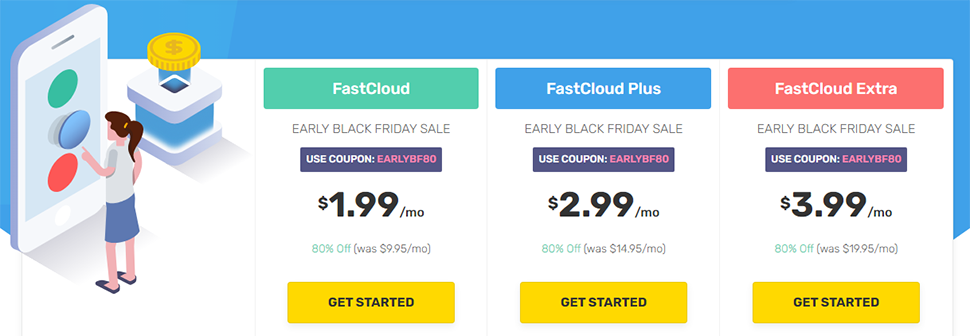
- Next, choose the option “I already Have a Domain,” and then click on the USE THIS DOMAIN button:
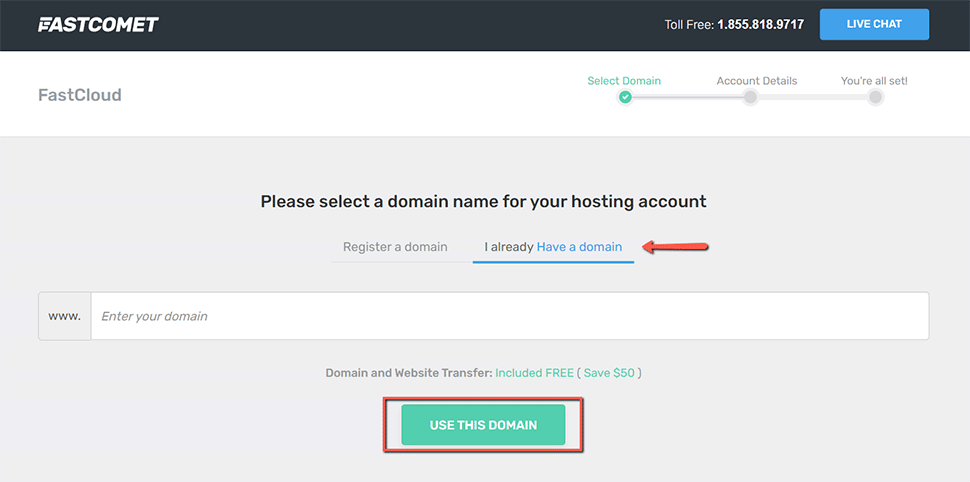
Note
Choosing "I already Have a domain does not initiate the domain transfer. You need to do that additionally, as we explain further below in this post.
- You will get to a screen where you have to input all your contact and billing info. Make sure that all the information is correct. Once you are ready, please go through our Terms of Service and Privacy Policy. If you agree with our terms, check the box, and finish by clicking on the button COMPLETE ORDER
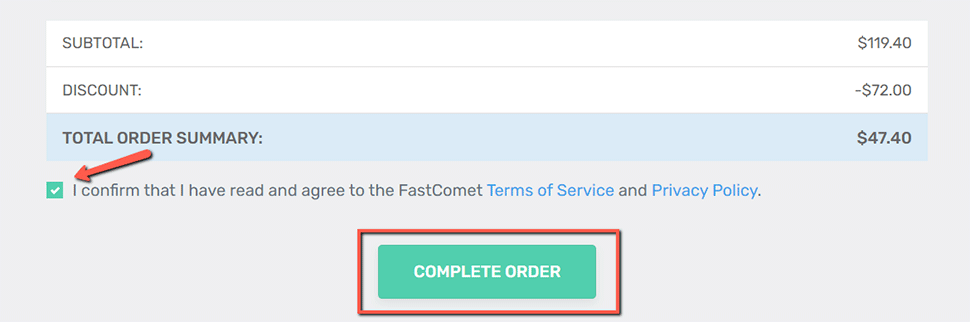
Update the Nameservers to Point to FastComet
The transfer needs time to process. As your previous provider should release the domain to FastComet, it is a good idea to point your domain to the FastComet nameservers or via A record to the IP address, provided to you in your Welcome email, so you can start working on your website.
Changing your name servers while your domain is being transferred may cause the transfer to fail. Be sure that you have updated your name servers before the transfer begins so that your domain will be working as soon as possible.
Note: When you make changes to your DNS, please allow up to 24 hours for propagation after making the change. Thus, we recommend performing no changes on your website during that time as once the propagation is over, they may not be saved on the new server.
Submit a Domain Transfer Request to FastComet
As you may have already seen during purchasing your FastComet hosting plan, we provide domain transfer services to all existing customers. After transferring your domain to FastComet you get access to our user-friendly domain management interface and you can take full control of your domain.
To initiate the transfer process for your domain name, please make sure that you have access to your domain administrative email address. In case you no longer have access to that email address you may request to have that email changed by your current domain registrar.
When you have done everything in this post up until now and you are sure that all requirements are met, continue with the following steps:
- Login to your FastComet Client Area;
- Click on the Domain Transfer link under the Domains section in your Client Area:
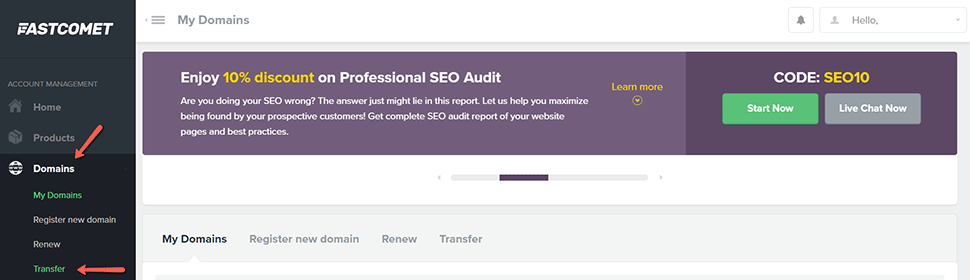
- Input your domain and select your domain extension to check if the domain transfer is available for your domain:
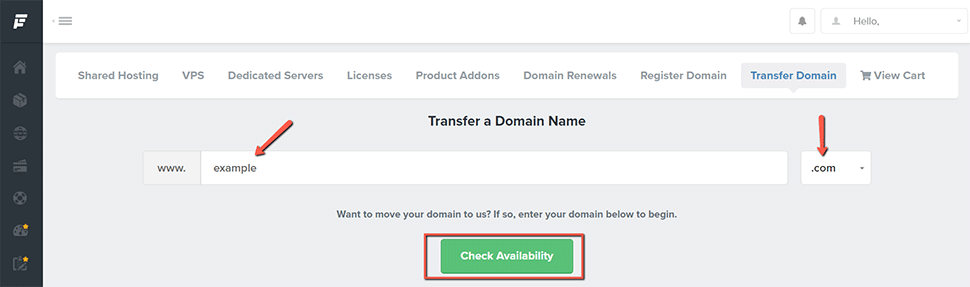
If you don’t find your extension on the list, contact our technical support for further information. You can do that by submitting a new support ticket.
- If your domain is available for transfer, click on the Add to Cart button to proceed:
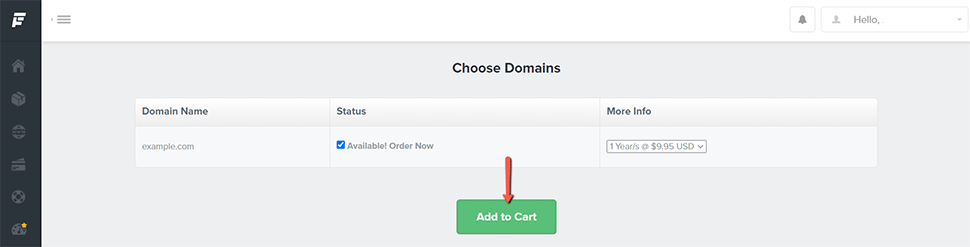
- Insert your Authorization (EPP) Code in the field shown in this screenshot:
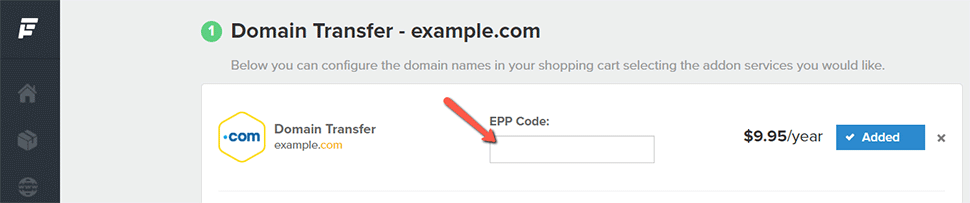
If all requirements for the successful domain transfer are met, you should receive your domain transfer confirmation email shortly.
Note
After changing your domain name servers, the new ones will be set after the domain transfer is complete. Your domain will not be modified by our registrar during the transfer.
Check the Status of a Domain Transfer
Domain transfers can take 5 - 7 days to complete. You may contact us at any time to inquire about your transfer status.
We hope you find this article useful. Discover more about FastCloud - the top-rated Hosting Solutions for personal and small business websites in four consecutive years by the HostAdvice Community!
Related articles
- How to Transfer Away a Domain Name from iPage to FastComet
- How to Transfer Away a Domain Name from Namecheap to FastComet
- How to Transfer Away a Domain Name from WordPress.com to FastComet
- How to Transfer Away a Domain Name From Bluehost to FastComet
- What is the Difference Between Domain Transfer vs. Nameserver Change

SSD Cloud Hosting
- Free Domain Transfer
- 24/7 Technical Support
- Fast SSD Storage
- Hack-free Protection
- Free Script Installation
- Free Website Transfer
- Free Cloudflare CDN
- Immediate Activation