How to Transfer Away a Domain Name from WordPress.com to FastComet
Updated on May 12, 2023
If you already have a great domain name but are dissatisfied with the services WordPress.com provides, don't worry! Your domain can be easily transferred to another registrar. One of the most advantageous aspects of transferring your domain to FastComet is that you can manage all of your domain settings and billing from your FastComet account. You will have everything you require in one location. You can also use the domain name as a Private DNS, or you can set it up with Google Apps. Furthermore, we send emails to all of our clients when their domains are about to expire to avoid any downtime caused by a missed domain renewal. You will not be an exception.
Here at FastComet, we make it super easy to transfer a domain registered with WordPress.com by guiding you through each step with simple instructions.
Table of Contents:
Prepare to Transfer the Domain Safely and Easily
Before you continue with the domain transfer, take note that whenever a domain name is transferred away, the nameservers associated with it stay the same during its transfer from one registrar to another. Say your domain is using the default WordPress.com nameservers; they will be preserved during the domain transfer, which is why you will not be able to change them until the transfer is finalized.
This means that if you switched to another web hosting provider and your website was already migrated, make sure that your domain name is pointed to the new hosting provider before initiating a domain transfer. Again, you won’t be able to change the nameservers until the domain transfer is complete.
Remember that Domain Name Registration and Web Hosting are two distinct services. The domain name transfer process will not automatically migrate your website. If you are a FastComet customer and want to migrate your website from WordPress.com, you can do so from your client area. Our transfer specialists will migrate your existing website(s) and email(s) for free, seamlessly, and with no downtime.
Special Offer
You can take advantage of our special offer once the domain name transfer is complete. We will renew your domain for free for one year.
The details listed here are only for transferring your domain’s registration to another registrar. The transferring of the hosting for your site is a completely different process. Read more about the process in the following article: How to transfer your website to FastComet.
Review Domain Name Transfer Requirements
- Due to ICANN's Transfer Policy, domain names must have been registered for more than 60 days in order for them to be eligible for transfer. This 60-day registrar lock is to prevent fraud and theft of domains;
- You cannot transfer your domain if it's within 60 days of а previous transfer;
- Usually, the domain name should have more than 15 days before its expiration date;
For more thorough information, you can check our tutorial on domain transfer requirements.
Prior to attempting to transfer a domain away from WordPress.com, you must complete the following steps.
Steps to Transfer A Domain From WordPress.com
You should start by accessing your WordPress.com account where your domain is currently registered.
Follow these steps to prepare your domain for transfer:
- Go to My Site(s) → Upgrades → Domains.
- You will see a list of all domains associated with your site. Click on the registered domain that you wish to transfer.
- Click on Transfer Your Domain.
- Click Transfer to Another Registrar and read the important information given:
It's important to note that a domain transfer takes about five (5) days to complete, so if you want your domain to start working with your new provider sooner, you should first change the name servers to FastComet's before proceeding with the transfer. After you start the transfer, you cannot change the domain's name servers.
- To continue, click Update Settings and Continue.
- The next page will confirm that you have been sent a transfer code (also known as an “auth code” or “EPP code”) via email. Please allow up to 15 minutes for the email to arrive with the code. You will provide this code to your new registrar (as detailed in the next section.)
If you didn’t receive the email, make sure the email address on file for your domain is correct. It’s possible that your WordPress.com account email is different from the email address associated with your domain. You can send the code again by clicking the Resend Transfer Code button:
Clicking Cancel Transfer will re-lock your domain and enable Privacy Protection (if applicable).
Note
For domains ending in .nl, .com.br and .net.br, WordPress.com needs to request authorization codes directly from the domain registry. For .nl, codes are typically sent within a week. For .com.br and .net.br, they are sent within 72 hours.
Note
Until April 2021, one of the requirements for a domain transfer was to remove the Domain ID Protection (also known as Domain Privacy, Private Registration, and so on). The requirement was in place because ICANN requires us to send a transfer verification email to the current registrant's email address when you transfer a domain name from another registrar to FastComet. If you initiate a domain transfer while still having ID Protection enabled at your current domain registrar, the transfer verification email is unlikely to be delivered. That is no longer the case. You do not need to pause or disable Domain ID Protection when transferring your domain name as of April 2021. With ID Protection enabled, the domain transfer can proceed.
Purchase Your FastComet Hosting Plan
The first thing you should do (if you haven’t already) is to choose from our hosting plans. You can check our price list on your own, but you should consider contacting one of FastComet’s Customer Care specialists, who will help you pick the best plan for your online project.
Note
If you already have an existing website that you plan to move over, check the correct steps to transfer both your Domain Name and Website to Avoid Downtime
- Once you have chosen your starting plan with FastComet, you can click on the GET STARTED button:
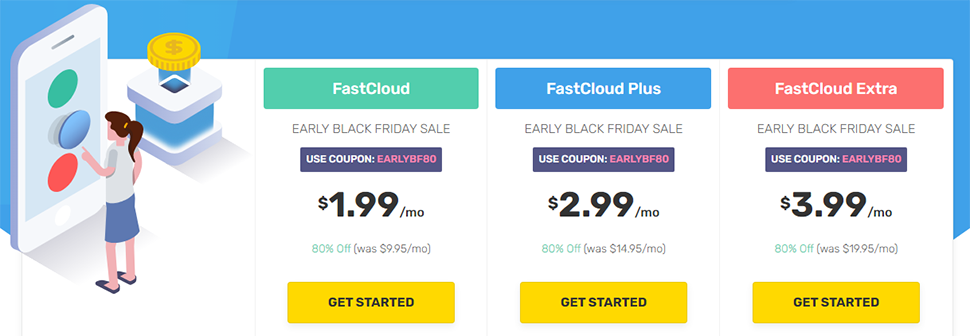
- Next, choose the option “I already Have a Domain,” and then click on the USE THIS DOMAIN button:
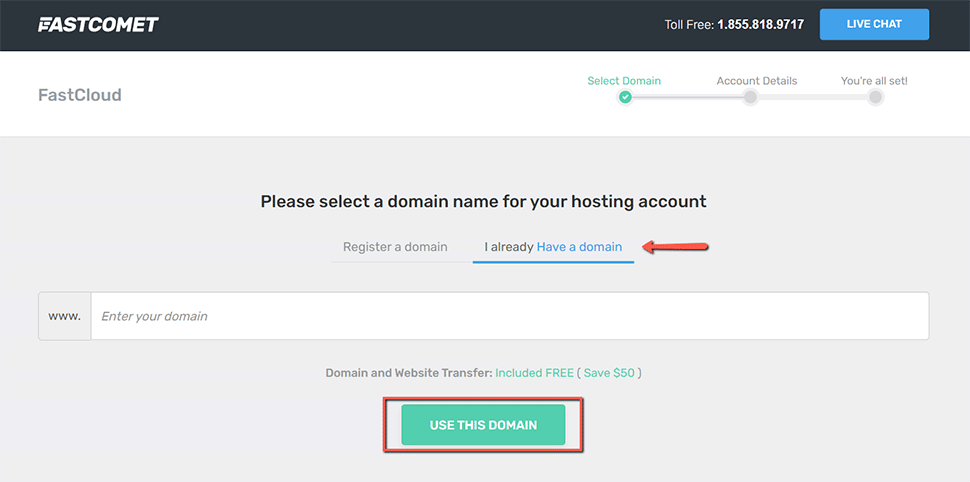
Note
Choosing "I already Have a domain does not initiate the domain transfer. You need to do that additionally, as we explain further below in this post.
- You will get to a screen where you have to input all your contact and billing info. Make sure that all the information is correct. Once you are ready, please go through our Terms of Service and Privacy Policy. If you agree with our terms, check the box, and finish by clicking on the button COMPLETE ORDER
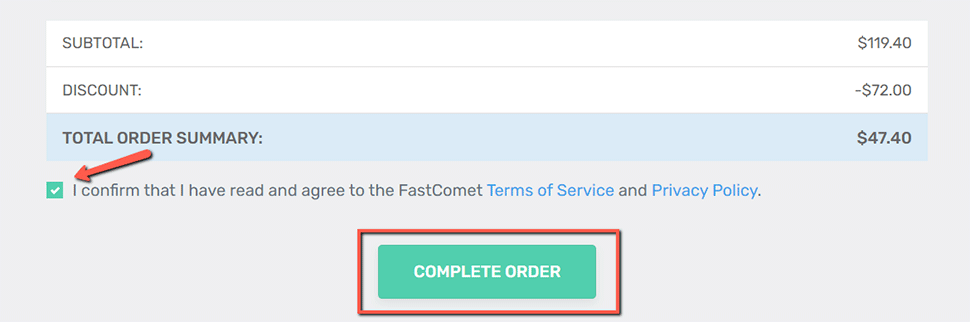
Update the Nameservers to Point to FastComet
The transfer needs time to process. As your previous provider should release the domain to FastComet, it is a good idea to point your domain to the FastComet nameservers or via A record to the IP address, provided to you in your Welcome email, so that be able to start working on your website.
Changing your name servers while your domain is being transferred may cause the transfer to fail. Be sure that you have updated your name servers before the transfer begins so that your domain will be working as soon as possible.
Note: When you make changes to your DNS, please allow up to 24 hours for propagation after making the change. Thus, we recommend performing no changes on your website during that time as once the propagation is over, they may not be saved on the new server.
Submit a Domain Transfer Request to FastComet
As you may have already seen during purchasing your FastComet hosting plan, we provide domain transfer services to all existing customers. After transferring your domain to FastComet you get access to our user-friendly domain management interface and you can take full control of your domain.
To initiate the transfer process for your domain name, please make sure that you have access to your domain administrative email address. In case you no longer have access to that email address you may request to have that email changed by your current domain registrar.
When you have done everything in this post up until now and you are sure that all requirements are met, continue with the following steps:
- Login to your FastComet Client Area;
- Click on the Domain Transfer link under the Domains section in your Client Area:
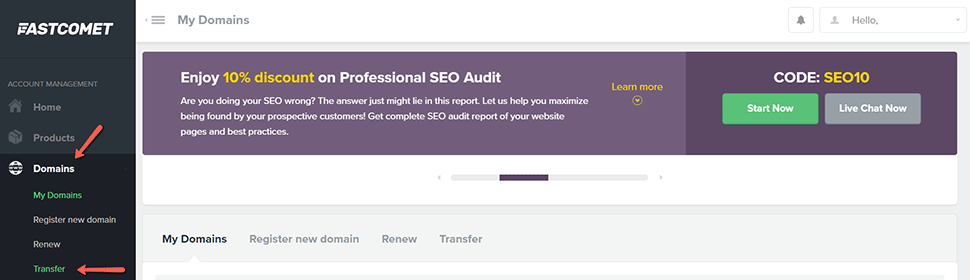
- Input your domain and select your domain extension to check if the domain transfer is available for your domain:
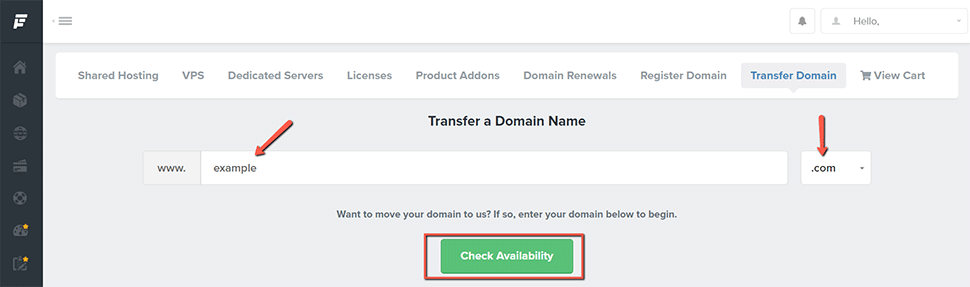
If you don’t find your extension on the list, contact our technical support for further information. You can do that by submitting a new support ticket.
- If your domain is available for transfer, click on the Add to Cart button to proceed:
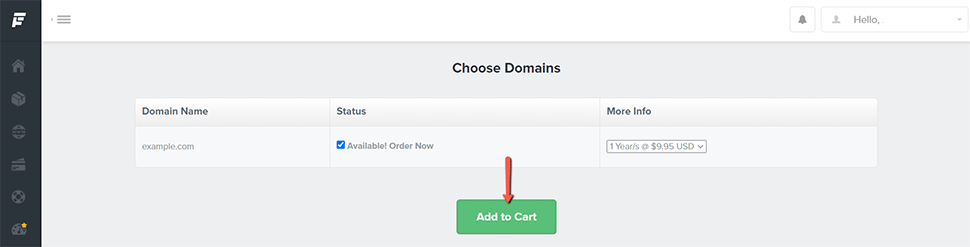
- Insert your Authorization (EPP) Code in the field shown in this screenshot:
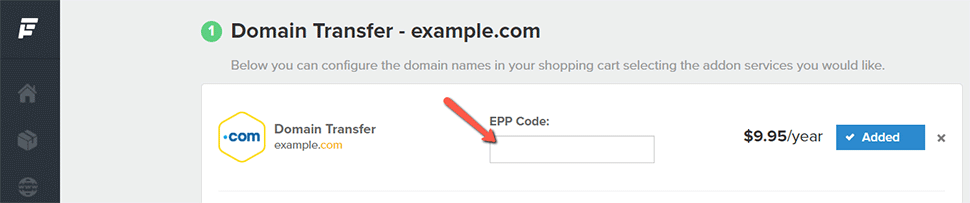
If all requirements for the successful domain transfer are met, you should receive your domain transfer confirmation email shortly.
Note
After changing your domain name servers, the new ones will be set after the domain transfer is complete. Your domain will not be modified by our registrar during the transfer.
Check the Status of a Domain Transfer
Domain transfers can take 5 - 7 days to complete. You may contact us at any time to inquire about your transfer status.
We hope you find this article useful. Discover more about FastCloud - the top-rated Hosting Solutions for personal and small business websites in four consecutive years by the HostAdvice Community!
Related articles
- How to Transfer Away a Domain Name from IONOS to FastComet
- How to Transfer Away a Domain Name From Hostinger to FastComet
- How to Transfer Away a Domain Name from Site5 to FastComet
- How to Transfer Away a Domain Name from HostPapa to FastComet
- How to Transfer Away a Domain Name from ChemiCloud to FastComet

SSD Cloud Hosting
- Free Domain Transfer
- 24/7 Technical Support
- Fast SSD Storage
- Hack-free Protection
- Free Script Installation
- Free Website Transfer
- Free Cloudflare CDN
- Immediate Activation