How to Manage Product Categories in X-Cart
Updated on Dec 10, 2015
This tutorial will review the process of creating product categories in X-Cart. If you are selling a number of products that are similar by certain criteria, you can group them together. This will allow visitors on your website to find easier what they need.
To create a new product category, first log into your website as administrator. Click on the Catalog button on the main menu and then Categories.
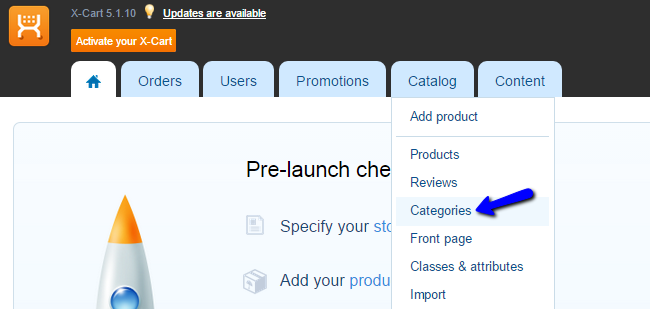
Click on the New Category button and enter it's name. Click on the Save Changes button and the system will create the new category for you.
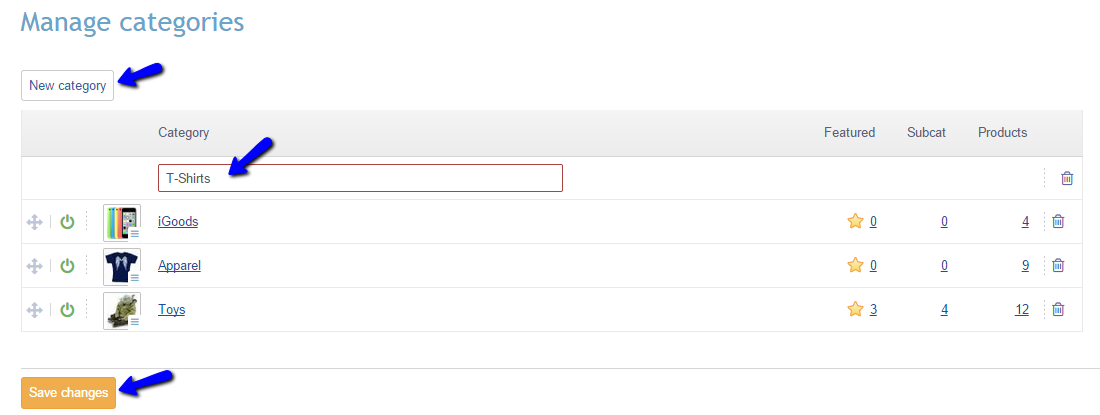
To edit the details of the new category, click on it's name.
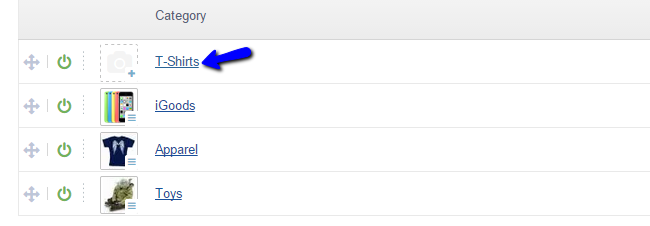
Edit the available options, such as a name, description, picture and much more for the new category. When you are ready, click on the Update button at the bottom of the page to keep the changes.
If you wish to make changes on existing categories on your website, simply access the Categories manager from the top menu again. The available options for you are:
- Disable - To disable a category on your website, click on the button just on it's left.
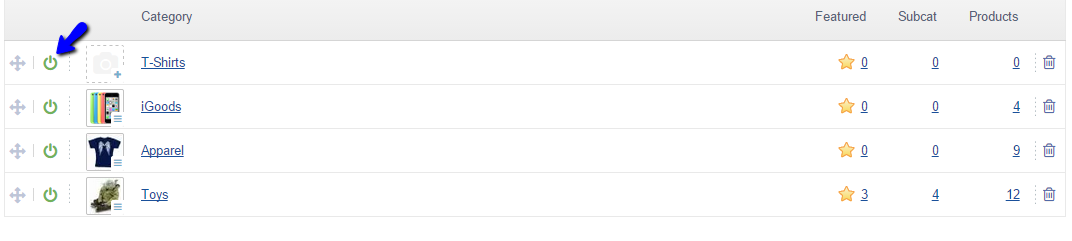
- Delete - To delete a category from your website, click on the Trash button next to it.
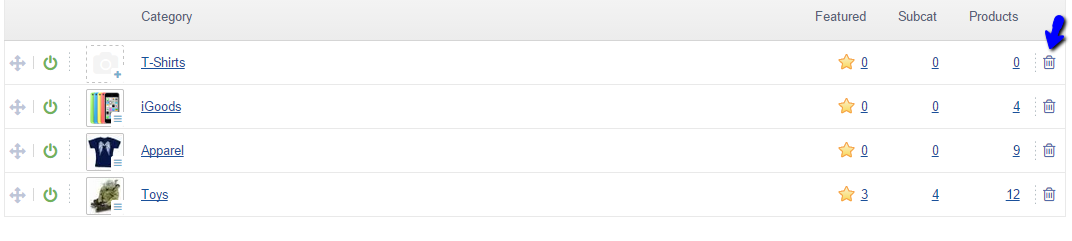

X-Cart Hosting - free features
- Free CS-Cart Install
- 24/7 Expert Support
- Free Domain Transfer
- Hack-free Protection
- Fast SSD Storage
- Free CubeCart Transfer
- Free Cloudflare CDN
- Immediate Activation