How to Set Contact Information in X-Cart
Updated on Dec 10, 2015
This tutorial will guide you on how to set the basic contact information of your X-Cart website. This is a useful feature that will allow you to share more details about your company with the visitors on your website.
First, you need to log in as administrator on your website. Click on the Store Setup menu at the top and then Contact Information.
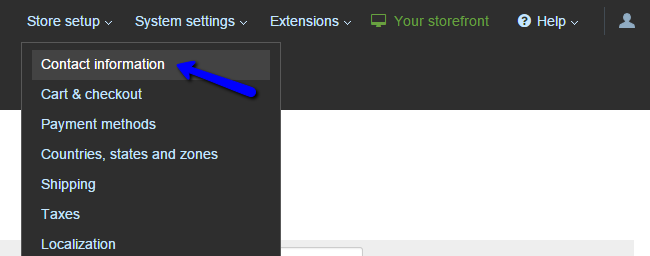
There are four sections that you can edit, in orde to provide detailed information about your business. This is the first selling point for your website, as your visitors must see that you are a legit company in order to purchase from your website.
The first section is the Identity. It offers the following options:
- Company Name - Enter the name of your company;
- Company Website - Enter your company website, if you have a separate one from your online store;
- Year in which the store opened - Enter the year when you started the online store.
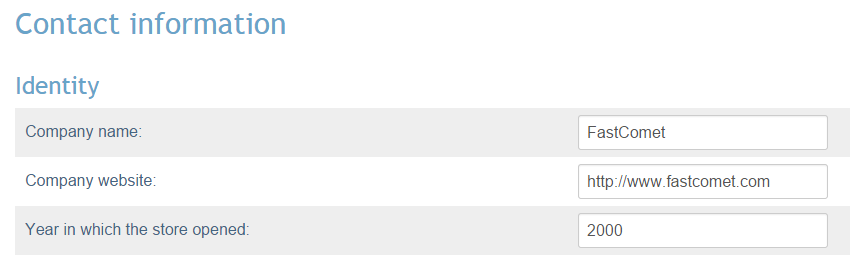
The next section is the Company Address. The options available in it are:
- Street Address - Enter the street address for your company;
- Country - Enter the country, where your company is registered;
- State - Enter the state, where your company is registered;
- Fax - Enter the fax number of your company;
- City - Enter the city, where your company is registered;
- Zip/Postal Code - Enter zip/postal code of your company;
- Phone - Enter a contact phone number for people wanting to contact your company.
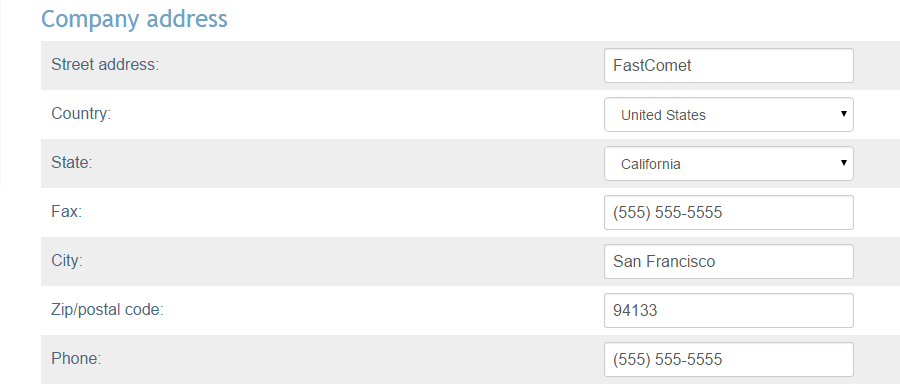
The next section is called Contacts. It has the following options:
- Site Administrator email - Enter the email of your website's administrator;
- Customer Relations email - Enter the email of the person, responsible for customer relations;
- Sales Department email - Enter the email of the sales department;
- Help Desk/Support Service email - Enter the support email, where customers can contact you.
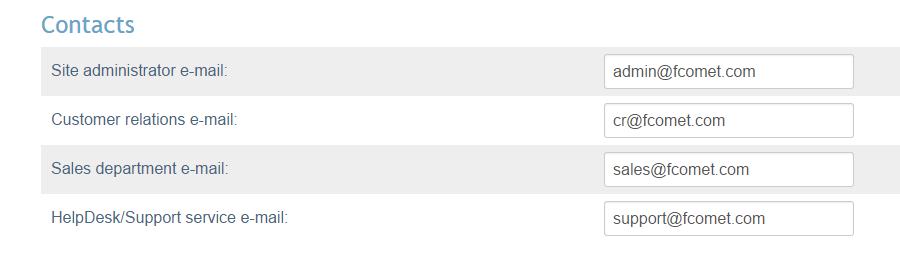
The last section is about Notifications from your website. Check the ones that you wish to enable on your website and click on the Submit button below to keep the changes.
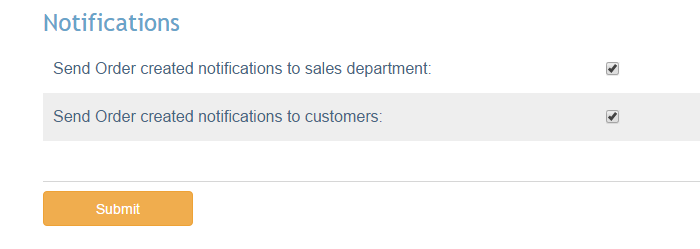

X-Cart Hosting - free features
- Free CS-Cart Install
- 24/7 Expert Support
- Free Domain Transfer
- Hack-free Protection
- Fast SSD Storage
- Free CubeCart Transfer
- Free Cloudflare CDN
- Immediate Activation