How to reduce Disk Usage
Updated on Mar 13, 2019
As we mentioned in the intro of these tutorial series, Disk, Bandwidth, and Inode usage are intertwined. This also means that most of the tips on how to reduce your Bandwidth or Inodes Usage will also apply in case of Disk Usage issues. Regardless, we have summarized a list of procedures which you can do in order to considerably reduce the Disk Usage on your hosting account and maintain a healthy environment for your website and business
Quick Access Sections:
Optimizing Images
Whether you choose lossy or lossless image optimization, you are on the right track to shedding a big chunk of misused disk space. Images intended for the web generally can be compressed a lot without a noticeable difference. Kraken.io is a great tool in which you can choose which compression type to use for your images.
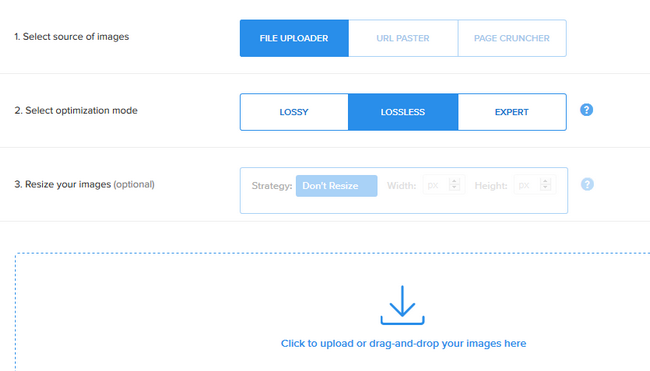
Furthermore, you should reduce the actual pixel size of your images to the one which will be used on your website. Uploading a 4K or 8K image which will be shown as a 700x300px on your website is a waste of disk space and bandwidth. This is due to the entire image being fetched before it being resized to the size which your visitor's browser shows it.
Removing from 30% to 80% of an image is a great way to reduce your disk usage especially if your website is built upon visual representations of art, items, products, etc.
Media Files
Again, media files appear to be a no-no. Since the web hosting space provided for your account is for web hosting purposes and not storage ones you should consider moving your music and video files to an actual storage service. Amazon Web Services (AWS) is good as a general fix to this issue while platforms like YouTube and Vimeo can be used for your videos. Just embed them back to your site afterward, and they will again look like an inseparable part of it.
Old Backups and Testing
Are you doing extra backups outside of the free daily ones which we offer - Great! The habit of making backups before changes can save you valuable time and nerves in the long term. However, you should also remove old backups after they become obsolete or download them on your local environment and then deleting them from your hosting account. Again, you can use Amazon AWS or even Dropbox if your own disk space is scarse.
Testing and more specifically, A|B testing can effectively double your disk usage. While this could be beneficial when your website was small, once you get into the big numbers doubling the disk usage can get you to the disk quota very fast. Removing separate test pages and website sections is also advised when done testing.
Emails
Using a local mail client such as Outlook or Thunderbird you can download your emails from the server to your local device. For more information on how to do this, you can check our How to Export and Import mails tutorial.
Email forwarding is another great way to save space and prevent emails taking up too much of this resource in the future. As forwarders tell the mails to move to the place which you have specified (Gmail mailbox in most cases) the mails will not even get stored on the server which your hosting account is located so they won't take any space there.
Lastly, don't forget to clear your spam folders and trash regularly or set up rules to do the same for you automatically.
Databases
While databases are not counted as Inodes, they are counted towards you Disk Usage quota. WordPress databases, in particular, are infamous for getting bloated overtime, especially considering that each revision is like a separate post of its own. Most people make 5-15 revisions before publishing a post and then some which can make your WordPress website huge without the actual useful content.
Other things to consider when dealing with WordPress databases is to remove spam comments, trashed pages and no longer used plugin tables. The last can be a hard task if you are new to SQL however, there are awesome plugins that can do most of the work for you like WP-Optimize or RVG Optimize Database Plugin. On top of configuring different elements for deletion like spam, pingback, and trackbacks in RVG you can also isolate tables which you don't want to alter.
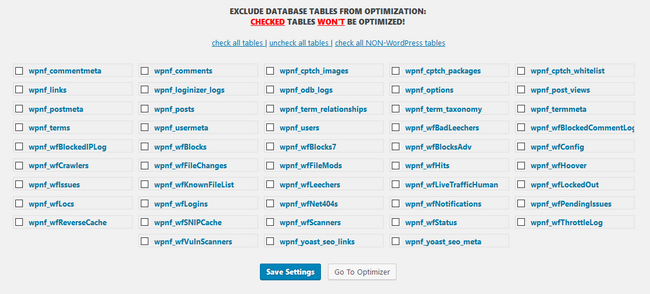
Similarly, you can find tutorials online on how to optimize different application's databases. Here is a list of the most popular apps and our guides on how to do it:
Themes and Plugins
Having the choice of switching to one of the many themes you have available is nice, but surely when you are approaching that disk usage quota, you can cut some of the fat and keep only the current and essential theme for your website. This can also include the child themes which you no longer have use of.
Plugins, especially caching, ones and those that keep logs of many elements for a long time can increase your disk usage substantially. Purge your cache and logs from time to time to minimize their impact on your account.
Backup plugins like BackupBuddy are great for staging, backups and have tons of features. This includes Local Backup Storage Limits for keeping a tight backup size on your account as well as a Remote Destinations feature which allows you to send the backup directly to an offsite location. This can be their very own 1GB cloud storage stash, Amazon S3, any FTP account and Dropbox among others. As a free alternative, you can check UpdraftPlus which supports many of the same features.
Log Files
The most common log file which many webmasters check on a regular basis is the error_log. This file is essential as it logs errors which occur on your website for you to investigate and fix. However, sometimes the error produced can be unimportant but it could be logged thousands of times per day growing the size of the error_log file to a few gigabytes. You can open the error log via SSH or File Manager as per your preferences.
Due note that some applications must be reconfigured to work with the error_log and write in it. As an example, you can check out our how to Find and Configure the Error Log in Arastta tutorial. In it, you will also find how to "tail" the error_log file via SSH and how to interpret the most common errors.
If you ever find yourself looking at a big log file in which you can either not interpret the content of, or you are cautious to remove, you can contact our Technical support team via the ticketing portal in your Client Area and submit a query.

Optimized SSD Web Hosting
- Free Domain Transfer
- 24/7 Technical Support
- Fast SSD Storage
- Hack-free Protection
- Free Script Installation
- Free Website Transfer
- Free Cloudflare CDN
- Immediate Activation