How to Change the Admin Password in Zen Cart
Updated on Dec 10, 2015
If you by any chance forget the password of your admin account or you have issues with your email and cannot reset it, this tutorial will guide you through the recovery process.
To reset your Admin password you can either:
Option 1 Reset Password via the Forgot Password link
Click on the Forgot Password link located on the login window of Zen Cart.
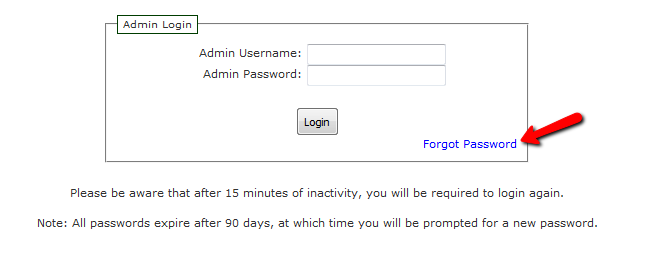
You will need to enter the email address associated with the admin account and click request reset.
Option 2 Re-create the Admin Account via phpMyAdmin
If you have also forgot the email account associated with your admin account, or the account has become unavailable. You will need to re-create the admin account in the database.
Login to your cPanel and navigate to the phpMyAdmin service.
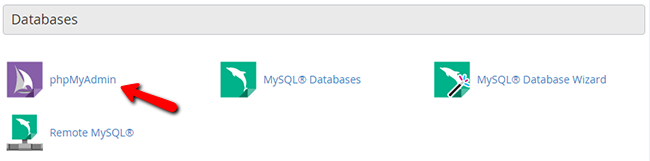
Open the SQL tab and input the following text:
DELETE FROM admin WHERE admin_name = 'Admin'
INSERT INTO admin (admin_name, admin_email, admin_pass, admin_level)
VALUES ('Admin', 'admin@localhost', '351683ea4e19efe34874b501fdbf9792:9b', 1);

You can also just change the admin@localhost value to another email address you want to use and then reset your password via option 1.
After clicking on the Go button, your temporary credentials will be set to:
- Username - Admin
- Password - admin
When you try to login with them, you will be prompted to change your password as per the rules for password length and strength.

Zen Cart Hosting
- Free Zen Cart Installation
- 24/7 Zen Cart Support
- Free Domain Transfer
- Hack-free Protection
- Fast SSD Storage
- Free Cloudflare CDN
- Free Zen Cart Transfer
- Immediate Activation
