How to Configure the Store in CubeCart
Updated on Mar 13, 2019
This tutorial will review the basic configuration options for your CubeCart store. This is the first step to complete when you start the development of your website. It will adjust the information for your website per your needs and allow you to present your work through your store.
The first step is to log into your website as administrator. Locate the Settings section on the left-side menu and then click on the Store Settings.
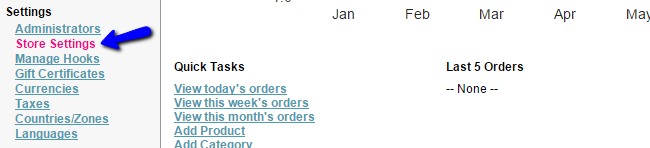
The available configuration options are being divided into different tabs. We will review them all, so you can get a better understanding on how to edit them.
- General tab - This tab will allow you to set the name, address, location and default language/currency for your new online store.
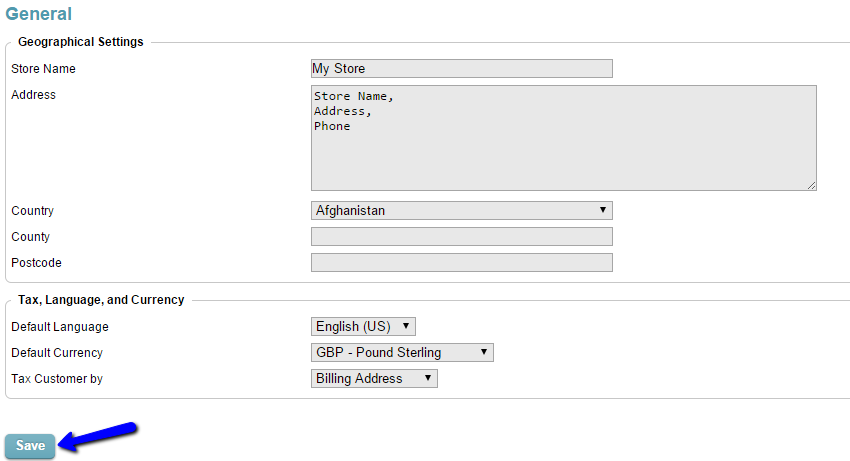
- Features tab - The features tab will allow you to integrate Google Analytics with your store, enable reviews, reCaptcha, sales mode and many more features.
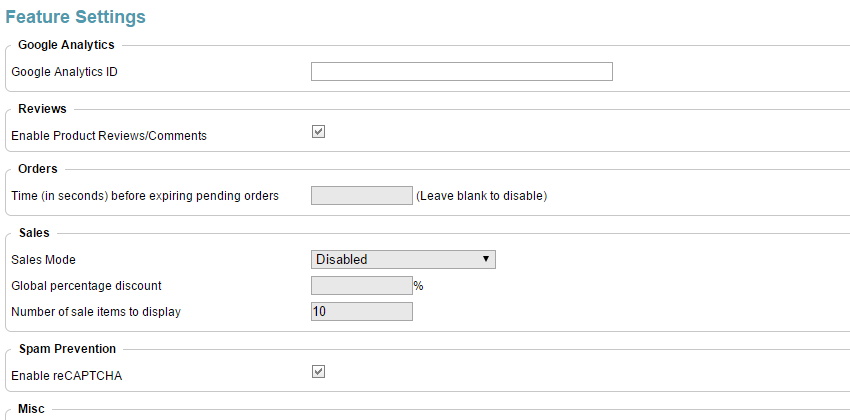
- Layout tab - You can configure the layout options for your store, such as the number of products to be displayed on each page, the skin set on your website, the popular and latest products, etc.
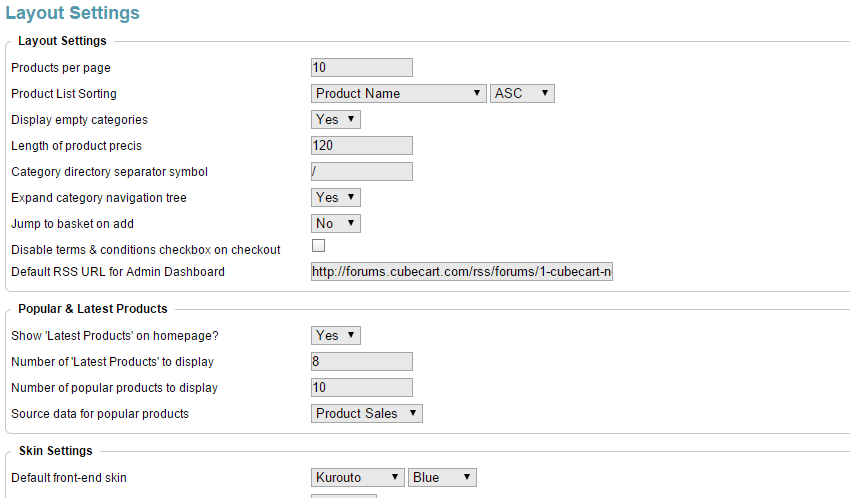
- Stock tab - Configure stock settings on your website, such as the configuration of the digital and physical products on your website.
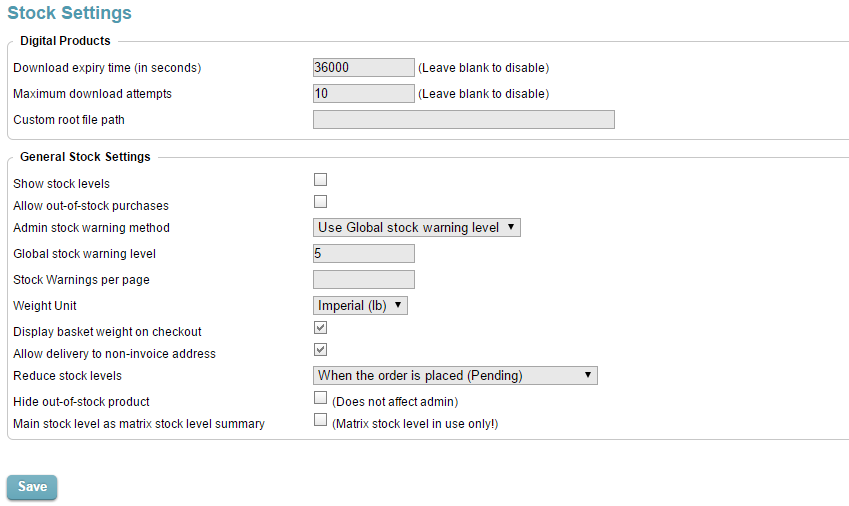
- Search Engines tab - Configure the meta data for your store, enable user-friendly URLs and many more options for the search engine optimization of your website.
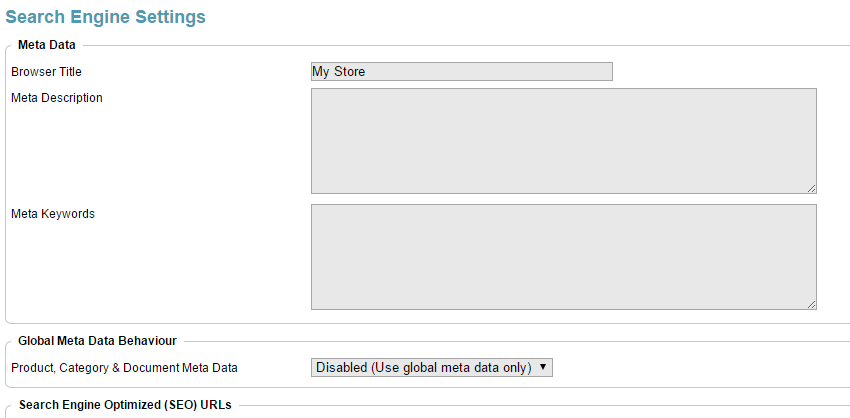
- SSL tab - This feature allows you to enable the SSL use for your website and configure it the way you need.
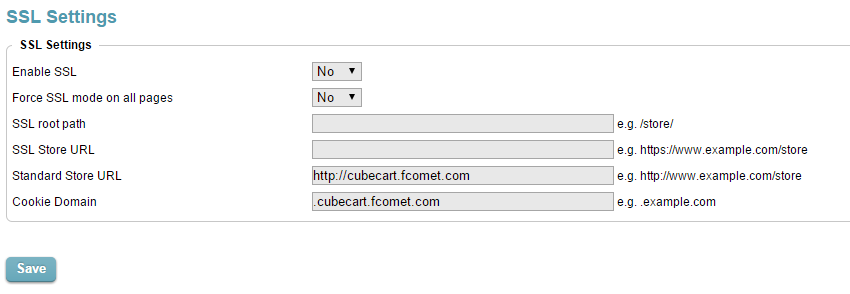
- Offline tab - The offline tab will allow you to enable/disable maintenance mode on your website. When the maintenance is enabled, a message will be displayed on all visitors of your website and they will not be able to see the actual changes you are making. This is a good feature that you can use while you are still developing your website.
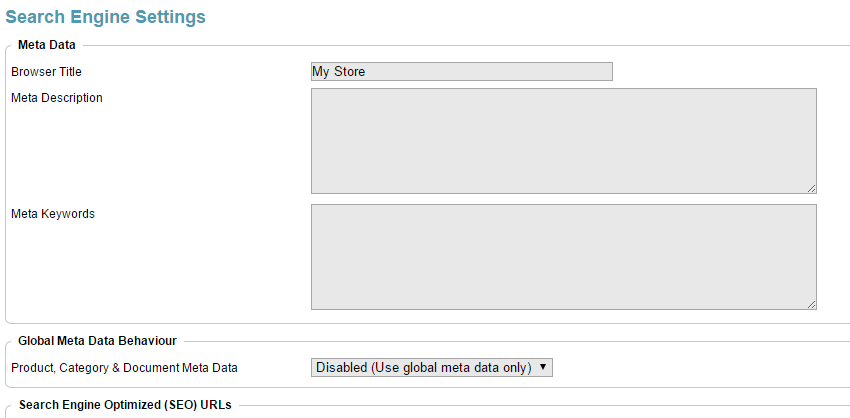
- Logos tab - The logos tab will allow you to upload your own customized logo. It will be displayed at the top of your website and make it look more professional in front of your clients.
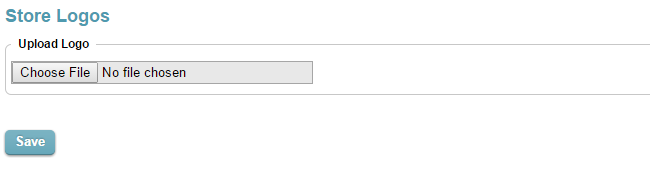
- Advanced tab - The advanced tab will allow you to configure SMTP for the mail service of your website, use debugging if there is an issue, set time and date, etc.
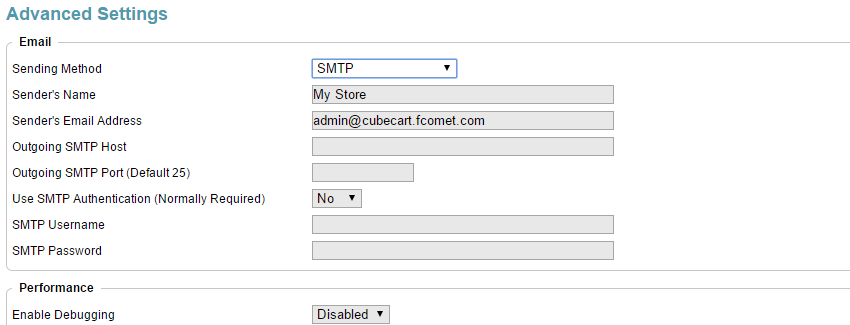
- Copyright tab - This tab will allow you to set a copyright text at the bottom of your website.
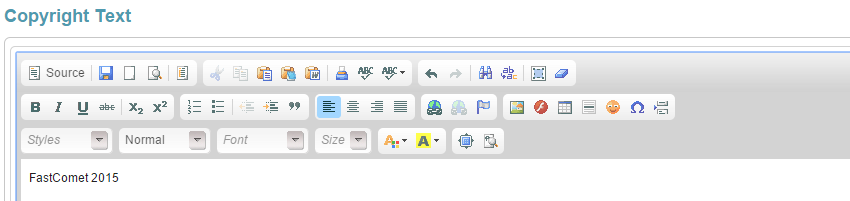
- Extra tab - This tab will allow you to configure the Product clone features.
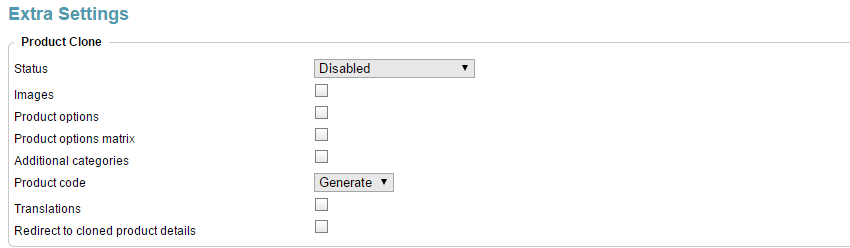
With this your CubeCart store is now Configured.
On this page...

CubeCart Hosting
- Free CubeCart Install
- 24/7 CubeCart Support
- Free Domain Transfer
- Hack-free Protection
- Fast SSD Storage
- Free CubeCart Transfer
- Free Cloudflare CDN
- Immediate Activation