Establishing SSL connection for your Store
Updated on Mar 13, 2019
If you wish to secure the connection used by your clients to access your WP eCommerce Store, you have to purchase an SSL certificate and then configure WordPress to connect via HTTPS.
To establish HTTPS connection to your Store, you will need to complete the following steps:
Step 1 Install and Activate the SSL Plugin
To activate SSL for WordPress we will use a Plugin called WordPress HTTPS. Firstly you will have to login to your admin dashboard and navigate to Plugins>Add New.
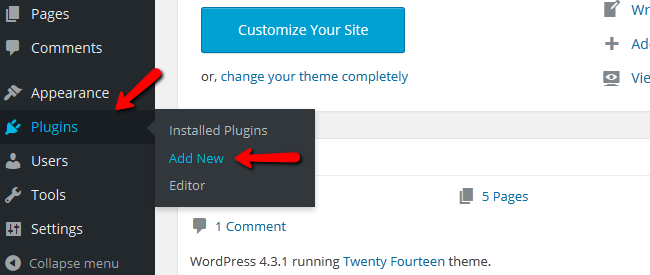
Click on the search bar and search for WordPress HTTPS. After you found the plugin as shown in the image below select the Install Now option.
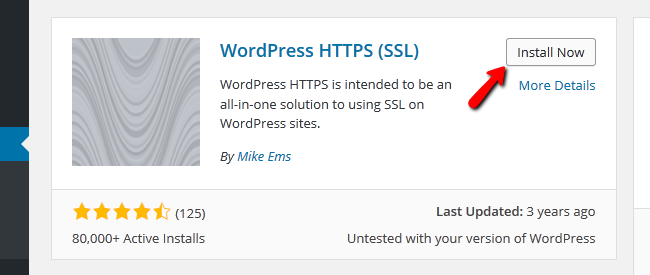
Once the installation process has been completed, click on the Activate Plugin link located at the end of the installation log.
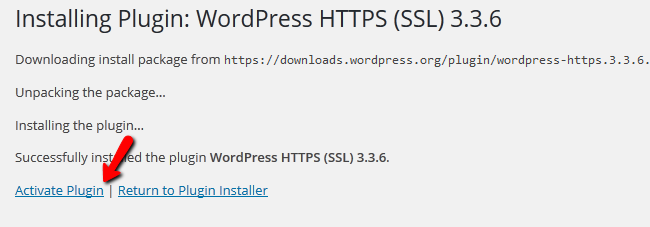
Step 2 Configure the SSL Plugin
Now you will see a new section in your main admin panel called HTTPS.
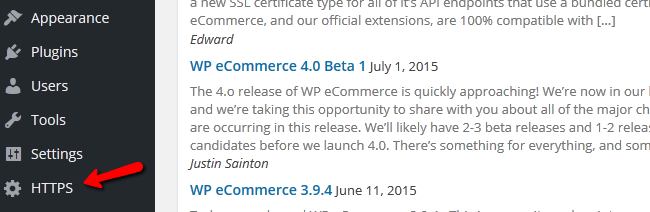
Here you will be able to configure the HTTPS redirects for your WordPress/WP eCommerce:
- SSL Host - The domain name your website uses
- Port: The port on which the secure connection will be established (443)
- Force SSL Administration - If you want to force your admin dashboard to also use SSL check this box
- Force SSL Exclusively - This is for forcing the pages which are not secured by the Secure Post option to be redirected to https.
- Remove Unsecure Elements - This will remove all elements that are not accessible over HTTPS(may break some plugins’ functionality)
- Debug Mode - Check this if you want to use the debug mode
- Proxy - If you are using a proxy set this to Auto/Yes
- Admin Menu Location - This indicates where the section HTTPS is located in your admin dashboard
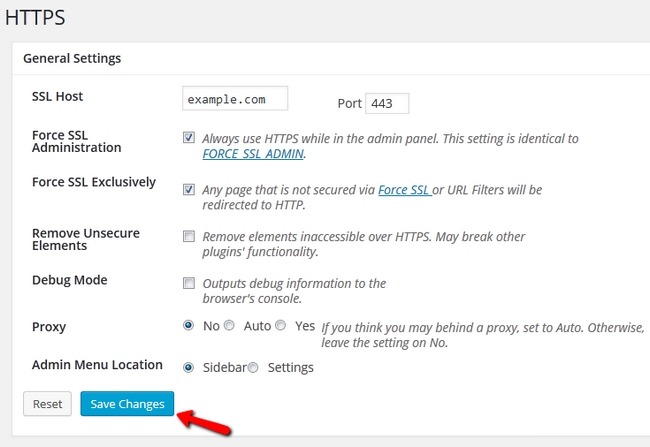
When you are done configuring your website, click on the Save Changes button to save and apply the settings.
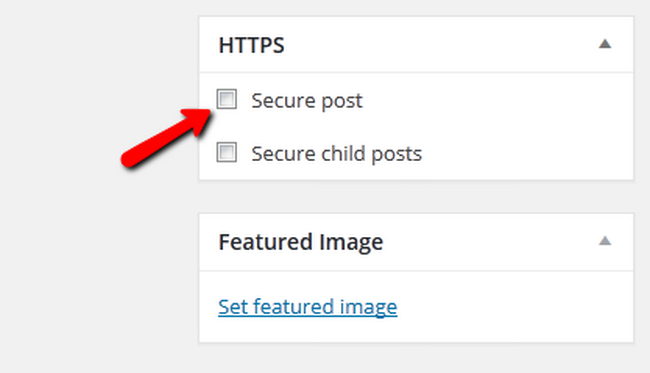
You can now secure your content by checking the secure post box in the HTTPS drop-down menu.
You have successfully established SSL connection for your WP eCommerse Store.

WP eCommerce Hosting
- Free Installation
- 24/7 WP eCommerce Support
- Free Domain Transfer
- Hack-free Protection
- Fast SSD Storage
- Free Cloudflare CDN
- Free WP eCommerce Transfer