How to Create a Task in Open Atrium
Updated on Mar 13, 2019
Task sections are used for displaying a tasks list. You must have at least one tasks section in order to create tasks. In this tutorial we are going to show you how to create a Tasks section.
To manage your tasks in Open Atrium, you will need to:
Step 1 Create a Tasks Section
Let’s begin by adding a new tasks section within a space. For this purpose you will need to be inside the space where you would like to have the tasks section added and from the space drop-down menu please choose Create new section > Create new tasks section.
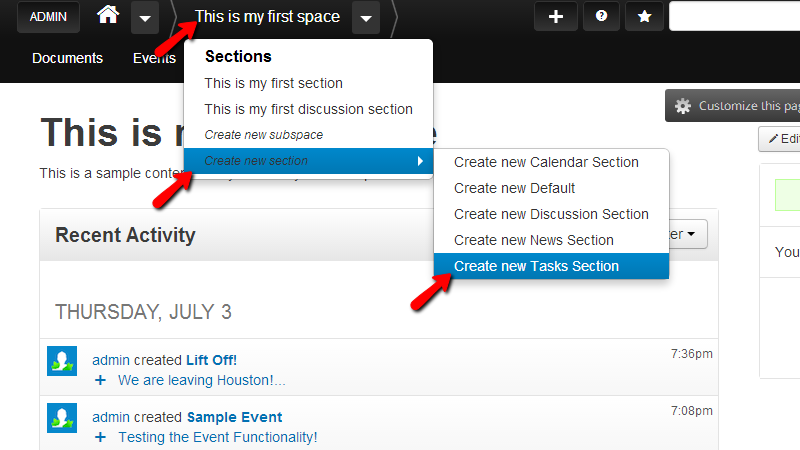
Then you will be redirected to the configuration page for that section where you will need to actually configure your new section.
First on that page you will notice the Title and Body options where you will be able to respectively configure the title and the body of the tasks section.
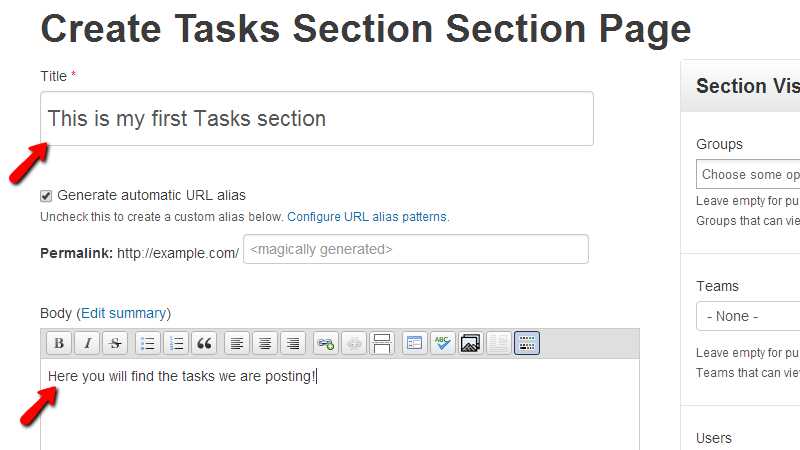
Next you will find the Weight and Space options where you will be able to configure the listing weight of the new section and also to associate the content of this section with groups of users on your website.

Once you are ready please move up to the top of the page and proceed with the configuration of the options in the sidebar of this page. First you will be able to see the Section Visibility and Notifications options where you will be able to respectively configure the visibility of this section to the users and also to whom the notifications from this section should be sent.
Next you will find the Menu options, Publishing options and Authoring information blocks where you will be able to respectively add a menu item to this section, configure the publishing of this section and also set the author, date and time of publishing for this section.
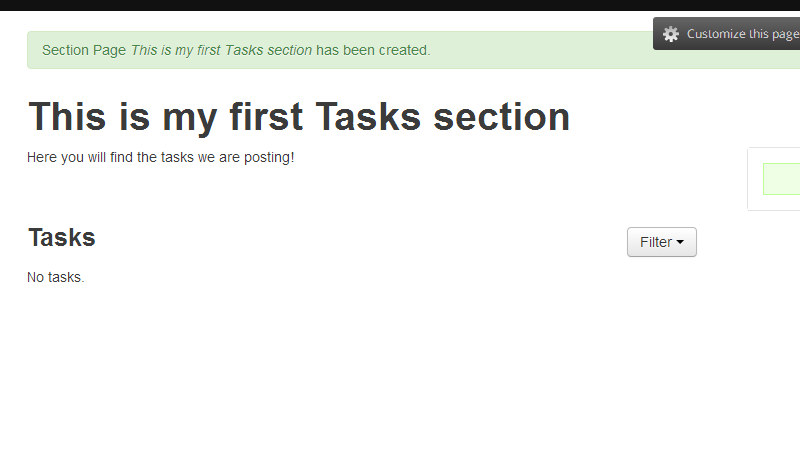
Once you are done with that configuration please press the Publish button so your section can be published. You will then be automatically placed within the created section where there should be no tasks added since it is a new section.
Step 2 Add Tasks to the Task Section
Now that you have created the tasks section it is time to add some tasks in it. This can be achieved relatively easily via the “+” button from the top navigation menu and then by selecting the Create Task option.
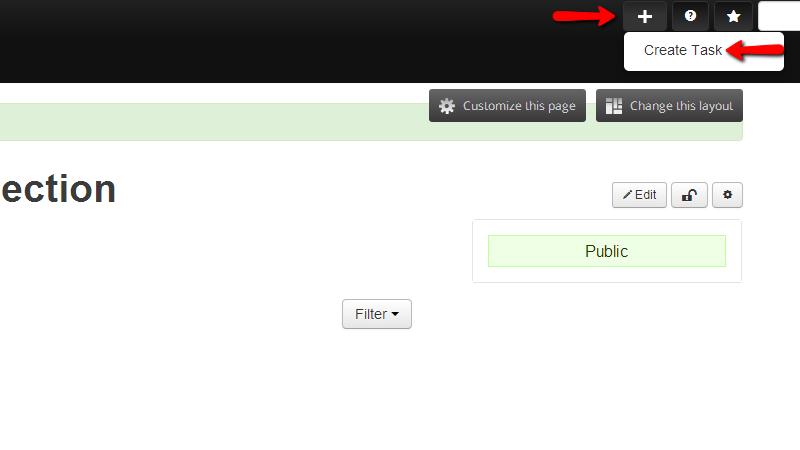
Next you will be redirected to the Create Task page where you will be able to configure the newly created task on you tasks section.
First you will of course need to configure the Name and Task information options. While the name option is relatively simple option you will need to put some effort in configuring the task information.
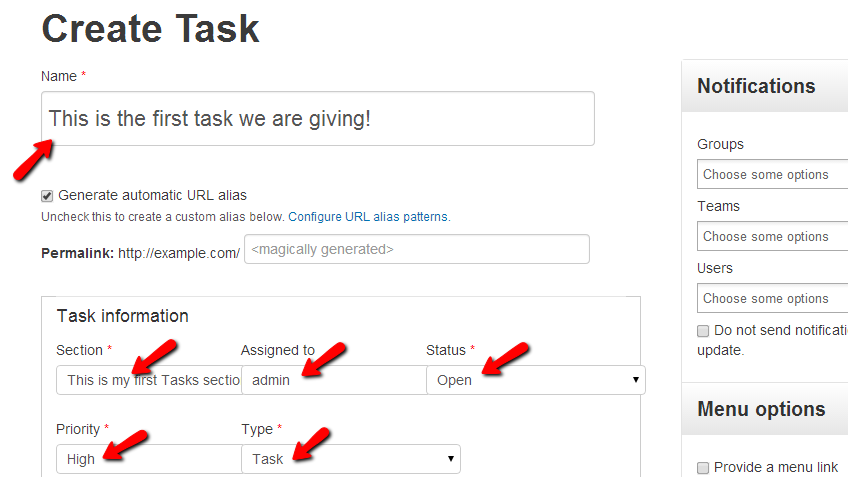
Keep in mind that you will need to configure the Assigned to, Status, Priority and the Type of the task you are creating. These options are relatively simple and you should be able to configure these based on your personal needs.
Bellow these options you will find a text field for the Description of this task and also the Attachments option where you will be able to provide attachments to the task.
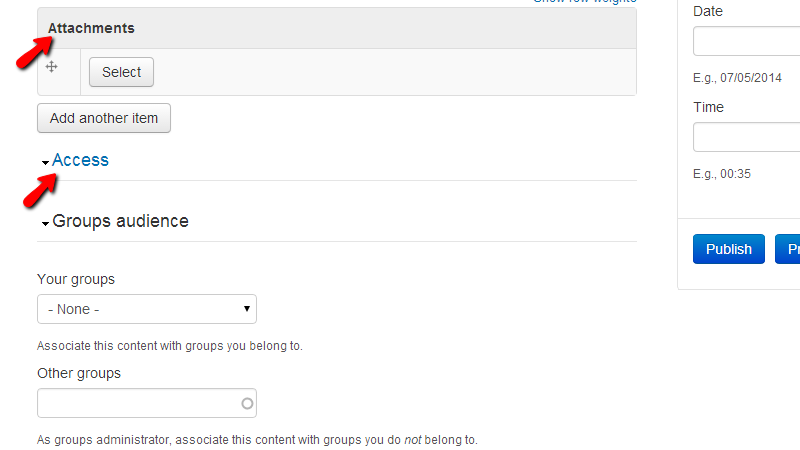
The last option from this list is the Access option and there you will find further configurations if you would like to associate user groups to this task.
The last group of options is located in the sidebar of this page so you can simply scroll to the top of the page so you can move forward with the options in the sidebar of this page.
The options there begin with the Notifications and Menu options blocks where you will be able to configure to whom the notifications from this task should be sent and also if you would like to add a menu item for this task in the main menu of your website.
Next you will find the Publishing options and Authoring information blocks where you will be able to configure the publishing of this task and also the information about the author, date and time of the publishing.
Finally at the bottom of the sidebar you will be able to find the Publish button which will publish this task.
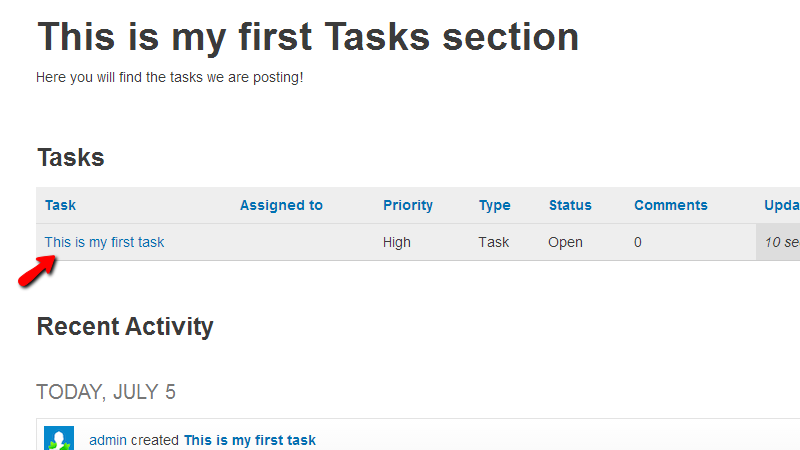
Congratulations! You can now create tasks section and add tasks to that section!

Open Atrium Hosting
- Free Open Atrium Installation
- 24/7 Open Atrium Support
- Free Domain Transfer
- Hack-free Protection
- Fast SSD Storage
- Free Cloudflare CDN
- Free Open Atrium Transfer
- Immediate Activation