How to configure FlashFXP
Updated on Dec 10, 2015
In this tutorial, we will follow the steps to configure FlashFXP. We are assuming that you have already installed the FTP client on your local computer. If you did not already, you can download it via the official FlashFXP website.
To configure FlashFXP, you first need to click on the Sites tab at the top menu.
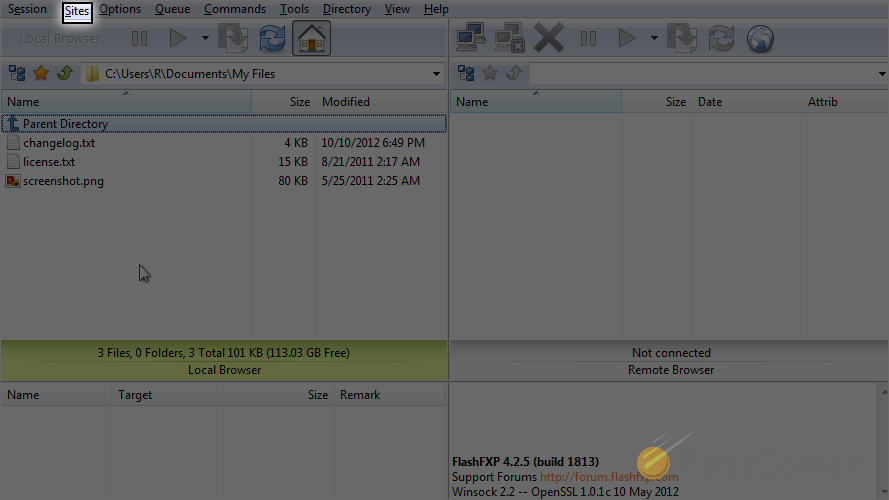
Select the Site Manager option.
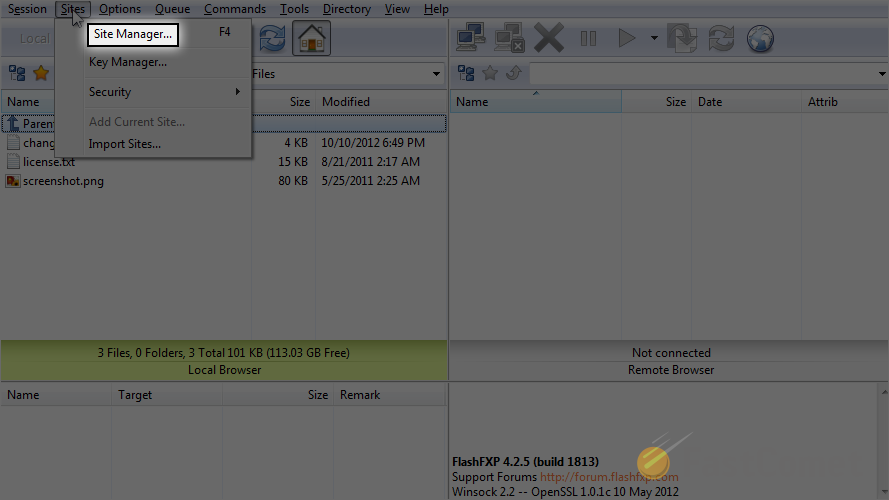
You can enter the FTP details for your website or to create a grou. The use of different folders will allow you to keep your FTP accounts together, following a certain criteria. To proceed, let us create a new group. You can do that by clicking on the New Group button.
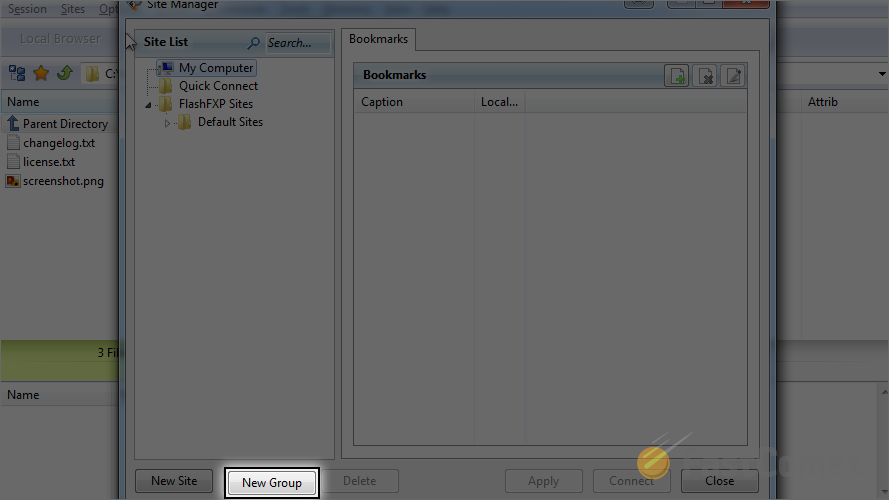
Choose the name of the new group. When you are ready, click on the OK button to keep the changes.
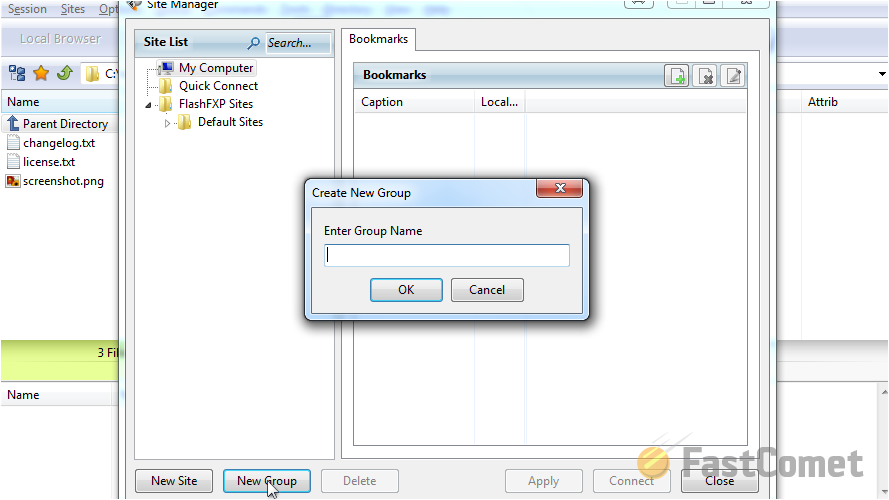
Now, let us add the actual FTP account details. Select the created folder and then click on the New Site button.
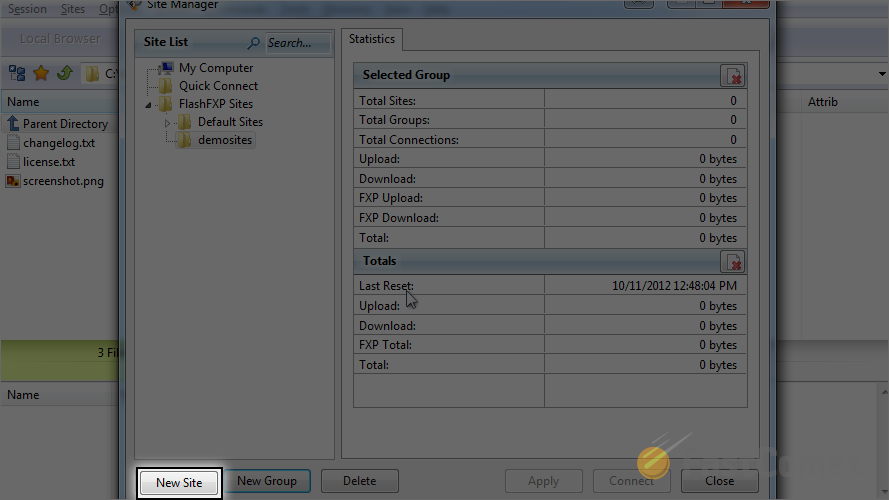
Enter a name/label for the new FTP account. Note that this is simply for your own reference.
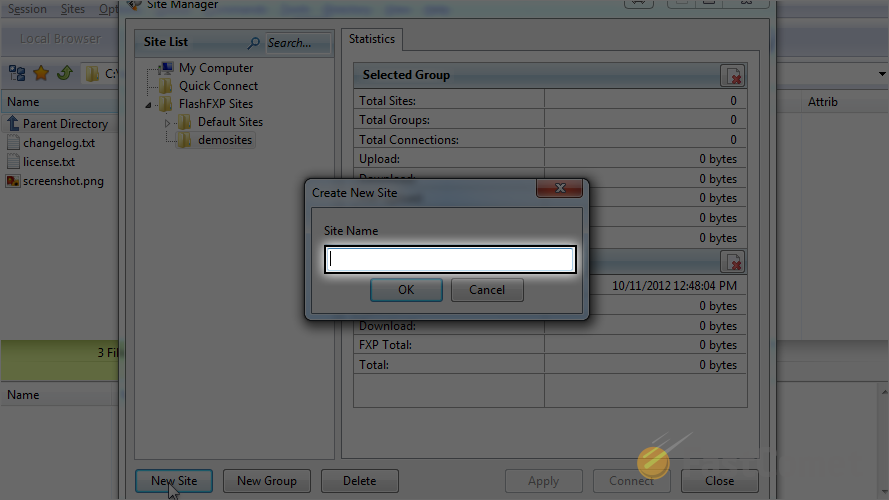
Enter the host address for your website. If your domain is pointed to the server that you are attempting to access, you can use it. For example, you can enter domain.com, ftp.domain.com or the actual IP address of the server. Note that you need to change domain.com to your actual domain name.
Next, enter your FTP Username and FTP Password in the respective fields.
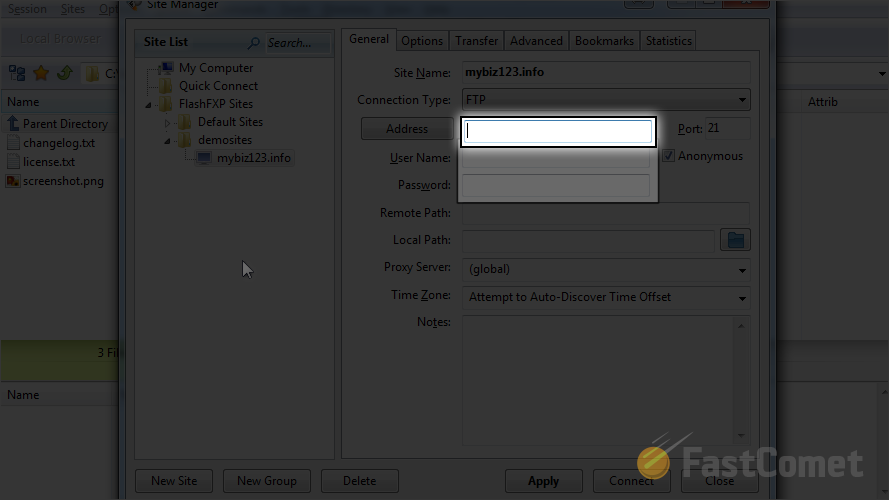
When you are ready with the details for your FTP account, click on the Apply button to keep the changes.
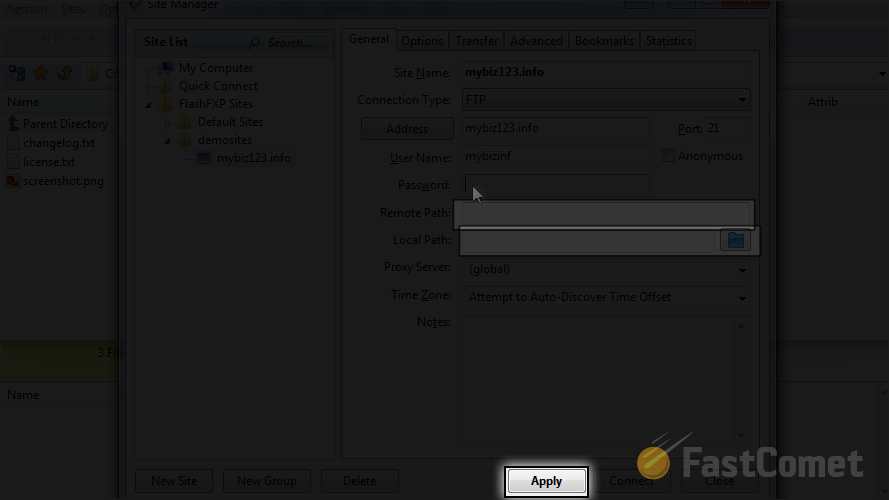
Click on the Close button.
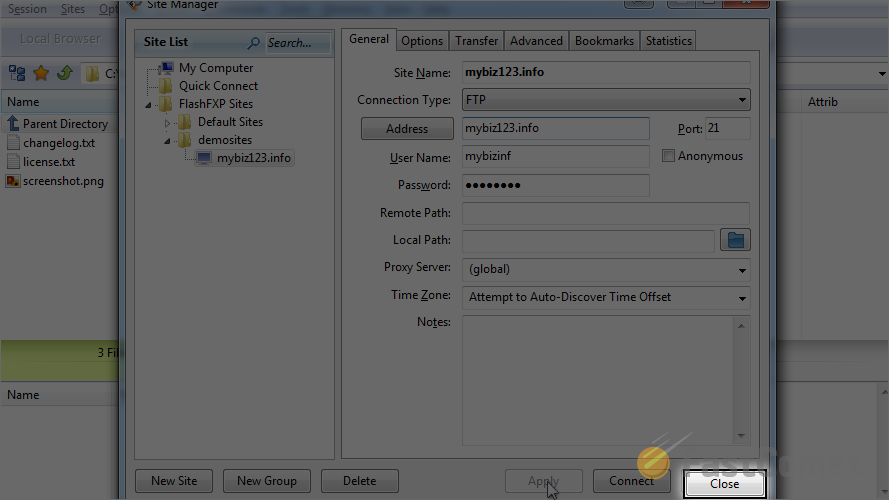
Now, let us connect to our website on the server. For that purpose, simply click on the connect icon.
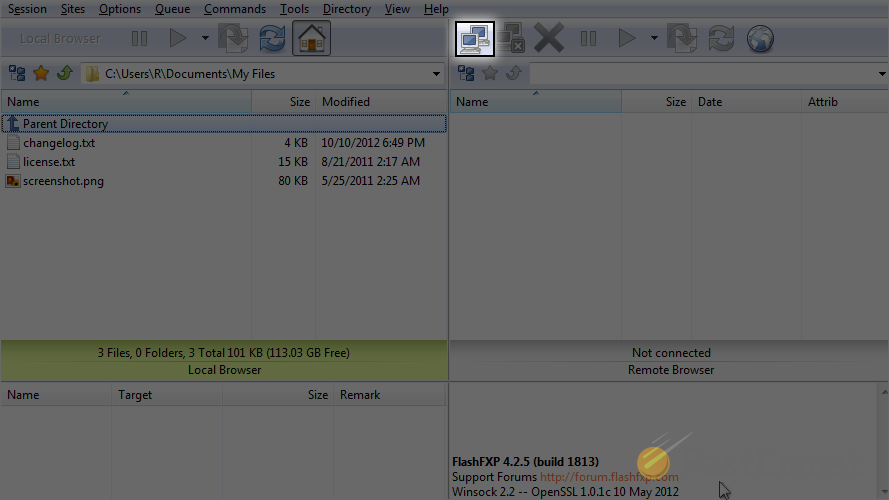
Navigate to the folder that we have created.
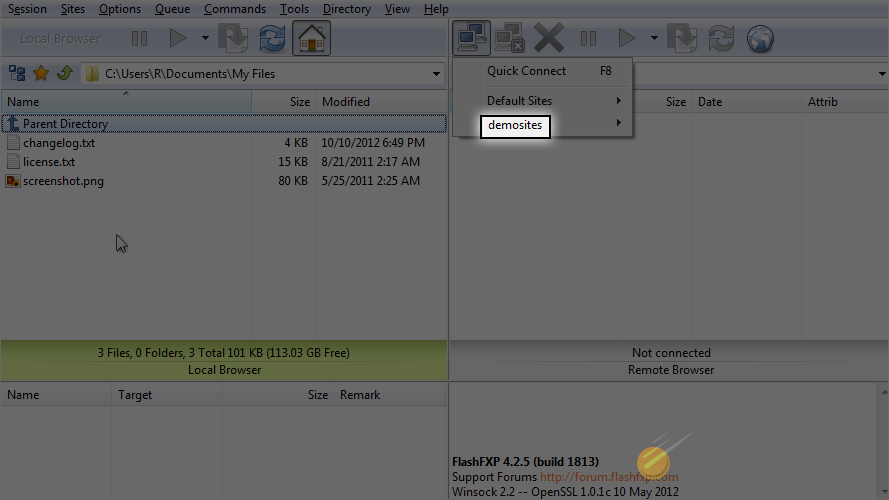
Click on the name/label of the FTP account that you created.
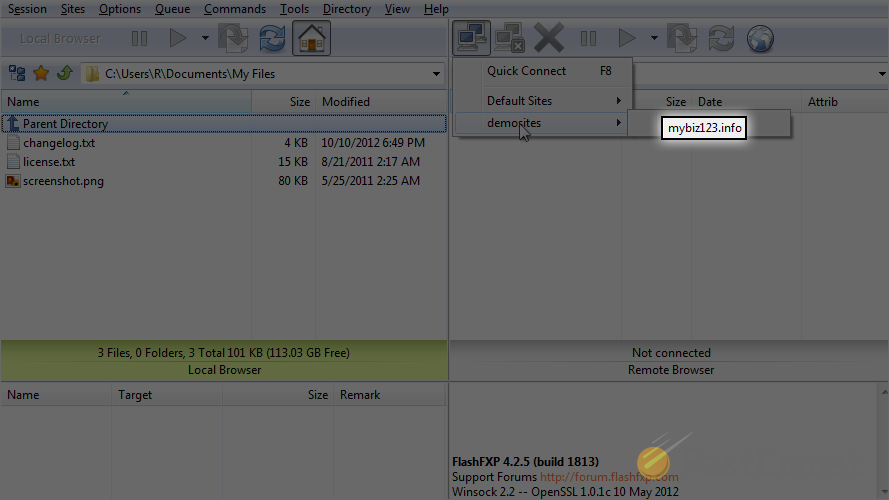
You have now successfully connected to the server over FTP with the details you configured above. If you wish to close the connection, you can click on the Disconnect icon.
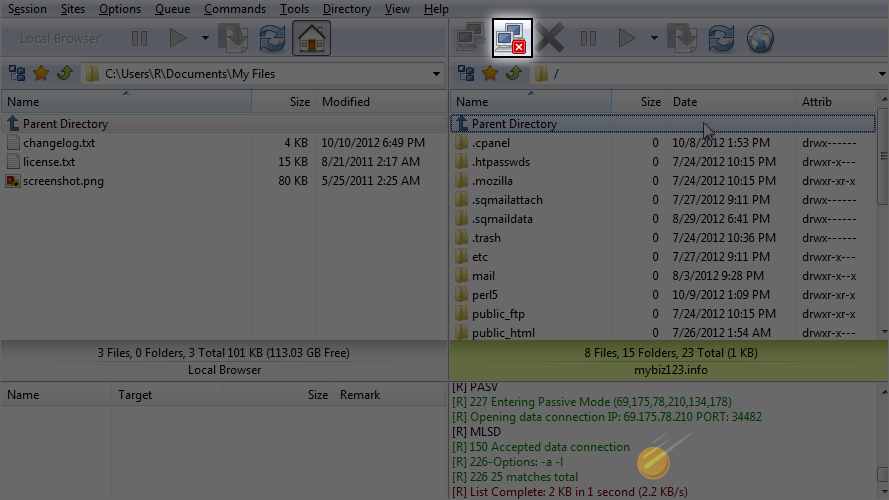
You have now successfully disconnected from the server.
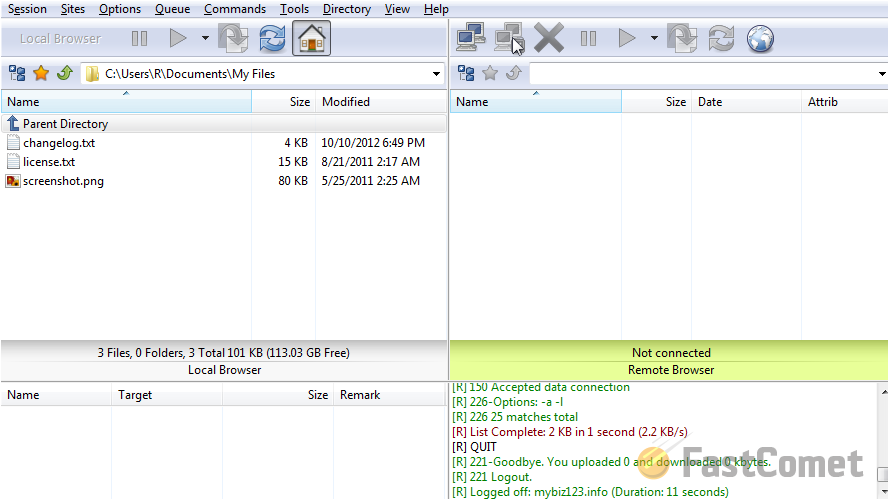

FTP Hosting
- Free Domain Transfer
- 24/7 Technical Support
- Fast SSD Storage
- Hack-free Protection
- Free Script Installation
- Free Website Transfer
- Free Cloudflare CDN
- Immediate Activation
