How to configure basic options in SMF
Updated on Jan 7, 2016
In this tutorial we will review how to moderate and customize our installation of the Simple Machines Forum. In order to view the following settings you need to login as administrator of the forum and navigate to Administration Center. Click on the Configuration tab and then select the Server Settings option.
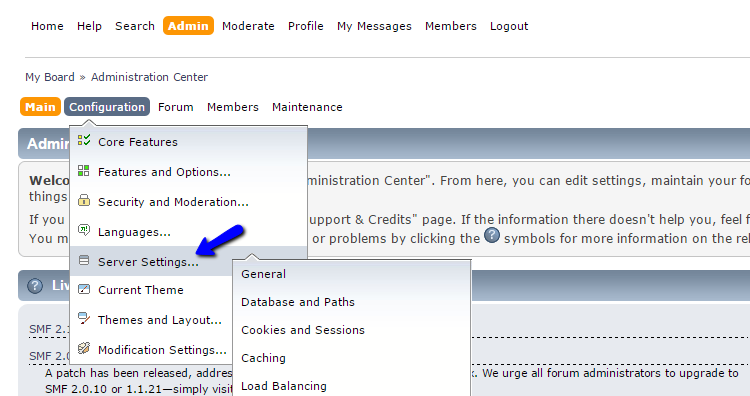
This page allows you to change the basic settings for your forum. Be very careful with these settings, as they may render the forum dysfunctional.
The available options for your SMF forum are:
Step 1 General SMF Configuration
The general SMF configuration options are:
- Forum Title - The name of your forum. This is used in the title and footer of your forum pages, as the name of the sender of email notifications
- Enable Maintenance Mode - Sets whether the forum is in maintenance mode. If ticked Maintenance mode will be activated. Thus, only administrators can use the forum. Other users get a “this forum is in maintenance mode” message
- Subject for display - Title for the “Maintenance Mode” message. This will be shown to users only if Maintenance mode is on
- Message for display - Description of why the forum is in maintenance mode. It will be shown to user only if Maintenance mode is on
- Webmaster Email Address - Email address from which to send all topic notifications, personal message notifications, newsletters. This address also receives database error warnings if such occur
- Enable compressed output - This option will compress output to lower bandwidth consumption
- Disable evaluation of templates - By default, templates are evaluated instead of just included. This helps with showing more useful debug information in case a template contains an error. On large forums this customized inclusion process may be significantly slower. So if you are managing big forum we recommend this option to be disabled
- Disable hostname lookups - This will disable the host name lookups. Note that this will make banning less effective
After performing any changes do not forget to press the Save button which is place in the bottom right corner of the page.
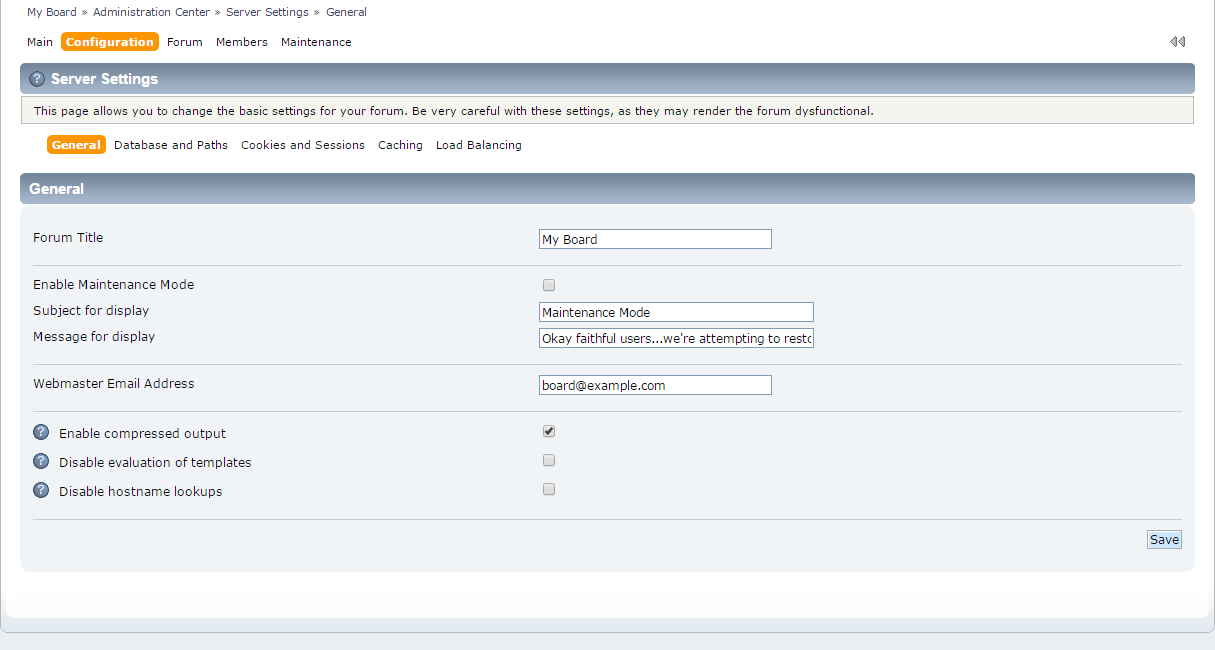
Step 2 Database Paths
This is an important information about the database set on your SMF installation. This could come handy if you are generating or restoring a backup of your website, or you would like to make changes on your database directly. We will review the important options that you have:
- Database Server - Hostname or IP of the database server. If the database server is on the same machine as the web server we should use the 'localhost' for this setting. Otherwise enter either an IP address or a hostname
- Database Username - Name of the user connecting to the database
- Database Password - Password for access to the database server
- Database Name - The name of the database. This database must exist, and have SMF's tables and data in it
- Automatically fix broken tables - This will automatically fix broken tables. This can be useful, because the only way to fix it is to REPAIR the table and this way your forum would not be down until you notice. If this happens you will receive a email
- Forum URL - The URL to your forum directory without the trailing slash (/). This URL is used via SMF for dynamically generated URLs
- SMF Directory - This sets the directory where SMF is installed. It's used to locate files like Settings.php, SSI.php, agreement.txt, and the Packages directory
- Sources Directory - The path to where the source files are stored. No trailing slash (/) is allowed. It does not need to be the same as the above path. You can have your SMF Directory in one place and Sources Directory in another place if you want. For security, you may wish to place your Sources directory in a location that is not accessible by the web server
- Cache Directory - The path to the directory that is used to store cached files generated by SMF
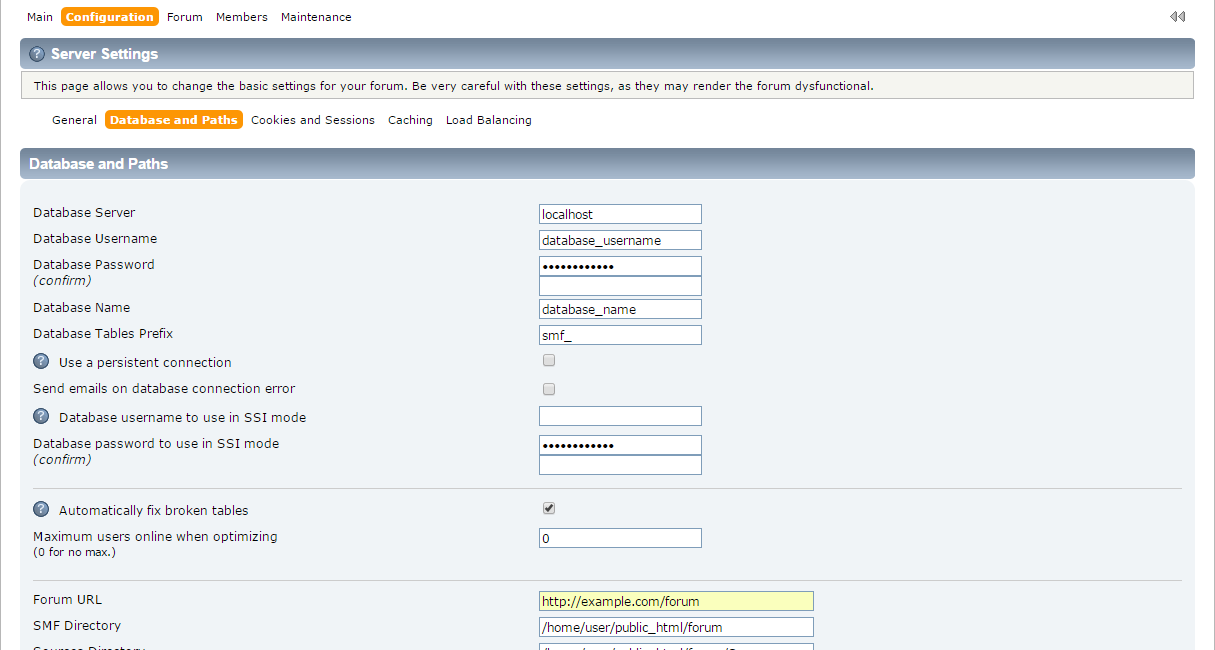
Step 3 Cookies and Sessions
The configuration of the cookies and sessions is important in SMF. Using the options below, you will be able to set that up per your needs:
- Cookie Name - Name of the cookie to set for authentication purposes. Changing this value will cause everyone to be logged out
- Default login cookies length - The amount of time in minutes that the login form will use if no other amount is selected
- Enable local storage of cookies - SMF uses cookies to store login information on the client computer
- Use subdomain independent cookies - Makes log in cookies available across subdomains
- Force cookies to be secure - (This only applies if you have installed SSL certificate – do not use otherwise!) Enabling this option will force the cookies created for users on your forum to be marked as secure. Only enable this option if you are using HTTPS throughout your site as it will break cookie handling otherwise!
- Use database driven sessions - This option makes use of the database for session storage
- Allow browsers to go back to cached pages - Turning this on will decrease the bandwidth your forum uses, and make it so clicking back will not reload the page - the downside is that the (new) icons won't update, among other things unless you click to that page instead of going back to it
- Seconds before an unused session timeout - This is the number of seconds for sessions to last after they have not been accessed. If a session is not accessed for too long, it is said to have "timed out". Values higher than 2400 are recommended
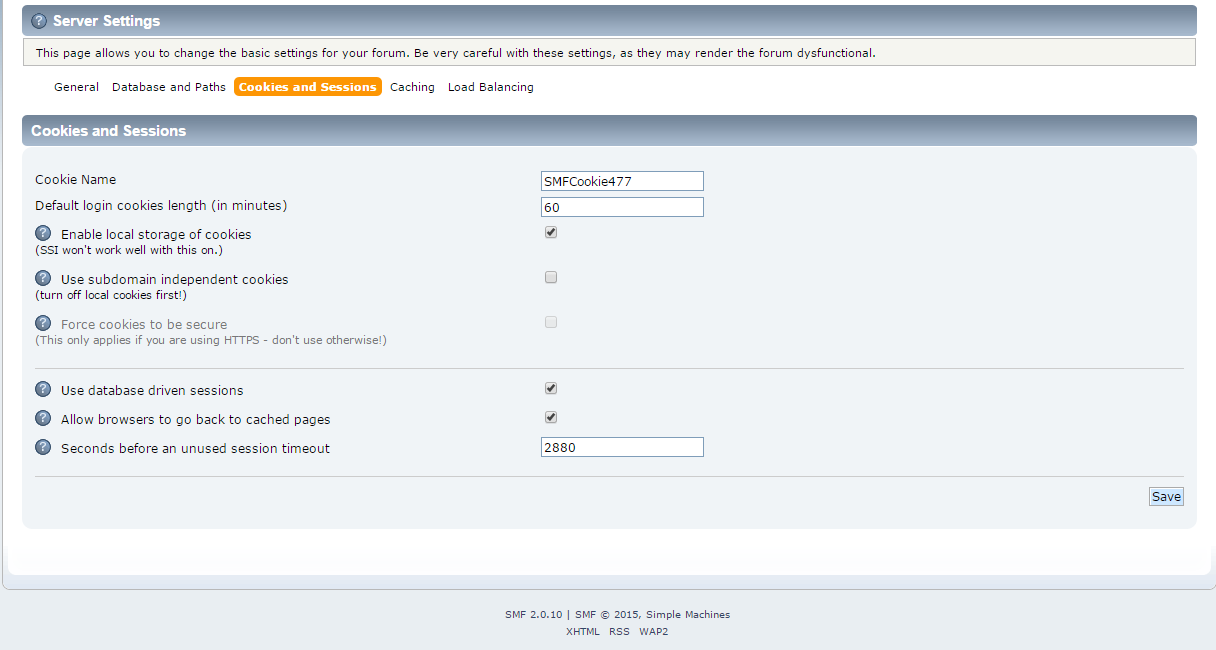
Step 4 Caching Configuration
On this page you can setup caching of your forum. This is an important configuration that can speed up your website significantly so we recommend to test it extensively for better performance.
Caching
If you would like to optimize your forum, check our detailed tutorial on how to optimize SMF for better performance.
Step 5 Load Balancing SMF Options
The settings below are to be edited with big care. Setting any of them too low may render your forum unusable. The options that you have for load balancing your SMF forum are:
- Enable load balancing by load averages - by enabling this setting, SMF will begin checking the load of your server. Once the load reaches the thresholds you set in the following settings, SMF will begin showing an error message instead of the appropriate page. When the load lessens, the page will be usable again
- Threshold to disabling automatic database optimization - stops the forum from performing database optimizations at this threshold
- Threshold to disabling search - stops the forum from allowing searching at this threshold
- Threshold to disabling all unread topics - stops the forum from allowing members to view their unread topics at this threshold
- Threshold to disabling unread replies - stops the forum from allowing members to view their unread replies at this threshold
- Threshold to disabling showing user posts - stops the forum from allowing users to view all member's posts at this threshold
- Threshold to disabling the forum completely - completely shuts down the forum. It will immediately show an error page and nobody will be able to do anything
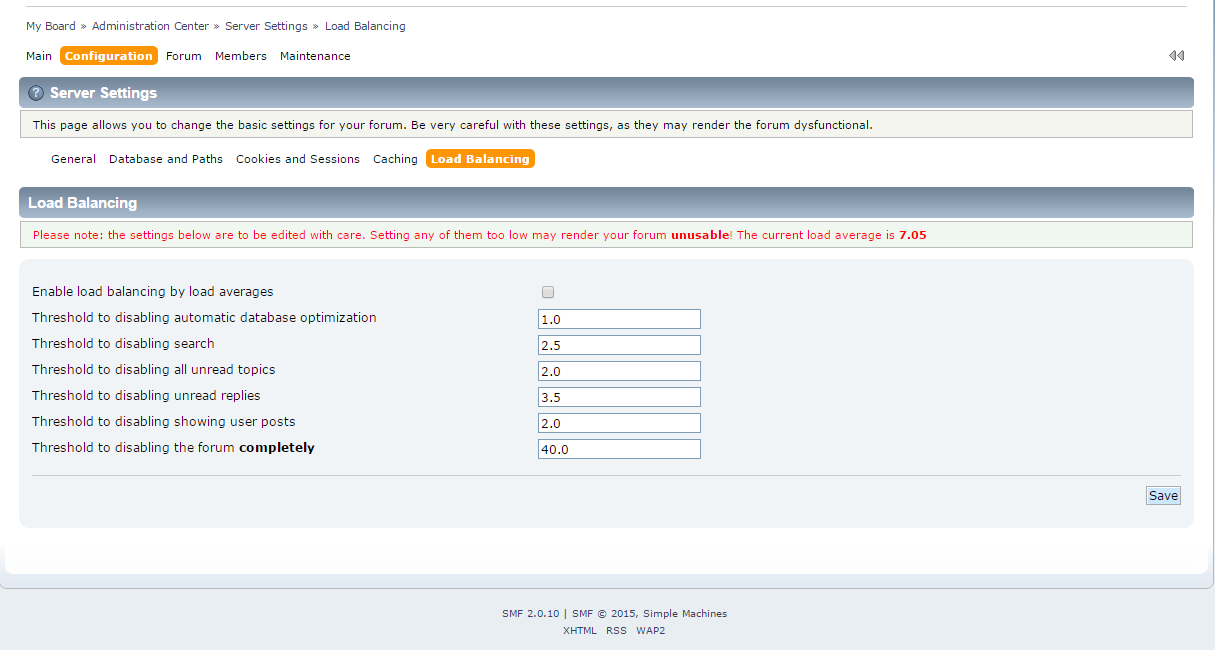
Congratulations, we have successfully reviewed the server adjustment from the admin panel of the Simple Machines Forum application.

SMF Hosting
- Free SMF Installation
- 24/7 SMF Support
- Free Domain Transfer
- Hack-free Protection
- Fast SSD Storage
- Free SMF Optimization
- Free SMF Transfer
- Free Cloudflare CDN