How to Enable SMTP in X-Cart
Updated on Dec 10, 2015
This tutorial will review the process of setting up the mail service of your X-Cart website with SMTP. By default, the application is configured to use the PHP mail function, but sometimes, this may cause issues with your website, especially if you are using a shared hosting provider. The reason for that is because your shared hosting server hostname is most probably different than your domain anmd and the emails sent through your X-Cart website might have a poor reputation due to hostname mismatch.
However, this can be easily resolved by configuring your website's mail service with SMTP. To complete that, you need to complete two main steps.
First, you need to create an email account on your hosting plan. You can read more information on how to manage email accounts via cPanel and complete the process with a few simple clicks.
When you are ready, access your X-Cart installation as administrator. Click on the System Settings option on the top menu and then Email Settings.
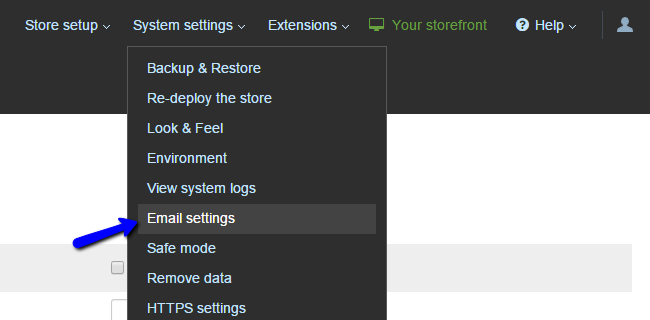
Edit the following options on the page:
- Use SMTP Server - Check this option to enable SMTP;
- SMTP Server - Use mail.domain.com (change domain.com to your actual domain name);
- SMTP Port - Use the standard port 25 or 2525 as alternative;
- Use Authentication - You need to ensure that this is selected;
- Username - Enter the email account that you have created above;
- Password - Enter the password for your email account;
- Secure Connection - Choose if you wish to use encryption for the SMTP configuration. Keep in mind that if you do, you will have to set the appropriate port number as well.
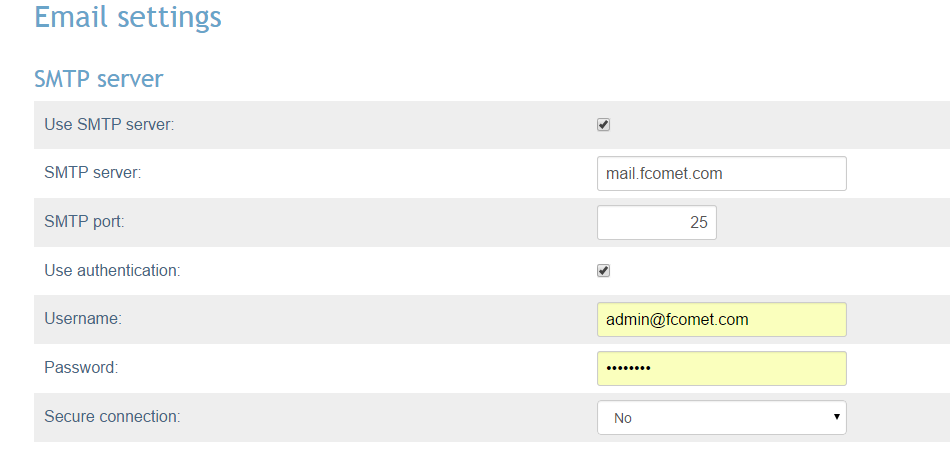
Click on the Submit button to keep the changes.

X-Cart Hosting - free features
- Free CS-Cart Install
- 24/7 Expert Support
- Free Domain Transfer
- Hack-free Protection
- Fast SSD Storage
- Free CubeCart Transfer
- Free Cloudflare CDN
- Immediate Activation