How to Change the Admin Password in Sitecake
Updated on Apr 21, 2016
There are times when you just forget your password and cannot log into a platform if there isn’t a way to recover it. Luckily there are 2 ways to change your password for Sitecake and in this tutorial we will show you both of them.
To change your admin password in Sitecake, you can:
Use Sitecake's Automated System
The first and more conventional option is for the situations when you know your password and just want to change it by using the automatic password change in Sitecake. To do that navigate to the entry portal as usual and click on the small text that reads Change Password and is located right under the password field.
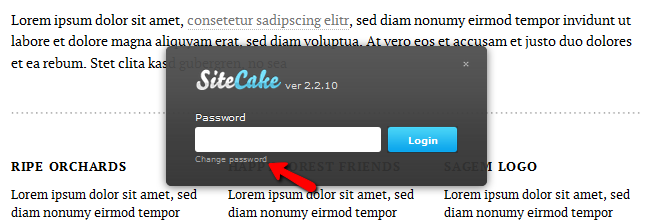
After that you will be prompted for your old password as well as the new password and a confirmation of it.
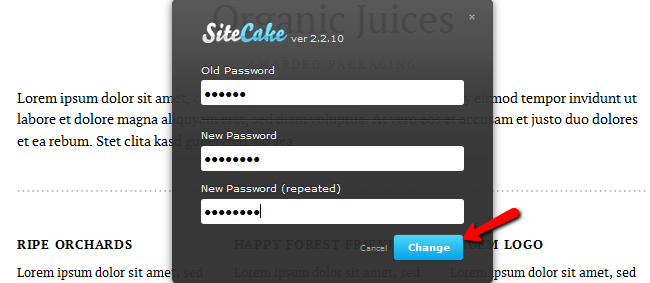
Once you click Change the task will be completed.
Change the Password String in credentials.php
When you do not remember your current password and wish to access your Sitecake CMS installation, you will need to change the password value in one of the configuration files of the application.
First you will need to navigate to your cPanel and access your File Manager (an alternative will be to use the File Manager from within your client area as shown in this tutorial)
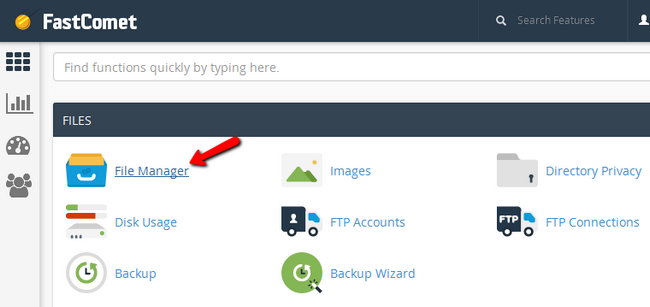
Now you will need to navigate to the location of your Sitecake installation. Usually this will be your public_html or public_html/Sitecake. Go and open the folder Sitecake and in it you should see files similar to the ones below.
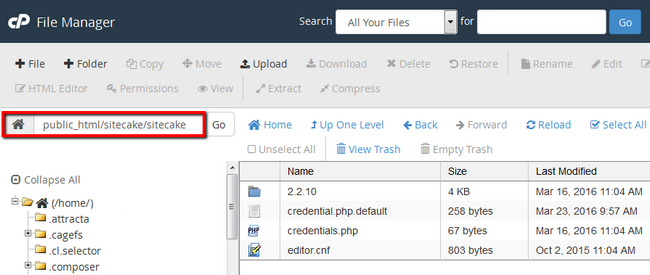
Right click on the credentials.php file and select the Code Edit option for it.
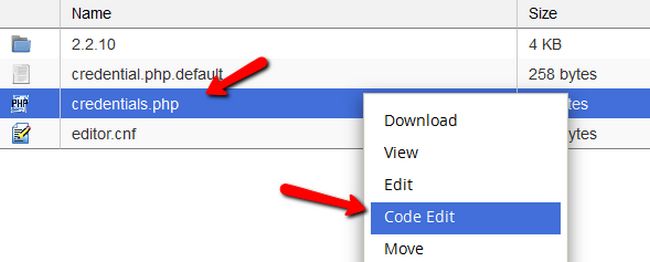
As the login password is encoded using SHA-1 your password will be unreadable. Change the value with "d033e22ae348aeb5660fc2140aec35850c4da997" which is the default Sitecake password - "admin" and hit Save Changes. You can use option 1 to change your password to a stronger one afterwards.

If you wish to set a better password from the get go, you can do that by using one of the many SHA1 encoders on the internet like this one. Enter the desired password and click on the hash button while having SHA1 selected from the type drop-down to encode your password correctly. After that, paste the string in the credentials.php file and hit Save Changes.
Congratulations, you now know how to change and recover the admin password for your Sitecake based website.

Sitecake Hosting
- Free Installation
- 24/7 Sitecake Support
- Free Domain Transfer
- Hack-free Protection
- Fast SSD Storage
- Free Cloudflare CDN
- Free Sitecake Transfer
- Free Sitecake Templates