How to Manage Users in b2evolution
Updated on Dec 10, 2015
The management of users is important feature, included with b2evolution. You can have as many users as you need and expand further. However, there is also the need of managing the users on your website from time to time and this is easy with b2evolution.
The first thing that you need to do is to access the admin dashboard on your website. Click on the Users tab to pull up a list of all users on your website.
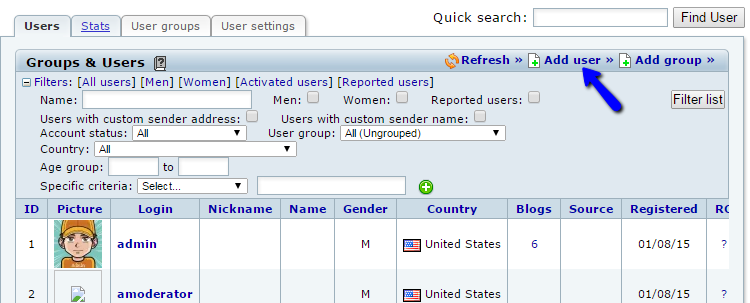
To manage the user base on your b2evolution website, you can:
Add a New User
To add a new user, simply access the Users tab on the main menu of your administrative dashboard. Click on the Add User button at the top-right corner of the screen.
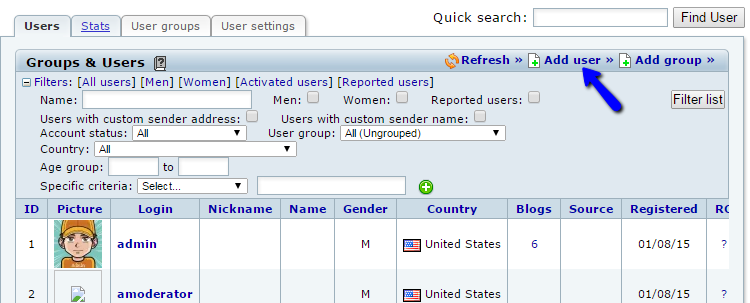
Edit the following options that you have for the new user:
- New User - Enter the user group, email, account status and a user level for the new user.
- Identity - Enter the personal details of the new user, such as name, address, etc.
- Password - Enter the password for the new user.
- Web - Enter web details for the new user.
- Other - Other information about the new user, such as about me, etc.
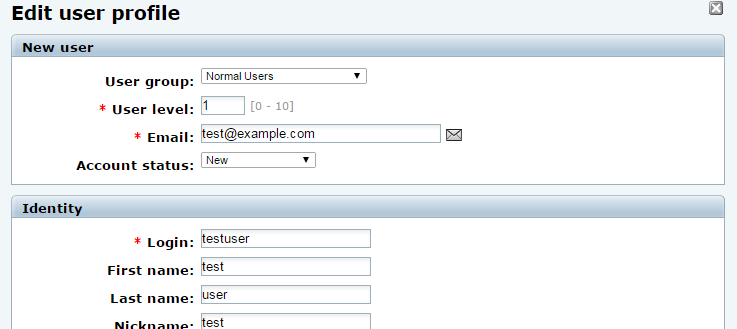
Enter the details for the new user and click on the Save Changes button to complete them.
Edit Users
To edit a user on your website, you need to access the Users menu item in the administrative dashboard. You will be presented with a list of the available users on your website. Click on the Edit button next to the user that you wish to edit.
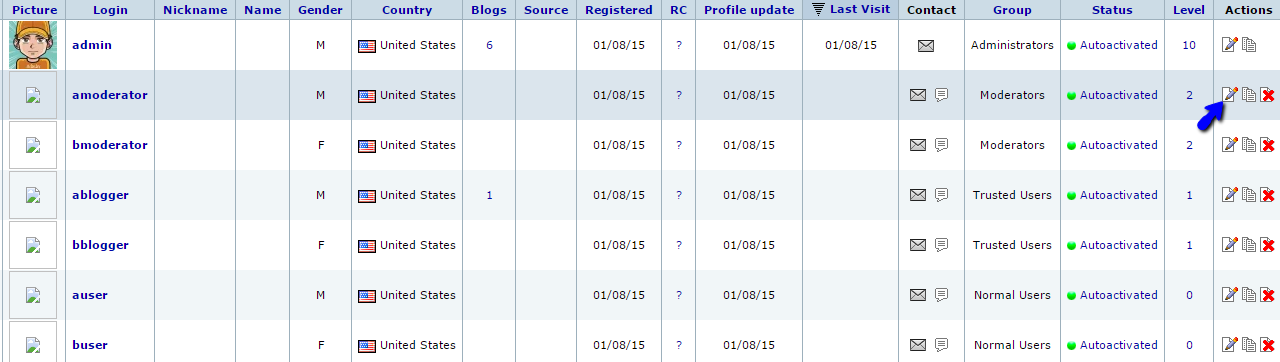
Enter the details that you wish to change and the click on the Save Changes button to keep them.
Remove Users
To remove a user from your website, access the Users menu item in the administrative dashboard. You will see a list of all available users on your website. Click on the Remove button next to the user that you wish to delete from your website.
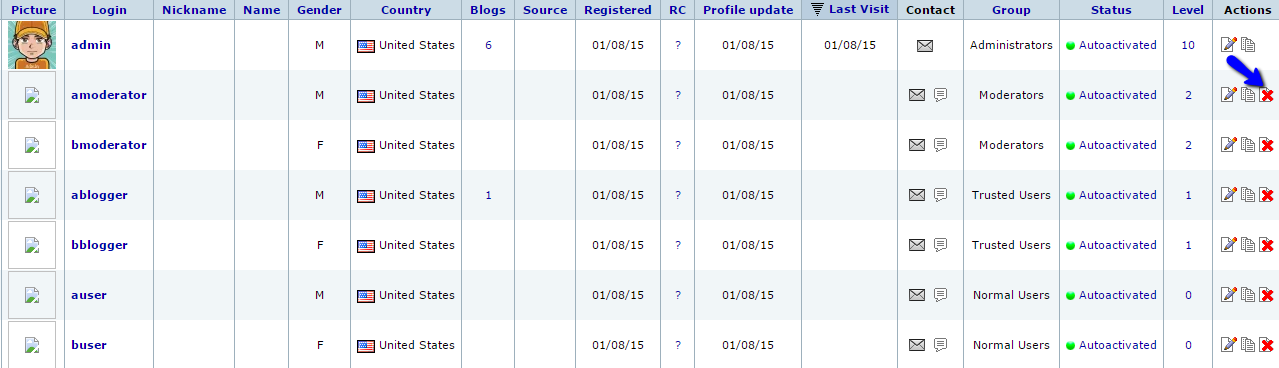
Click on the "I am sure" button to confirm the removal.
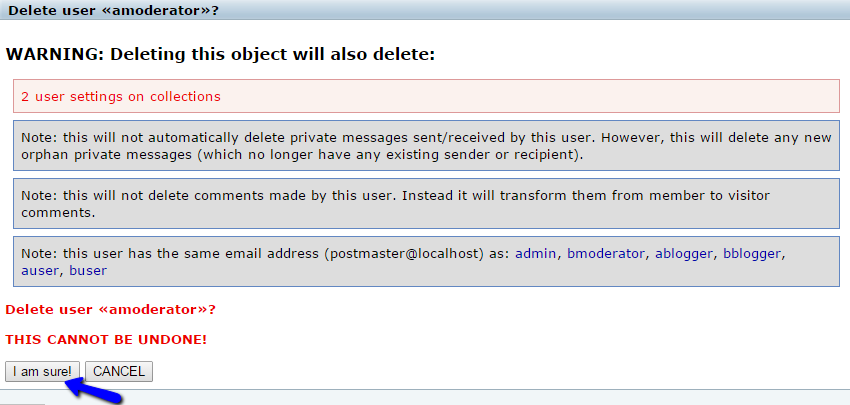
You have successfully removed a User from your b2evolution based website.

b2evolution Hosting
- Free Installation
- 24/7 Support
- Free Domain Transfer
- Hack-free Protection
- Fast SSD Storage
- Free Windu Transfer
- Free Cloudflare CDN
- Immediate Activation
