How to use the CMS of Magento 1.x
Updated on Mar 8, 2019
Magento CMS allows you to manage pages, static blocks, widgets and polls. If you would like to edit the content of a page or a static block you should refer to your Magento Admin panel → CMS menu from the top navigation.
In this tutorial we will guide you through the steps to perform some changes on your home page but these steps can be applied to edit any option available under the CMS tab.
First, refer to your Magento admin panel and click on the CMS → Pages section.
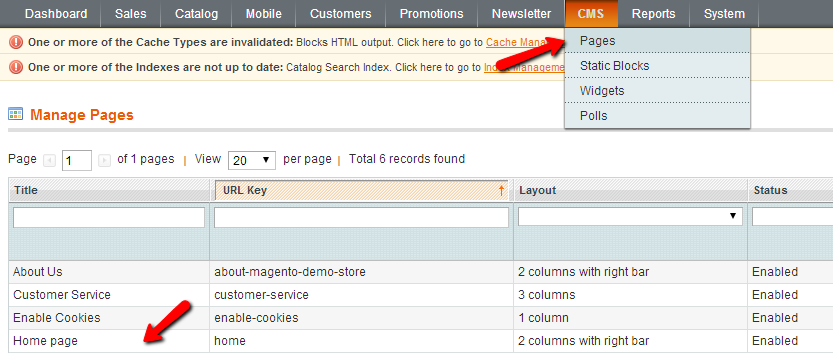
This will lead you to your Magento Pages. Click on the page name that you would like to edit which refer you to the Page editor. Here you can edit the page name, URL key or completely disable the page.
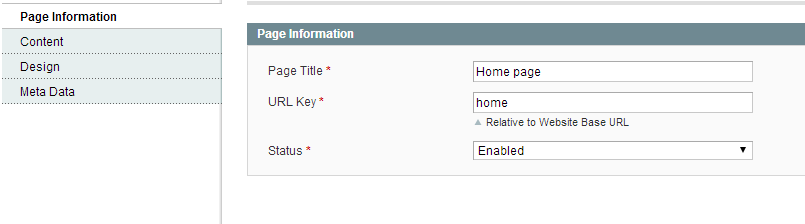
Next you can edit the page content via the Content menu on the left. Here you can edit the content of the page via the text editor.
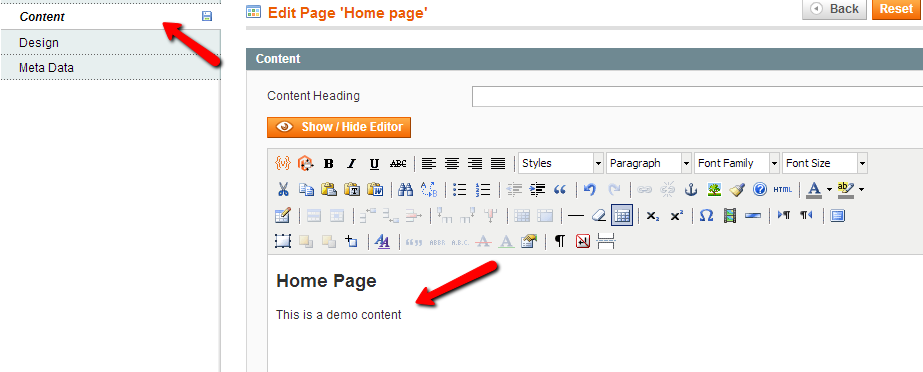
When you are ready you can edit the design of the page via the Design menu on the left which provides you with options to change the Layout or update the Layout XML. In case you are installing a custom template or have a custom layout to apply, most probably you will need to edit this section.
Via the Meta Data menu you may input keywords and meta description on your page depending on your content.
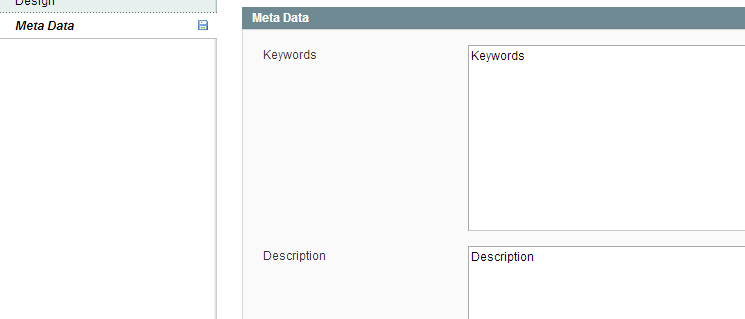
When you are ready you can save the page via Save Page button on the top of the page.

Magento Hosting
- Free Installation
- 24/7 Magento Support
- Hack-free Protection
- Fast SSD Storage
- Free Domain Transfer
- Free Magento Transfer
- Immediate Activation
- Free Cloudflare CDN
