How to configure the emails sent from your ZeusCart
Updated on Mar 13, 2019
ZeusCart has a feature of sending different type of emails to your customers whenever an order is placed, processed or confirmed and to you as well when a new order is placed. In the next few lines of this tutorial we will show you how to edit the mail templates for these outgoing emails.
Let's begin by accessing the mail management page. Please login your admin Dashboard and access Settings > Mail Settings.
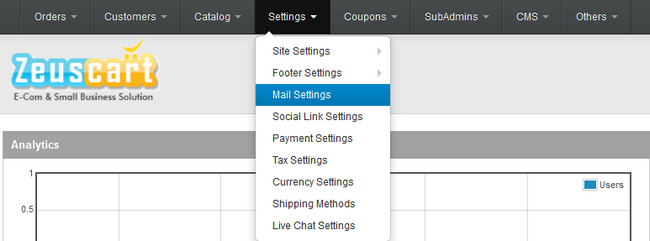
There you will be presented the options available for the management of the differnt emails sent by your store to your customers such as:
- Registration
- Forgot Password
- Order Placement
- Inventory
- Gift voucher
In order to change the layout for any of the listed templates you should simply click on the "Options" icon next to to concrete email template. So for example if you wish to change the layout of the email your customers will receive when they register to your site, you can do so by clicking on the "Options" square corresponding to the topic "Registration".
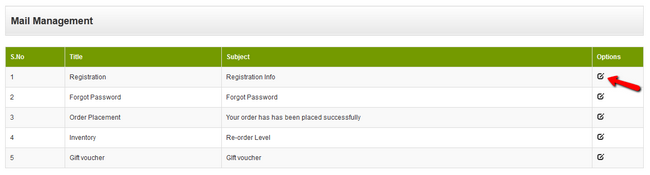
Once you have done that, you will be redirected to a new window where you can edit the mail’s subject and body. When you are done editing you will need to click the "Update" button to apply the changes.
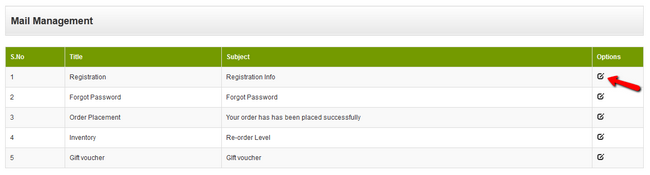
Congratulations! You now know how to modify the templates of the emails automatically sent by your ZeusCart!

Zeuscart Hosting
- Free Installation
- 24/7 Zeuscart Support
- Free Domain Transfer
- Hack-free Protection
- Fast SSD Storage
- Free Cloudflare CDN
- Free Zeuscart Transfer
- Immediate Activation
