How to configure the Basic Settings for your ZeusCart
Updated on Mar 13, 2019
One of the first steps after the installation of Zeuscart should be to configure your website's settings and contact information. This includes your store name and store owner contact information as well as any physical address for the store. To configure these settings, please access the of Zeuscart Admin Dashboard > Settings > Footer Settings/Footer Management.
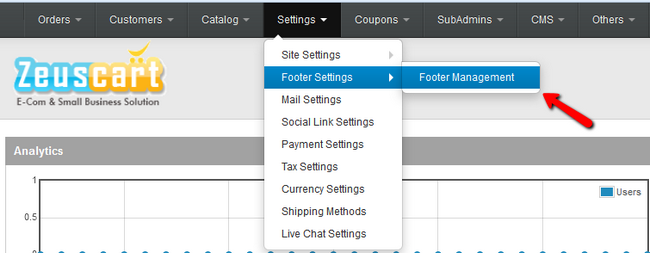
This will open up the edit page where you can change the following settings:
- Free Shipping Cost - Orders exceeding the amount filled in this field will be free of shipping costs
- Call Us - Your company or store manager phone number
- Email - Your store contact email address.
- Fax - Your company or store manager Fax number
- Location - The physical address of your company or physical store
- Footer Content - Website footer (e.g Copyright© 2013. All rights reserved.)

Once this has been completed you can move forward with the configuration of your Meta Title, Description and Tag Keywords. These are mostly related to how any search engine like Google for example will show your website in the search results. You can set them via the Settings > Site Settings menu.
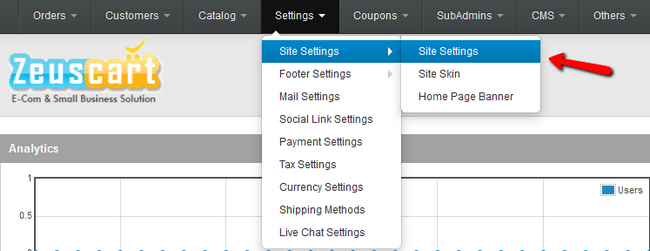
Another good places to proceed with the configuration of your ZeusCart based website are:
- Custom header
- Time Zone
- Changing the Store's main logo
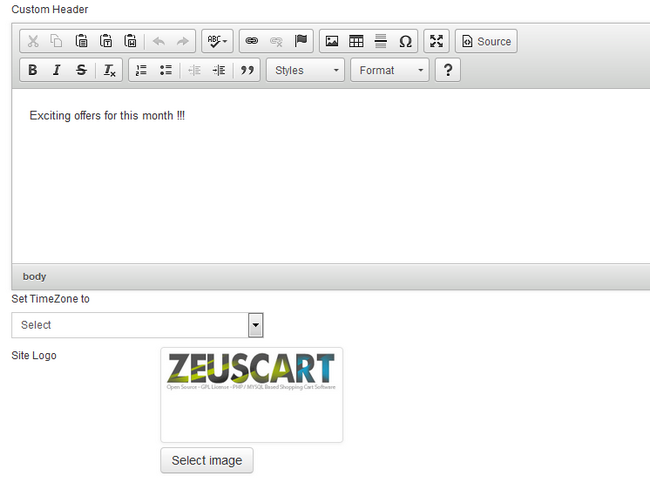
Once you are ready with these configuration please make sure that you will save them so they can be immediately applied to your website.
Congratulations! You now know how to perform a basic configuration of your ZeusCart based website!

Zeuscart Hosting
- Free Installation
- 24/7 Zeuscart Support
- Free Domain Transfer
- Hack-free Protection
- Fast SSD Storage
- Free Cloudflare CDN
- Free Zeuscart Transfer
- Immediate Activation
