How to Manage Products in X-Cart
Updated on Dec 10, 2015
This tutorial will review the process of managing the products on your website. You can create new products, edit existing ones and much more.
To create a new product in X-Cart, you need to access your website as administrator first. Click on the Catalog option on the main menu and then Products.
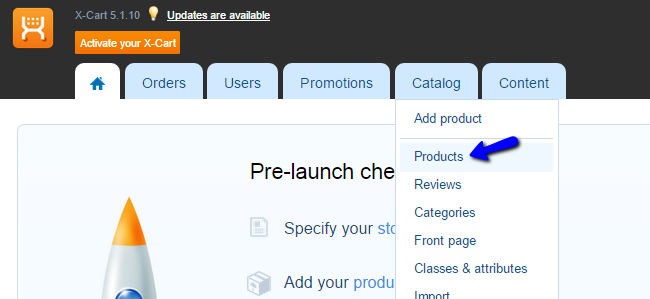
Click on the Add Product button to create a new one.
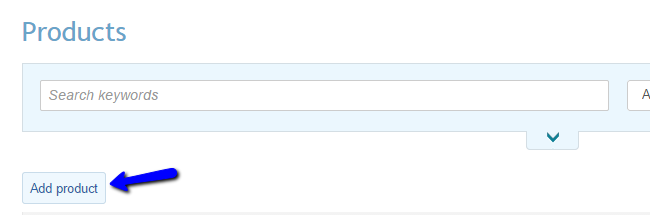
You have a large number of options for the new product on your website. Enter it’s name, select the category, upload images and much more. Review the available options carefully, enter the details of your new product and click on the Add Product button to complete the process.
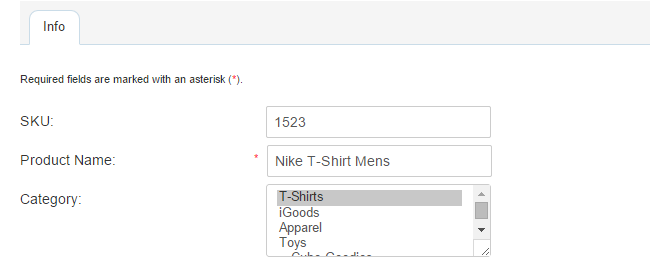
To edit existing products on your website, you need to access the Products manager again. This will display a list of all available products on your website. The options you have for a quick editing are:
- Disable - You can disable a product by clicking on the button on it's left.
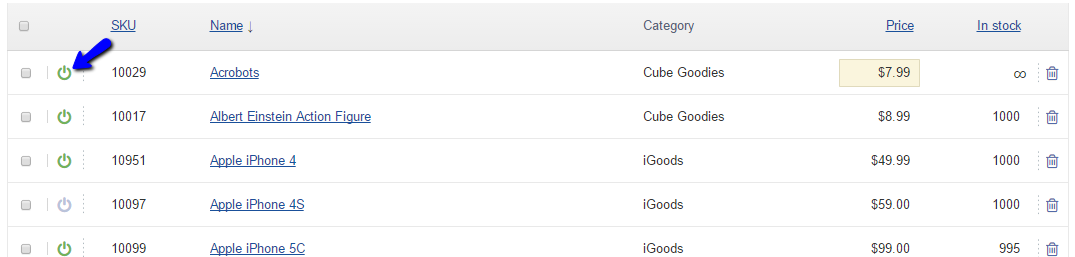
- Pricing - You can edit the pricing of a product, by clicking on the Price field next to it. Enter the new price and save
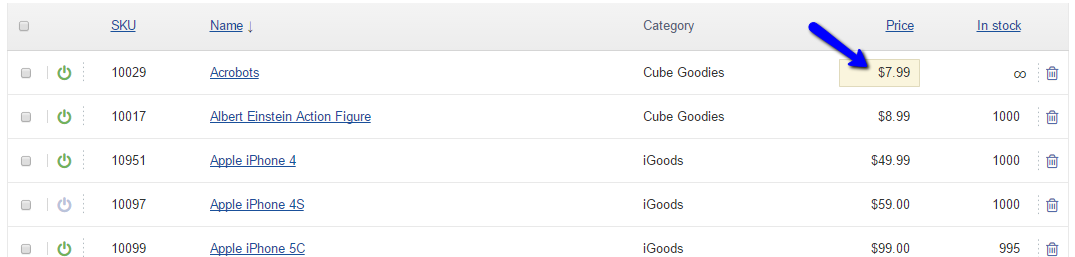
- Stock - You can check the available stock quantity for a product on your website. Select the In Stock field next to your product and enter the current quantity level.
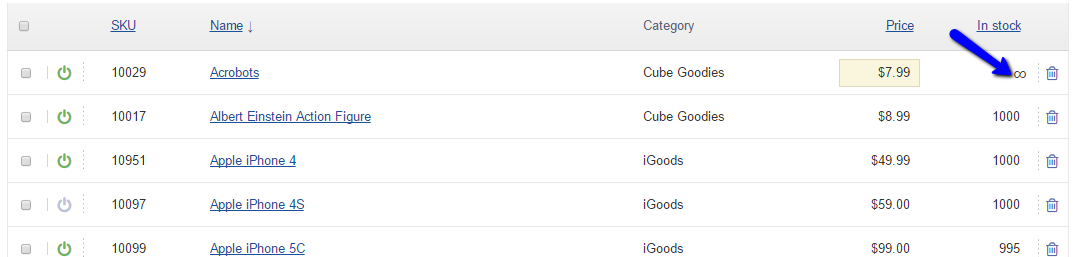
- Delete - To remove a product from your website, click on the Trash button next to it.
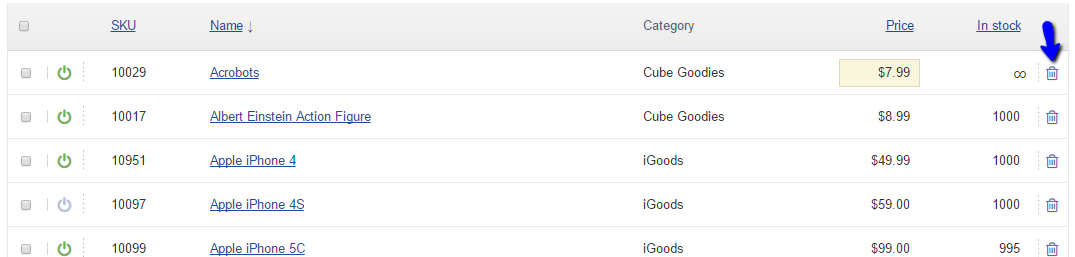

X-Cart Hosting - free features
- Free CS-Cart Install
- 24/7 Expert Support
- Free Domain Transfer
- Hack-free Protection
- Fast SSD Storage
- Free CubeCart Transfer
- Free Cloudflare CDN
- Immediate Activation
