How to Manage Products in Thelia
Updated on Dec 10, 2015
This tutorial will provide more information on how to create, edit or remove products from your Thelia website. As an e-commerce application, this is one of the most important features of Thelia, which will allow you to display and sell your products online.
Product Category
To create a product in Thelia you must have a product category first. For more details on that, we recommend reviewing our tutorial on how to Manage Product Categories in Thelia.
The product management allows you to:
Create a Product
To create a new product, you need to access the administrative area of your website first. Then click on the Catalog tab at the top menu.
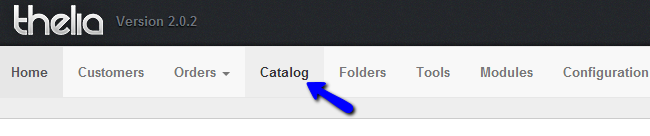
Select the category, where you would like to place your new product. You need to simply click on its name, which will open it and display all of the contents in it.
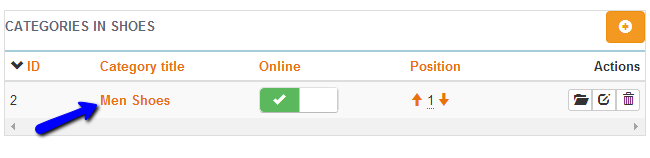
On the new page, you will be presented with two lists – one for the subcategories and one for the products. Locate the one for the products within your category and click on the plus-sign on it.
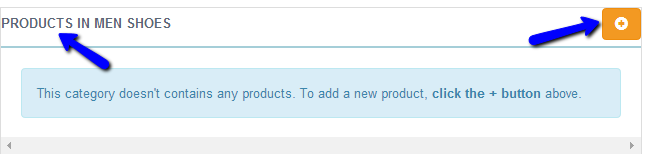
Enter the following details:
- Product reference - Enter the product reference
- Product title - Enter the title/name of the new product
- Tax rule for this product - Set the tax rule for the new product
- Product base price excluding taxes - Set the actual price of your new product, excluding taxes
- Product base price with taxes - The system will calculate the price of your new product including taxes, depending on your tax rule
- Weight - Set the weight of your product in kilograms
Manage Taxes
For more information on how to add more Tax rules, which comply with the products that you are selling, you can review out turoail on how to Manage Tax Rules in Thelia.
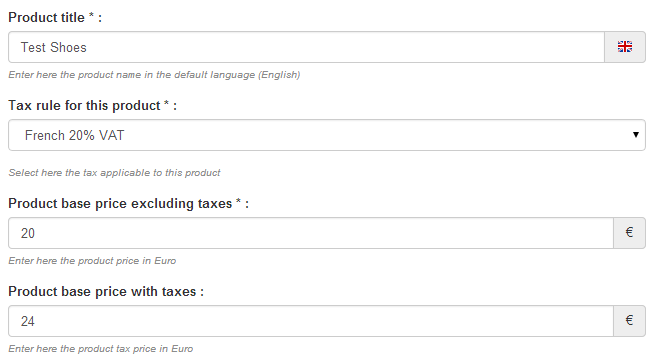
When you enter the details for your product, simply click on the Create this product button.
The information that you have entered above is quite basic. Once the product is created, you will be presented with much more detailed options for the new product, such as description, images, SEO, etc. This will allow you to create the new product the exact way you want it. When you are ready, click on the Save or Save and close button to keep the changes.
Edit a Product
To edit an existing product on your website, you need to access the administrative area and navigate to the Catalog tab at the top menu. Then, you will be presented with a full list of the categories on your website. Access the one that contains your product and click on the Edit this product action button next to it.
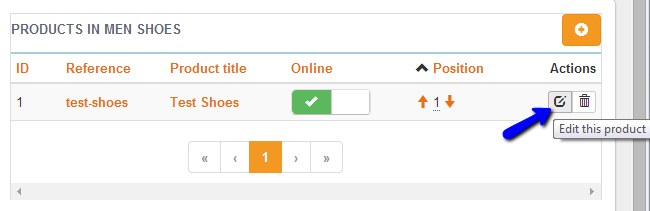
You will be presented with a large number of different options for your product. Edit it the way you want and click on the Save or Save and close button to keep the changes.
Remove a Product
If you would like to remove an existing product on your website, you need to access the administrative area of your website and then Catalog from the top menu.
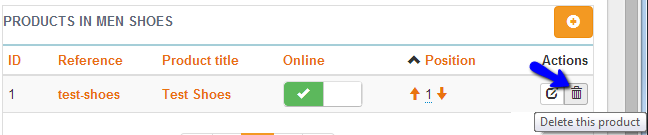
Locate the product that you wish to remove and then click on the Delete this product action button next to it.

Thelia Hosting
- Free Installation
- 24/7 Thelia Support
- Free Domain Transfer
- Hack-free Protection
- Fast SSD Storage
- Free Thelia Transfer
- Free Cloudflare CDN
- Immediate Activation
