How to Install SMF via Softaculous
Updated on Jan 7, 2016
In this tutorial we will show you how to install the Simple Machines Forum easily via Softaculous, which is included in each of our hosting packages.
The Softaculous Installation of SMF includes the following steps:
Step 1 Access the Softaculous auto-installer via cPanel
In order to initiate the installation of SMF you will need to access the Softaculous which is available in your cPanel account. Locate the Software and Services section and click on the Softaculous Apps Installer icon.
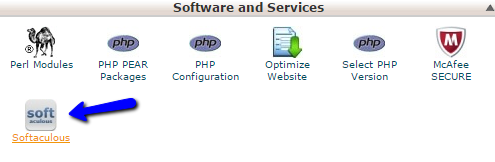
This icon will redirect you to the interface of the installer. On the following page you should be able to find the SMF application simply by navigating to the Forums tab on the left and then choosing the SMF from the vertical menu.
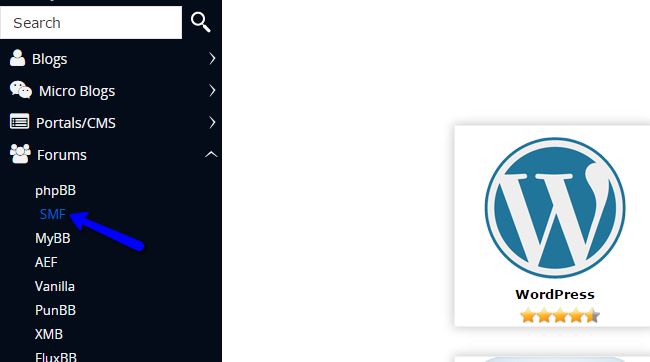
You can also locate SMF, by using the Search field, which is placed at the top left on the page.
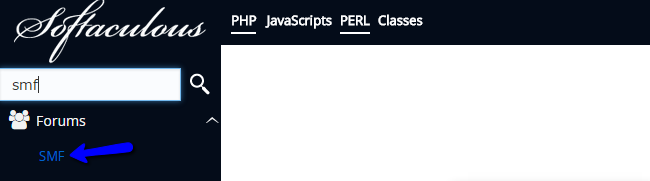
In both of the methods you will be redirected to the Overview page for the application.
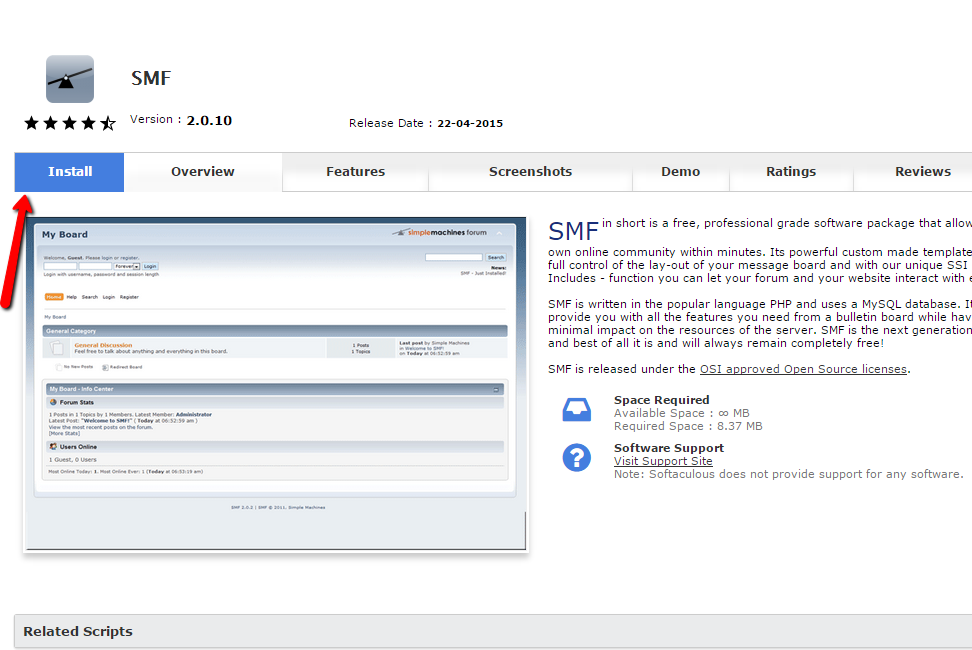
Now click on the Install button and you will be redirected to the installation page where you should be able to install the application.
Step 2 Initiate Automated SMF Installation via Softaculous
Once you are on the Install page you will need to fill all of the required fields which are described below so the installation process can be finished successfully. There are three main sections and we will review them all for better understanding.
The first section is called Software Setup. The options available for it are:
- Choose Protocol - The protocol your forum will be accessed at
- Choose Domain - The domain name you would like your forum accessed at
- In Directory - The directory you would like your forum installed and accessible at
- Database Name - The name of the database your application will be using. Note that this is filled by default with randomly generated database names, you can leave it as it is generated at the moment
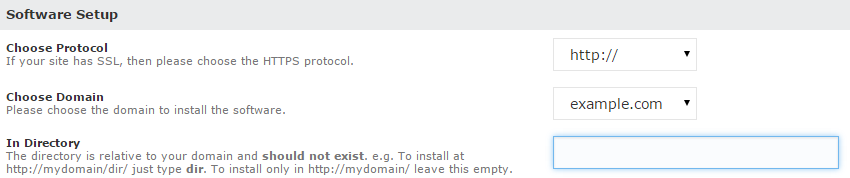
The second section is the Board Settings. The options available in it are:
- Board Name - The name of your forum
- Visual verification image to display - The more complex the image the harder it is for bots to bypass.
- Board Email - The forums email address
- Table Prefix - The prefix of the tables in the database of your forum. By default the prefix is filled with the “smf_” prefix, you should leave it as it is set by default
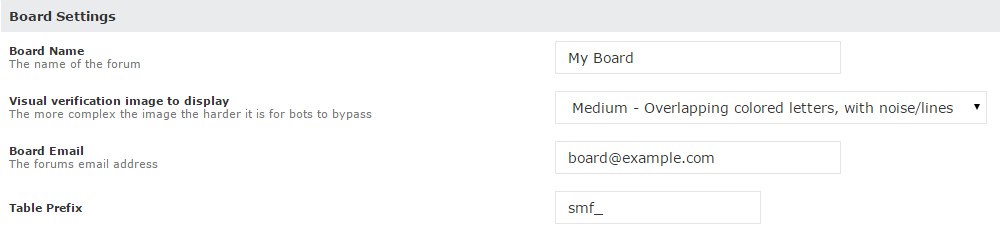
The third section is the Admin Account configuration. This will create the administrative user for your new website and the available options for that are:
- Admin Username - The username of your admin user
- Admin Password - The password for your admin user
- Real Name - You can enter your real name in this filed
- Admin Email - The email address for your admin user
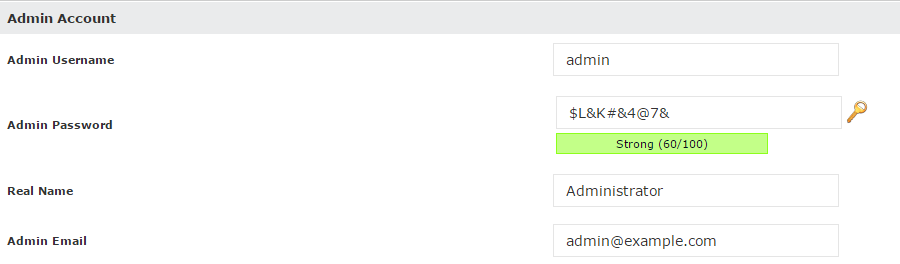
The last section is the Choose Language. There is a single option for it:
- Select Language - The language you would like your blog displayed in

Once you have configured all of these options you can press the Install button located at the bottom of the page. Shortly the the installation process will begin. The process is fast and if there are no errors with the installation in few seconds you will receive a message that the Simple Machines Forum is installed properly:
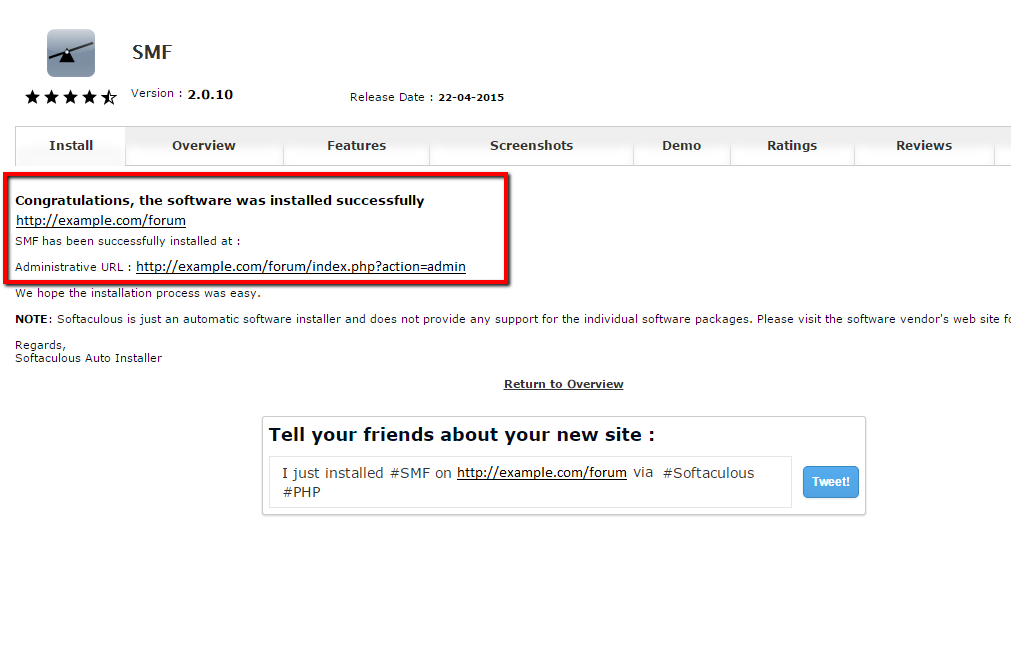
Simple and easy – that is the SMF installation via Softaculous. Congratulations for the installation of your new forum.

SMF Hosting
- Free SMF Installation
- 24/7 SMF Support
- Free Domain Transfer
- Hack-free Protection
- Fast SSD Storage
- Free SMF Optimization
- Free SMF Transfer
- Free Cloudflare CDN
