How to add a new user in SilverStripe
Updated on Dec 10, 2015
We will review the steps on how to add a new user on a SilverStripe website. This may be needed if you wish to manually add specific users, without the default registration process via the front-end of oyur website. To complete that, you need to access the administrative area of your website. Click on the Security option from the left-side menu on the screen.
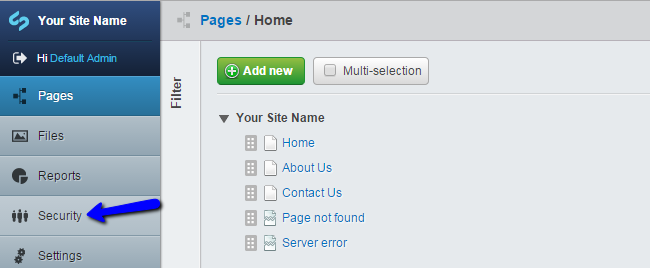
Select the Users tab at the top-right corner and then click on the big Add Member button to proceed.

Edit the following options for the new user:
- First Name - Set the first name of the new user.
- Surname - Set the surname of the new user.
- Email - Set the email account of the new user.
- Password - Enter the password that will be used by the user to log into your website.
- Confirm Password - Enter the password again for verification.
- Interface Language - Enter the language that will be used for the new user. This language will be set on your website when the user logs in.
- Groups - Enter a group for the new user. The system will automatically configure the user with any roles that you have assigned for the selected group.
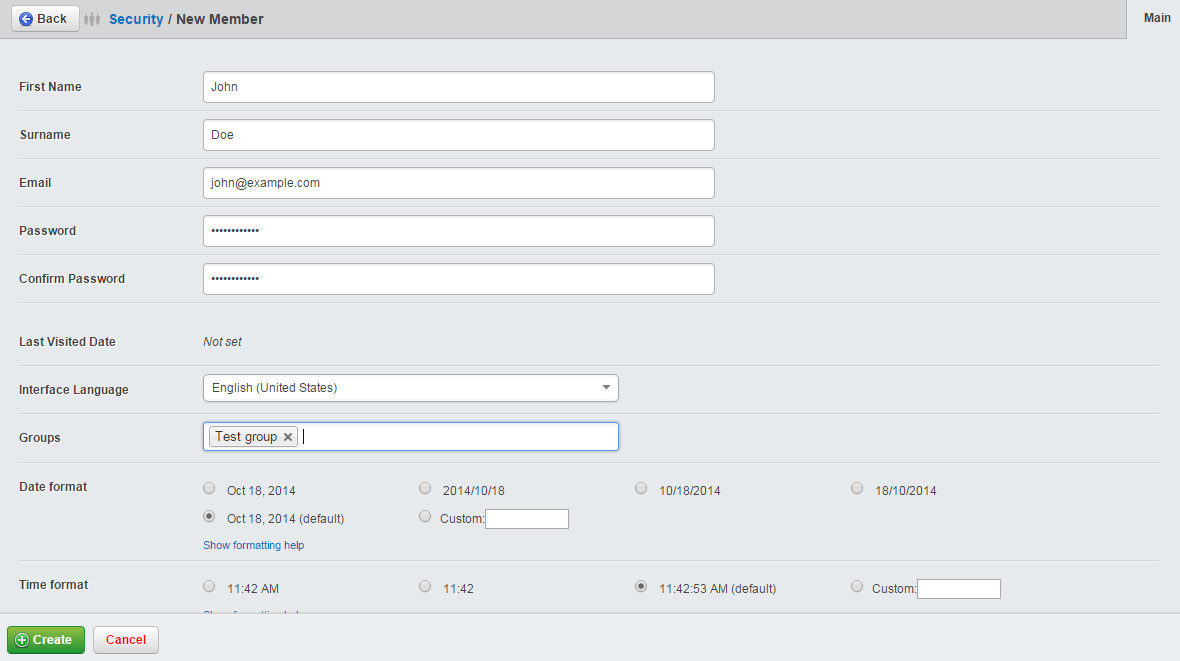
Click on the Create button below to confirm the changes. The system will automatically create the new user with the details you have entered above.
On this page...

SilverStripe Hosting
- Free Installation
- 24/7 Support
- Free Domain Transfer
- Hack-free Protection
- Fast SSD Storage
- Free Transfer
- Free Cloudflare CDN
- Immediate Activation
