How to Backup your Pagekit website
Updated on Feb 2, 2017
As there is a possibility to lose data from your website when performing changes to its structure or code, it is important to know how to backup your data beforehand. In this tutorial, we will show you how to create a backup of your Pagekit based website.
To secure a working copy of your Pagekit website, you need to:
Backup the Pagekit Files
The first step of the process is to generate a backup of your Pagekit files. You will firstly need to locate where your pagekit has been installed. Usually this is the public_html/ directory of your account, but it can also be a different location if you are accessing your website via a subdomain or subfolder.
Download Files
There are two ways of downloading your files from the server - using an FTP client, following our FTP tutorial, or downloading directly through your cPanel → File Manager, following our cPanel tutorial.
Backup the Pagekit Database
To create a backup of the MySQL database used on your Pagekit website, you need to log into your cPanel account, and navigate to the Database → phpMyAdmin service.
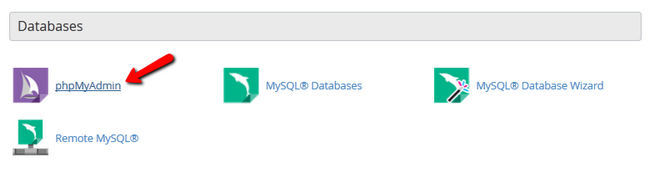
Click on the name of the database set for your website.

Click the Export button and then click Go.
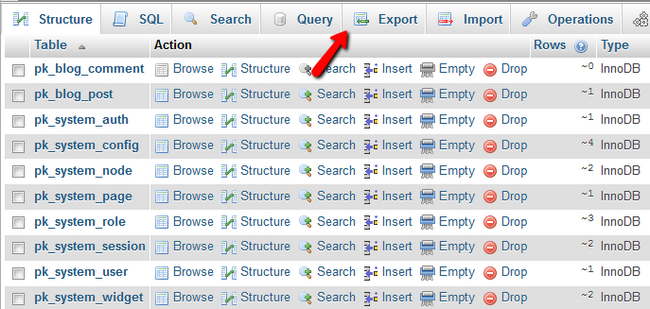
The database will be saved locally on your computer. For a guide on the restoration process of your website please check out our How to Restore Pagekit tutorial.

Pagekit Hosting
- Free Pagekit Installation
- 24/7 Pagekit Support
- Free Domain Transfer
- Hack-free Protection
- Fast SSD Storage
- Free Cloudflare CDN
- Free Pagekit Transfer
- Immediate Activation
