Create and manage signatures in Apple Mail
Updated on Mar 13, 2019
A Signature is an automatically placed, predefined text at the end of each email you are sending. It is particularly useful if you are commonly ending your messages with the same piece of text. In this tutorial we are going to show you how to configure your signature in Apple MAC email client.
Let’s begin by accessing the Signatures tab of the Preferences section. In order to achieve that you will need to click on Mail → Preferences and then to manually select the Signatures tab.
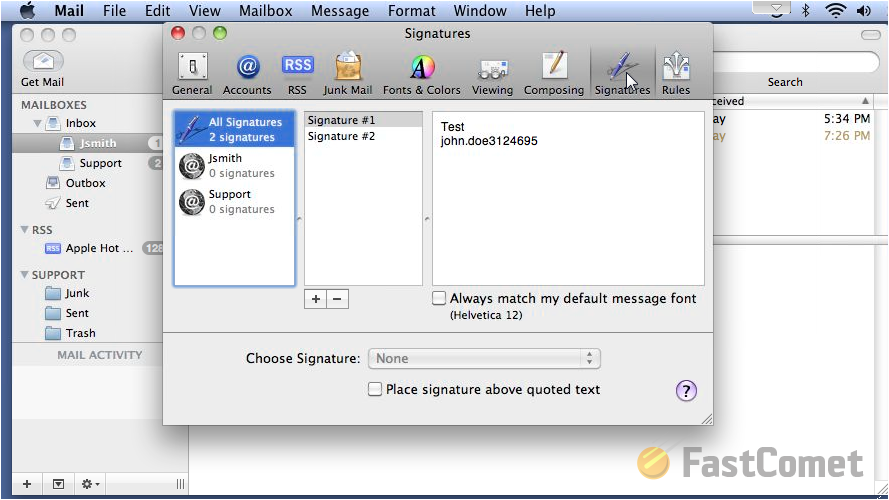
There you will see 3 text fields. The first one is for the currently configured email accounts where you will be able to select the email account you are configuring the signature for or to select All Signatures which mean that you will be editing the signatures for all of the email accounts.
The second text fields presents the currently configured Signatures. I order to delete a signature you will need to use the "-" sign right below that text field. Next you will be asked for a confirmation and once you confirm the deletion, the selected signature will be deleted.
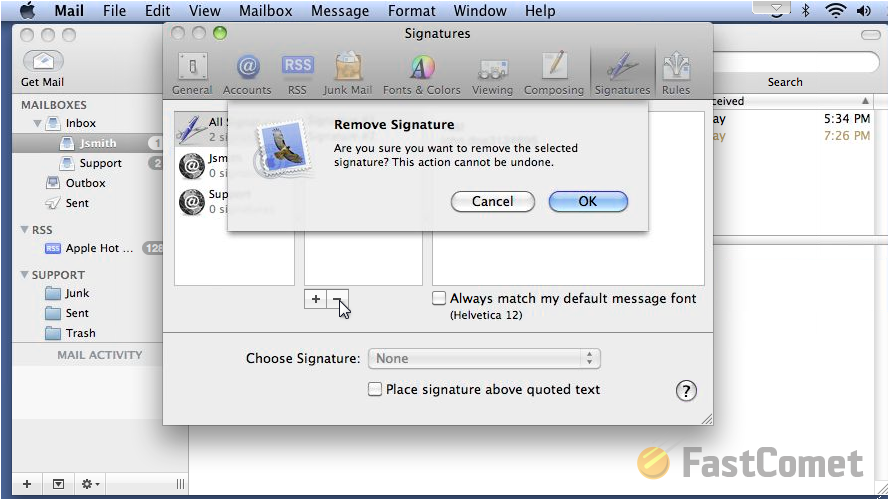
If you would like to add a new signature please use the "+" sign right below the signatures text. Next add a name to your new signature and click on the third text field in order to edit the new Signature you have just created.
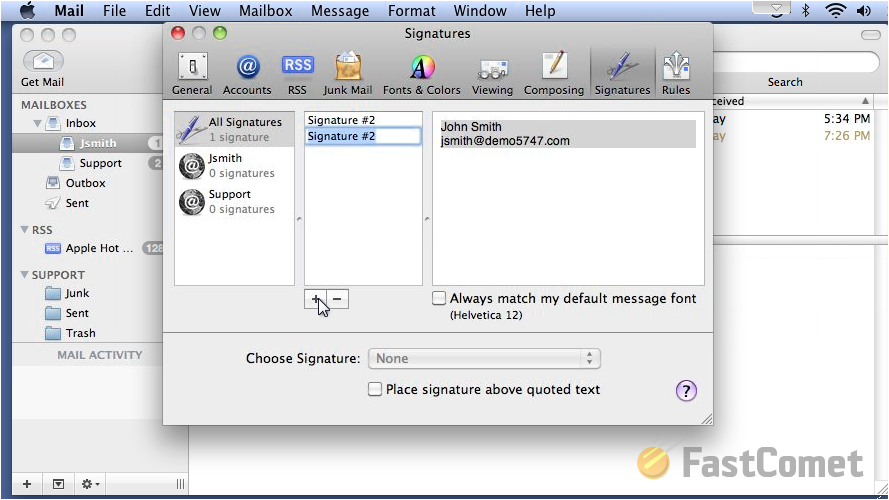
Now, as we have mentioned earlier you are also able to select a different account from the first text field. This enables you to configure different signatures for each email account you have and in order to do so simply select an email account and use the + sign as we have explained above.
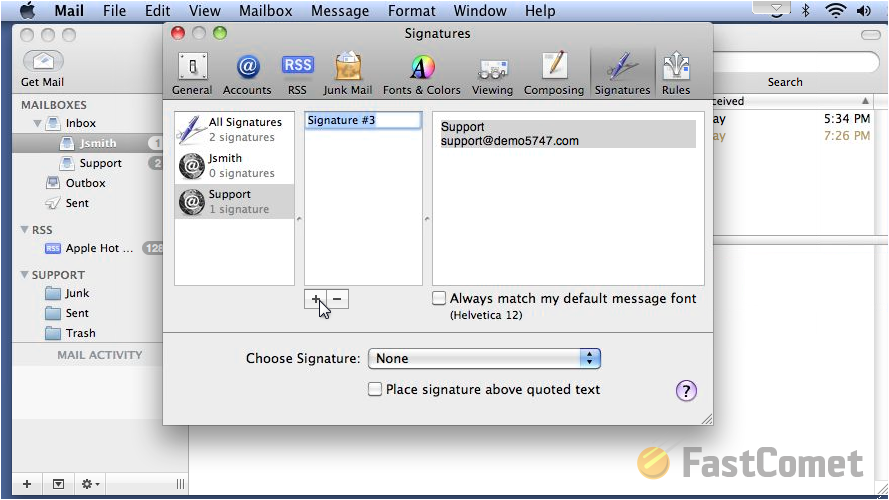
Last but not least you can choose the default Signature for an email accounts and this can be done via the Choose Signature drop-down menu below the 3 text fields we have described.
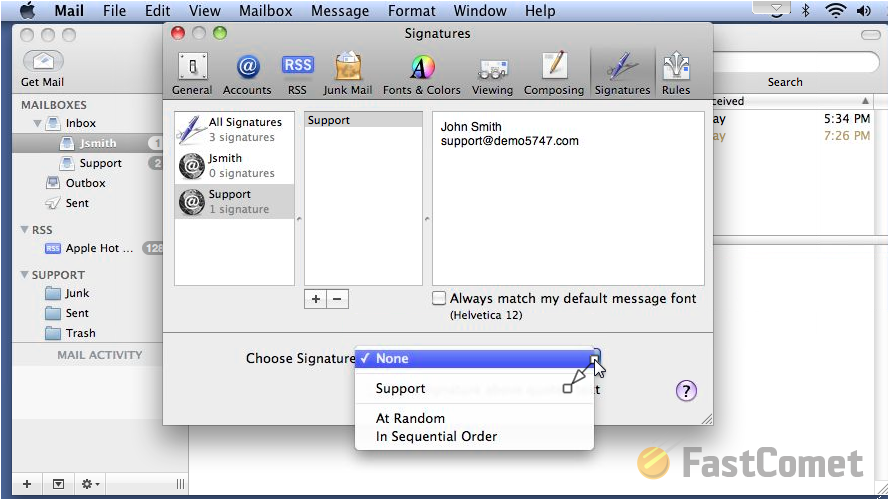
Congratulations! You can now configure signatures for the outgoing mails of your account in Apple MAC email client.

Mail Hosting
- Free Domain Transfer
- Unlimited Email Accounts
- 24/7 Technical Support
- Fast SSD Storage
- Hack-free Protection
- Free Cloudflare CDN
- Immediate Activation
