How to manage files using LeapFTP
Updated on Jan 7, 2016
This tutorial is an overview on how to manage files/folders on a remote server, using LeapFTP. This is a proper way of manipulating the data on your website directly from the server.
FTP Configuration
We are assuming that you have already downloaded and configured your LeapFTP client and you are connected to your account and website on the server. If you did not, please follow our tutorial on How to configure LeapFTP.
To manage files with LeapFTP, you need to be able to:
Create Directory
To create a new directory, you need to right-click anywhere on the remote server directory. Then select the Make Directory option.
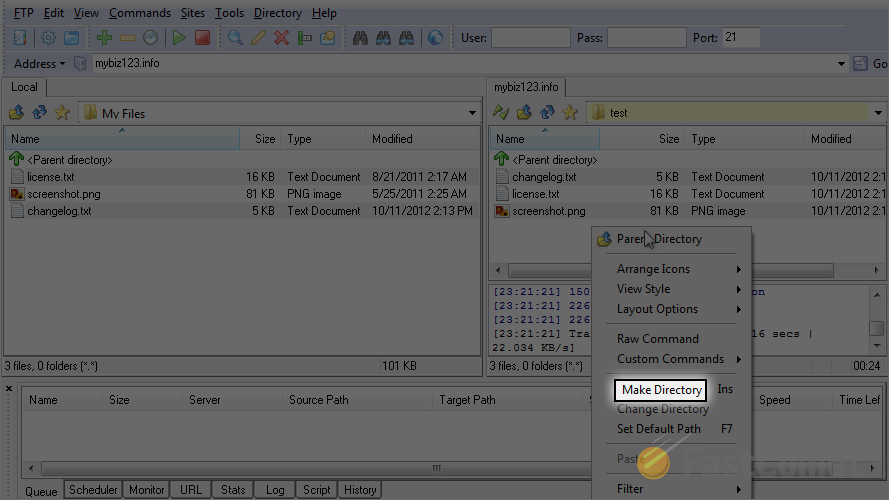
Enter the name of the new folder and click on the OK button to keep it.
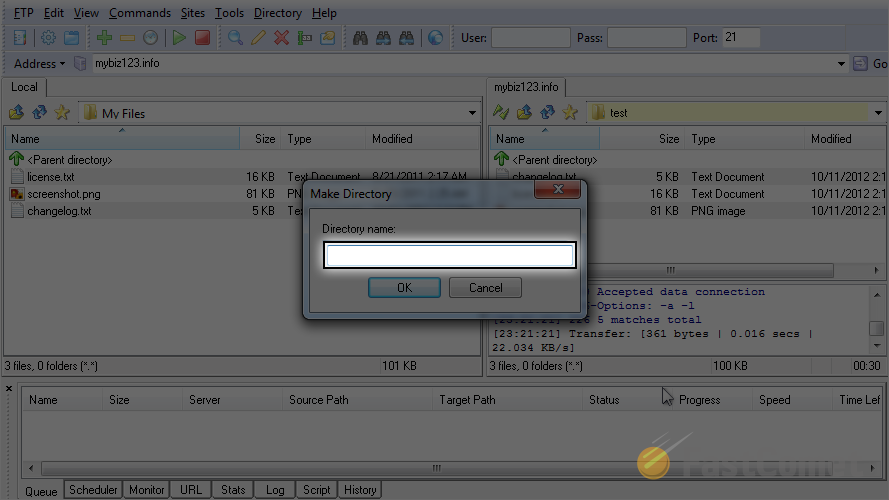
LeapFTP will take you into the newly created folder directly. To get back into the previous location on the server, you need to click on the back icon, as show on the screenshot below.
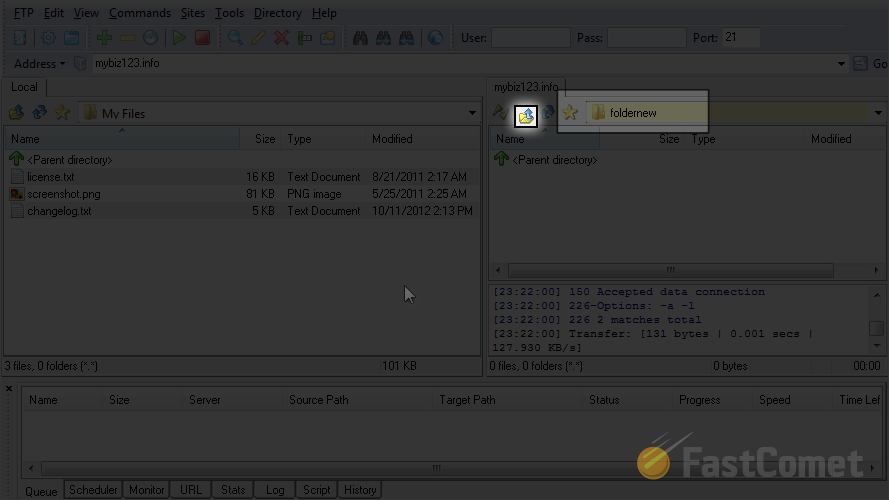
The new folder has now been successfully created and you can review and use it normally.
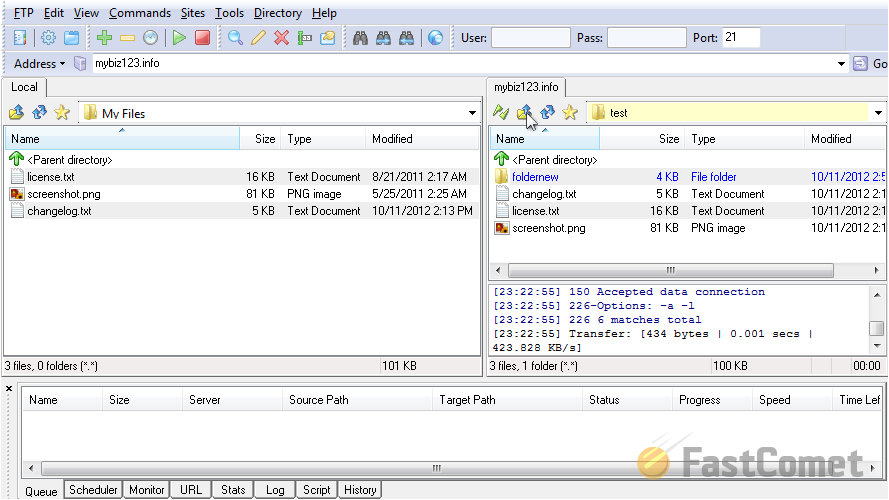
Rename Directory
Let us rename the created directory. Right-click on it and choose the Rename option.
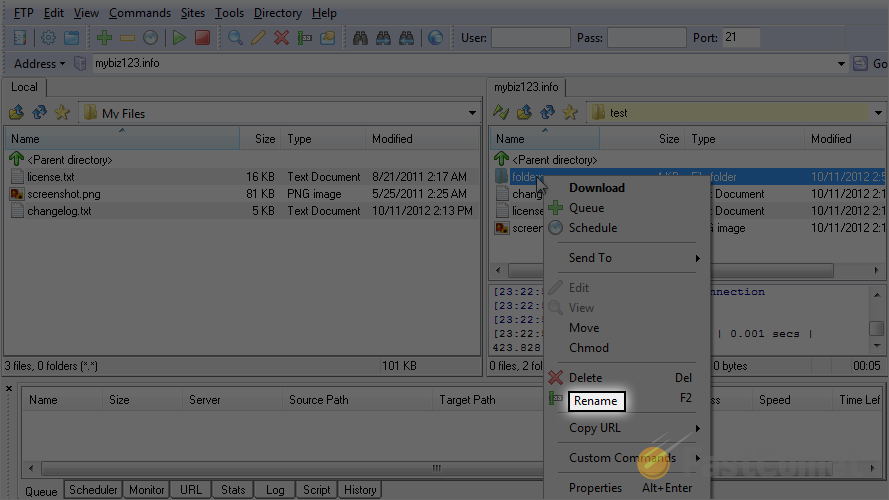
Enter the new name of the folder and hit Enter on your keyboard to save it.
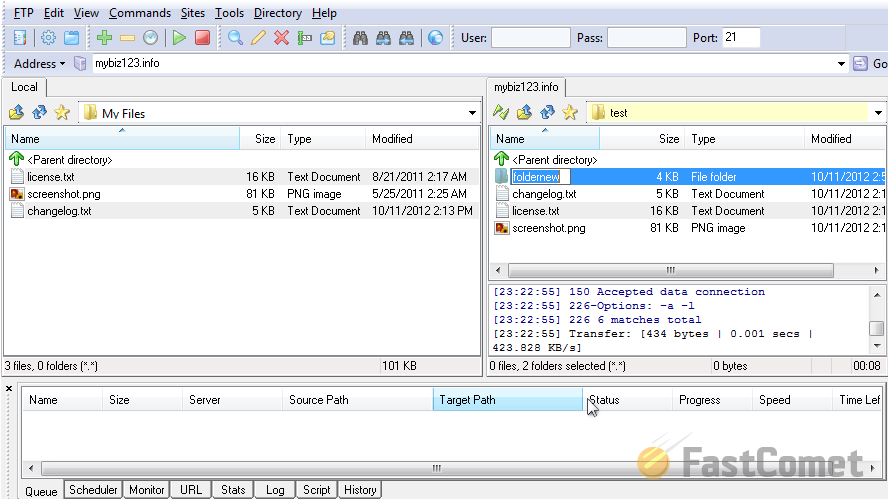
Remove Directory
Let us remove the directory that we have created. For that purpose, simply right-click on the folder name and select the Delete option.
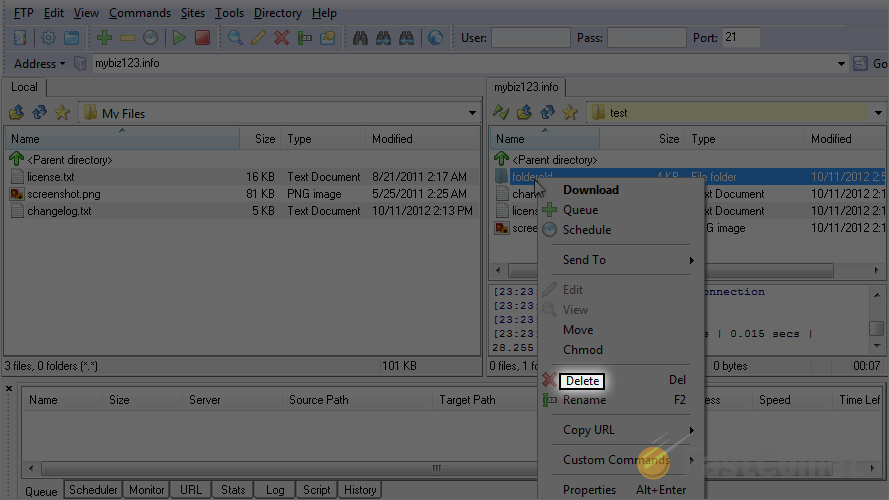
Change File Permissions
Select the file/folder and right-click on it.
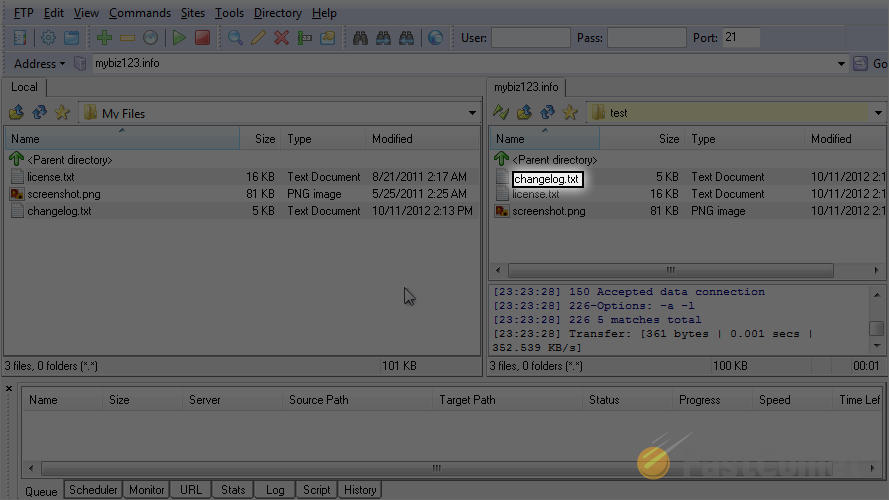
Select the Properties option.
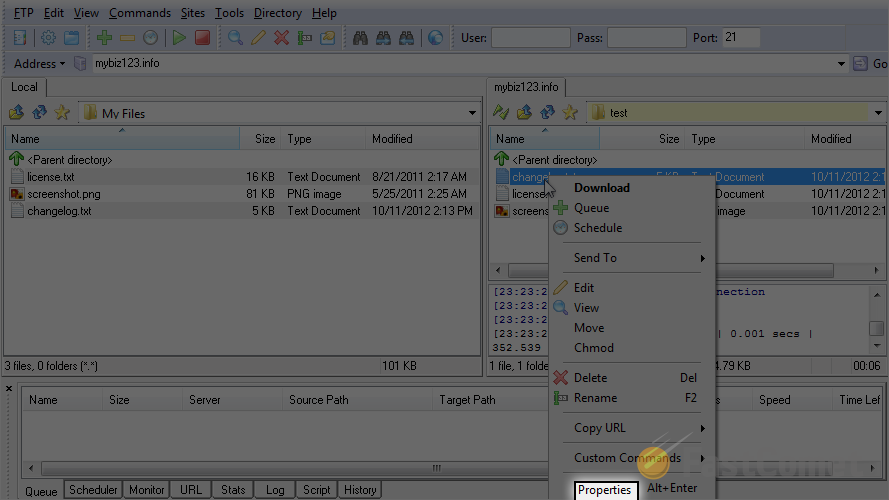
Set the permissions that you wish to use for the file/folder. When ready, click on the OK button to keep the changes.
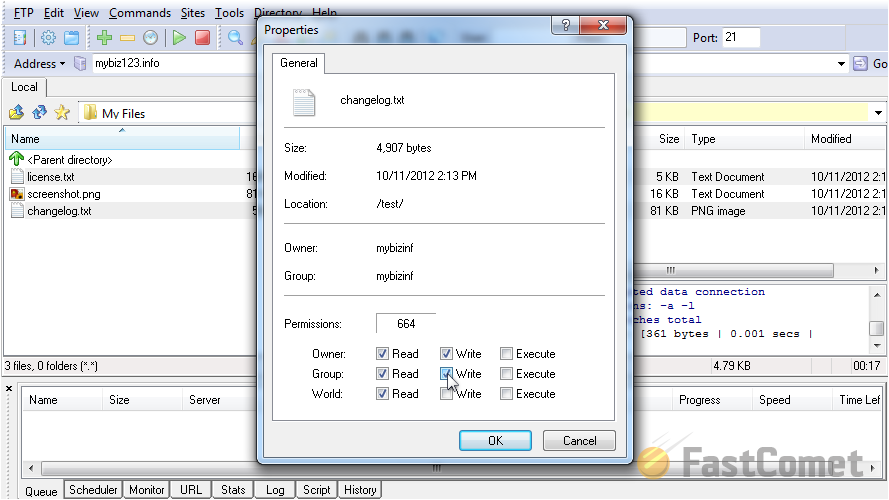

FTP Hosting
- Free Domain Transfer
- 24/7 Technical Support
- Fast SSD Storage
- Hack-free Protection
- Free Script Installation
- Free Website Transfer
- Free Cloudflare CDN
- Immediate Activation
