How to Manage Images in CubeCart
Updated on Mar 13, 2019
The images management in CubeCart is easy. You can upload or group images in different folders, hierarchy. This allows you an easy setup when you add products on your website.
To manage the images on your CubeCart website, you need to log in as administrator first. Locate the File Manager section and click on the Images option.

To upload a new image on your website, simply click on the Upload button at the top.Select a file from your local computer and click on Save to upload it to the server.
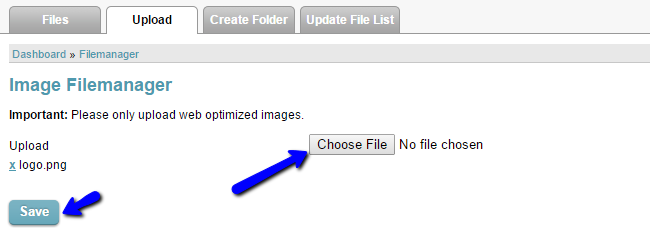
Sometimes, you may want to group certain images together. You can achieve that by creating a folder and then placing those images in it. To create a new folder, access the Image Manager again and click on the Create Folder button at the top. Enter the name of the new folder and click Save to create it.
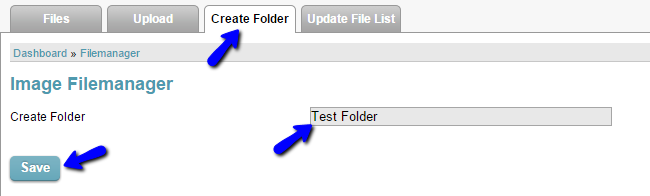
To move an image to a folder on your website, you simply need to access the Files tab and then any of the images that you wish to move.
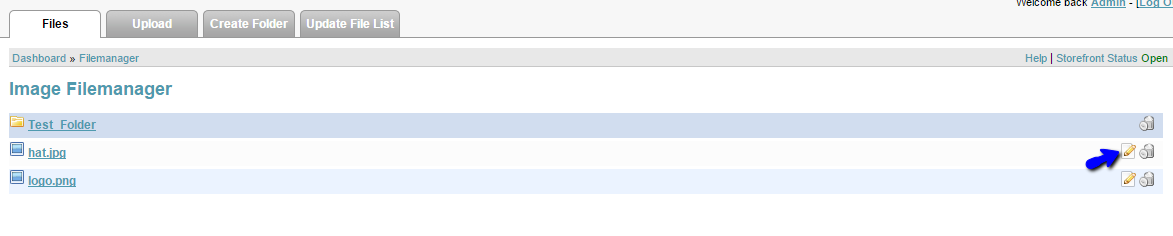
For the Subfolder option, select the new folder from the drop-down box and Save.
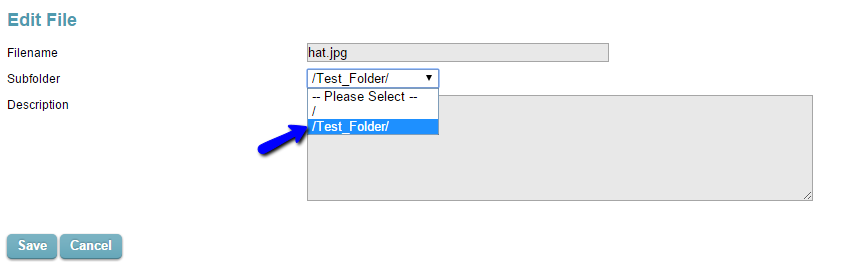

CubeCart Hosting
- Free CubeCart Install
- 24/7 CubeCart Support
- Free Domain Transfer
- Hack-free Protection
- Fast SSD Storage
- Free CubeCart Transfer
- Free Cloudflare CDN
- Immediate Activation
